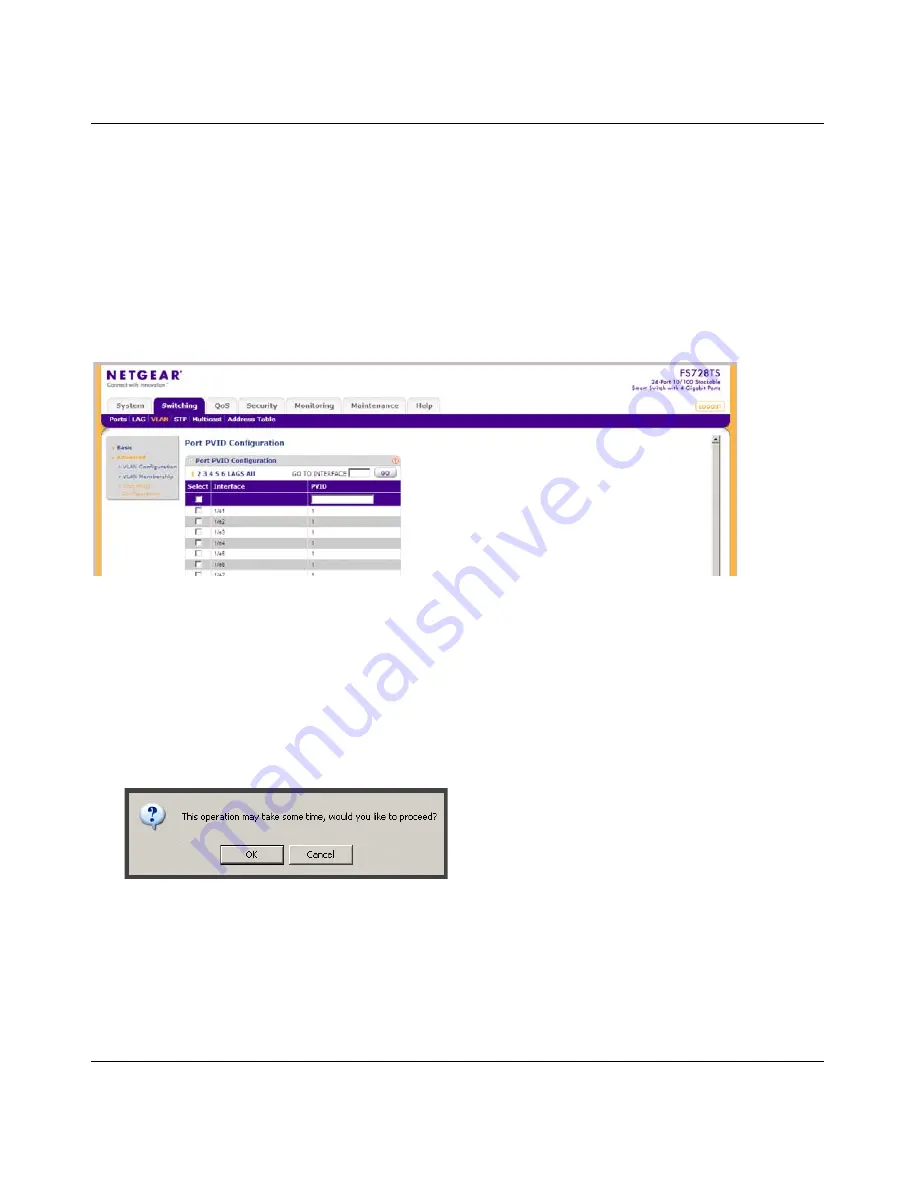
FS700TS Smart Switch Software Administration Manual
2-10
Introduction to the Web Browser Interface
v1.0, September 2007
4.
Click again on the
Unit 1
quick box, and the quick box and all the port boxes for Unit 1 appear
blank, marking the ports as neither tagged nor untagged.
5.
You may click on individual port boxes to toggle their tagged/untagged status
Interface View and Selection
A port or LAG interface may be selected from a table by using the interface selection row, located
above the row of column headers. Clicking on the unit ID or LAGS displays the ports in the unit or
the LAGs:
To display all ports in a stacking unit:
1.
Click the unit number in the interface selection row. The screen displays a table of all ports in
the selected stacking unit.
To display all interfaces in all stacking units:
1.
Click
All
in the interface selection row. A confirmation window opens.
2.
Click
OK
. The screen displays a table of all interfaces in all stacking units.
Figure 2-14
Figure 2-15
Summary of Contents for FS700TS
Page 8: ...FS700TS Smart Switch Software Administration Manual viii Contents v1 0 September 2007 ...
Page 128: ...FS700TS Smart Switch Software Administration Manual 5 10 Configuring QoS v1 0 September 2007 ...
Page 186: ...FS700TS Smart Switch Software Administration Manual A 2 Default Settings v1 0 September 2007 ...
Page 190: ...Software Administration Manual Index 4 v1 0 September 2007 ...






























