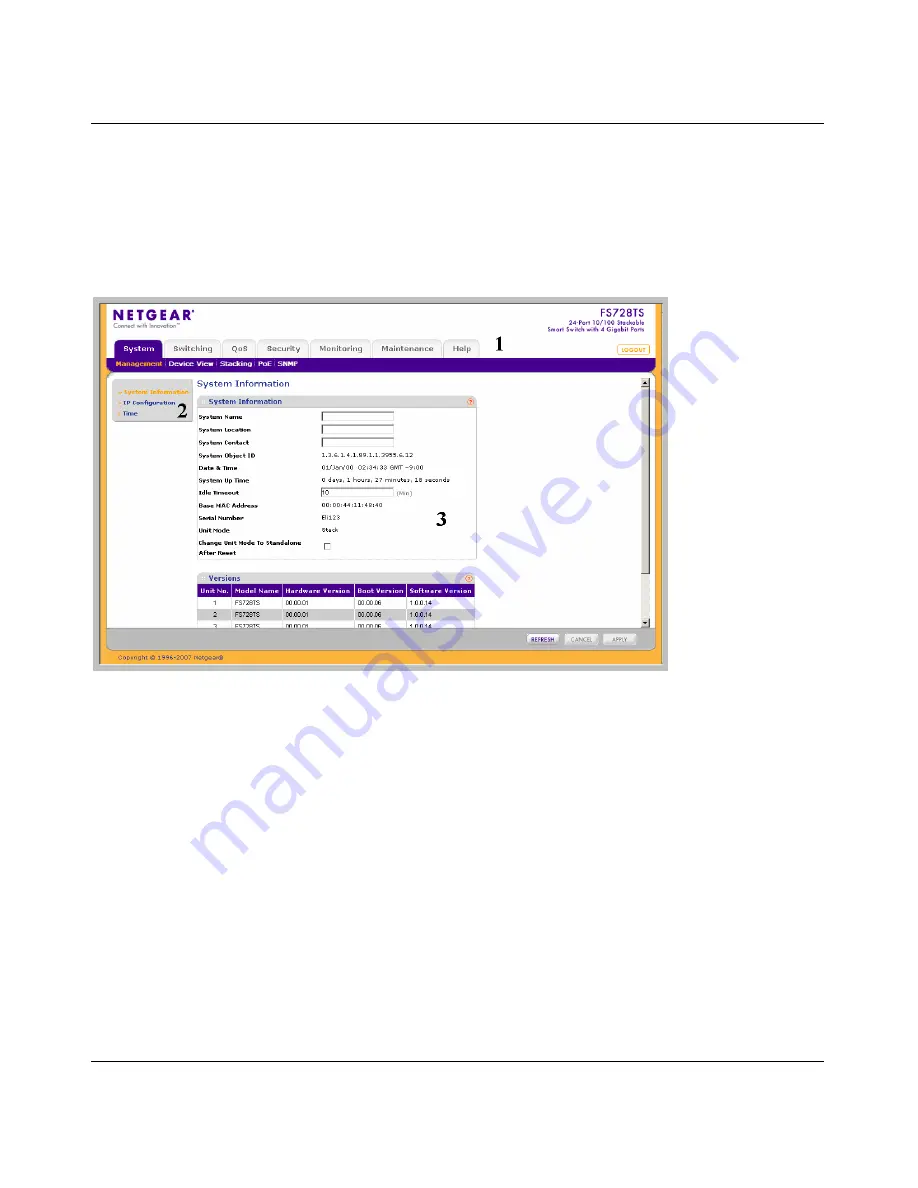
FS700TS Smart Switch Software Administration Manual
2-2
Introduction to the Web Browser Interface
v1.0, September 2007
2.
Enter the password (the factory default is
password
) and click
Login
. The home screen of the
FS700TS Smart Switch browser interface displays.
The Navigation Menu
As shown below, logging in brings you to the view of the web browser interface.
The NETGEAR FS700TS web browser interface contains the following views:
Main Navigation Area
–
Located on the top of the NETGEAR FS700TS web browser interface
and marked as 1 in Figure 2-2. The Main Navigation Area includes Primary and Secondary
Navigation Bars. The Primary Navigation Bar contains a list of the different features that can be
configured including System, Switching, QoS, Security, Monitoring, Maintenance and Help. Each
feature expands to a subset of features that can be configured as part of the Secondary Navigation
Bar.
Left Navigation Tree
–
Located on the left side of the NETGEAR FS700TS web browser
interface and marked as 2 in Figure 2-2. For each Secondary Navigation Feature the Left
Navigation Tree contains a subset of features that can be expanded to display all the components.
Work Area
–
Located on the right side of the NETGEAR FS700TS web browser interface and
marked as 3 in Figure 2-2. The Work Area contains device tables, general device information, and
configurable device parameters.
Figure 2-2
Summary of Contents for FS700TS
Page 8: ...FS700TS Smart Switch Software Administration Manual viii Contents v1 0 September 2007 ...
Page 128: ...FS700TS Smart Switch Software Administration Manual 5 10 Configuring QoS v1 0 September 2007 ...
Page 186: ...FS700TS Smart Switch Software Administration Manual A 2 Default Settings v1 0 September 2007 ...
Page 190: ...Software Administration Manual Index 4 v1 0 September 2007 ...






























