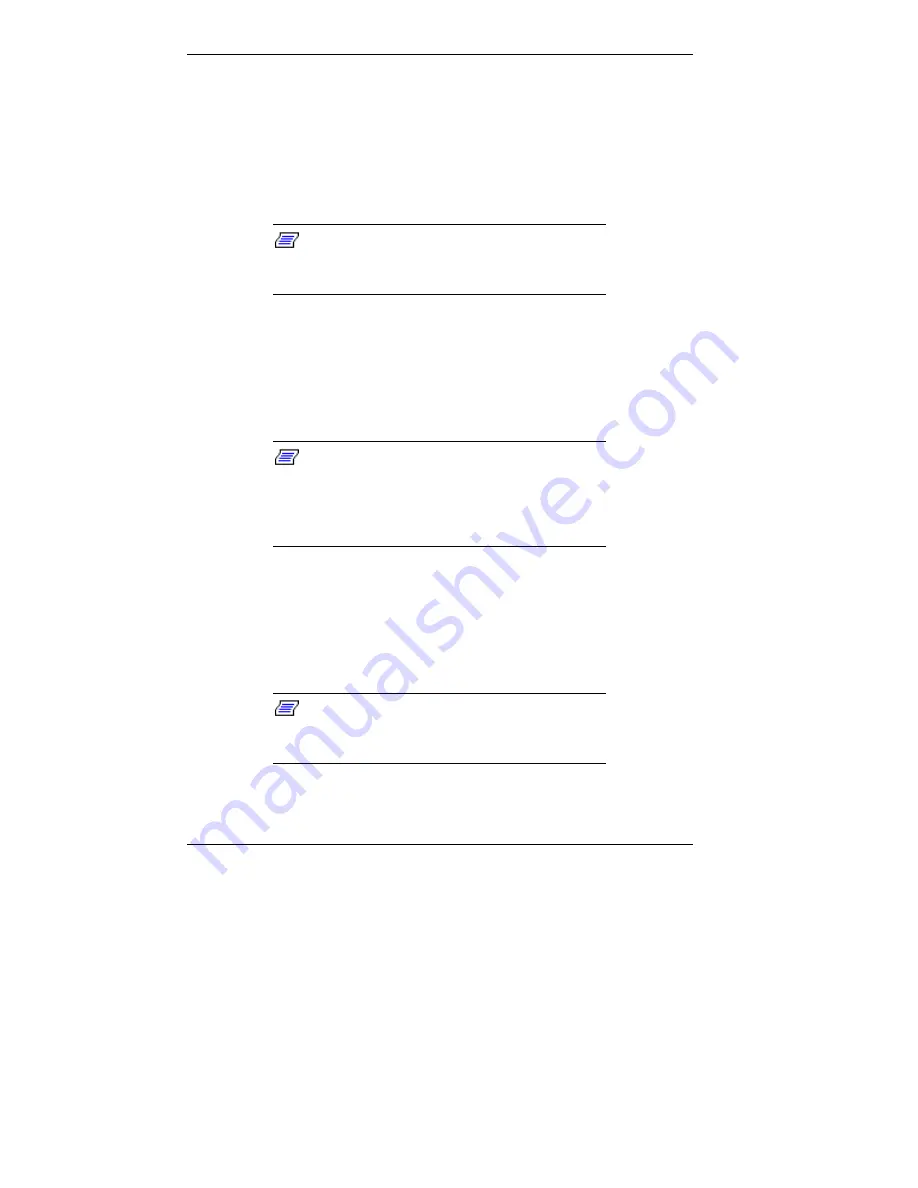
2-14 Using Your Computer
Display Properties
The following procedure describes how to load video drivers
to change the properties of your display. The display
properties that you can set include the screen resolution, the
number of colors displayed, and the video refresh rate.
Note: If your monitor is flickering or you
change your monitor, check that the Monitor type
parameter is set correctly for your monitor.
1.
From the Windows desktop, press the right mouse button
and click on Properties.
2.
The Display Properties window appears. Select the
Settings tab.
Note: Both the screen resolution and the
color palette were set at the factory for optimum
performance. Before you change these settings,
be sure that your monitor and video adapter
support the new settings.
3.
Use the slide bar in the Display Area section of the screen
to select the screen resolution.
4.
Select the number of colors you want to display from the
Color Palette section of the screen.
Note: If you are using Windows NT, you can
click on List All Modes. You get a list of all the
modes available for your video board.
Summary of Contents for PowerMate SPB-Wash
Page 55: ...4 Configuring the System System BIOS and the Setup Utility BIOS Flash Utility Video Drivers...
Page 161: ...B System Specifications Standard Features Environmental Specifications...
Page 177: ...C System Board Connectors and Error Messages System Board Connectors Error Messages Beep Codes...
Page 220: ...Index 5 Z Zip drive release button data lamp 1 14 using 1 13...






























