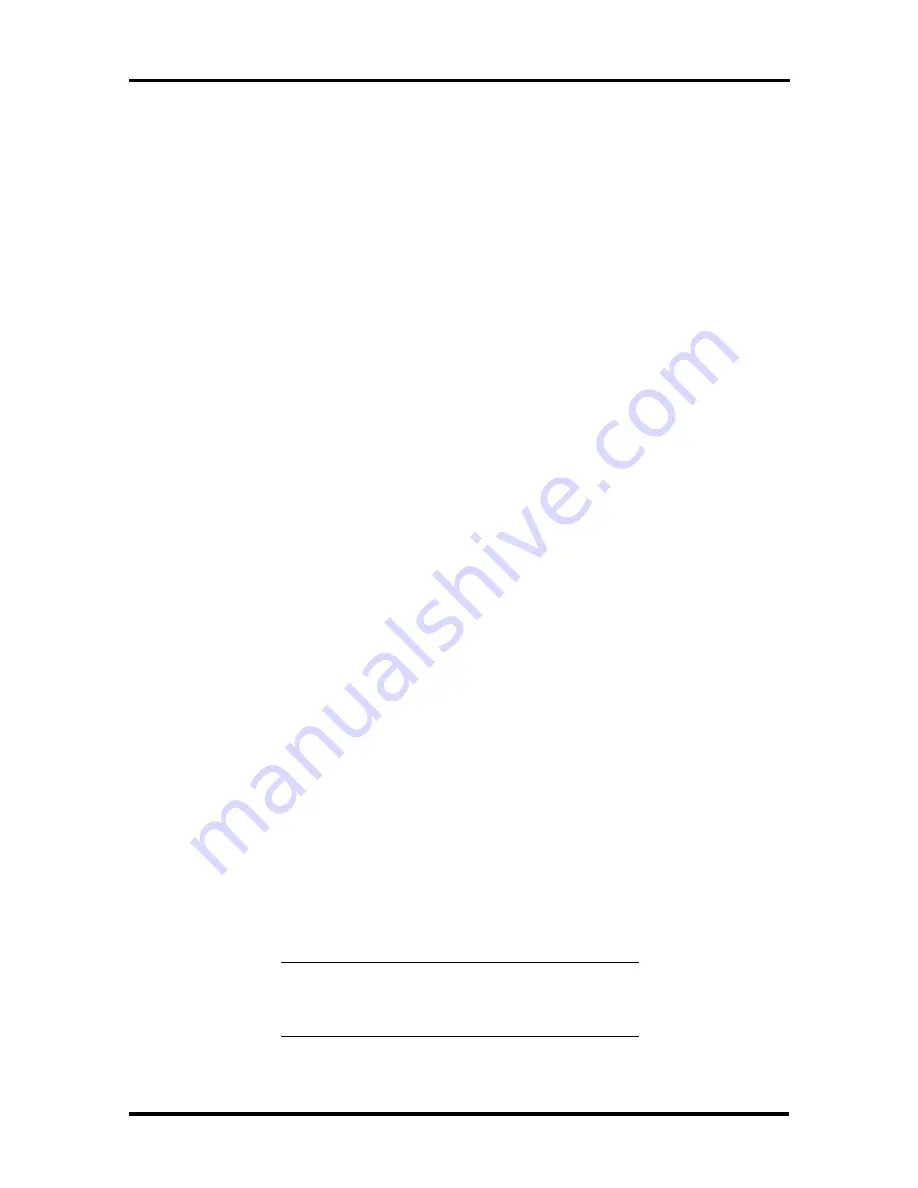
Setup and Operation 2-11
19.
When prompted, enter your
printer
name,
select the
printer model
, print to
port
,
and click on “Continue” or press
Enter
.
20.
At the network prompt:
n
if the system comes without a network card (the default), or you choose not
to install a network card at this time, continue as follows.
Click on “Continue” or press Enter.
Click on “Continue” or press Enter again.
Click on the “No Network” button.
To confirm no network card is to be installed click “OK” or press
Enter
.
n
if you have installed a network card, it will
not
automatically be detected by
Windows NT. During the installation choose to manually select a network
adapter.
21.
When asked for the Administrators Account Password, enter a password if you
desire (it is not required).
22.
When asked for the Local Account Password, enter the
user’s name
and tab to
the next field and enter the
password
. Click on “Continue” or press
Enter
.
23.
Choose the default application name and click on “Continue” or press
Enter
.
Windows NT will find the applications, “MS-DOS Editor” is the default.
24.
Set the
local time
,
date
and
time zone
for your area and click on “OK” or press
Enter
.
25.
At the Detected Display window click on “OK” or press
Enter
.
26.
Accept the Display Setting screen default, click on “OK” or press
Enter
.
Procedures on installing Matrox
®
video driver are provided later in these release
notes.
27.
When prompted to create an Emergency Repair disk, insert a diskette into drive
A and click on “Yes.” To continue without creating an Emergency Repair disk,
click on “No.”
28.
Remove the Windows NT CD and any diskette from drive A. Click on the
“Restart Computer” button to restart your computer.
NOTE:
Windows NT will take a minute or two
to reboot. Wait till the Welcome Window
appears and login.






























