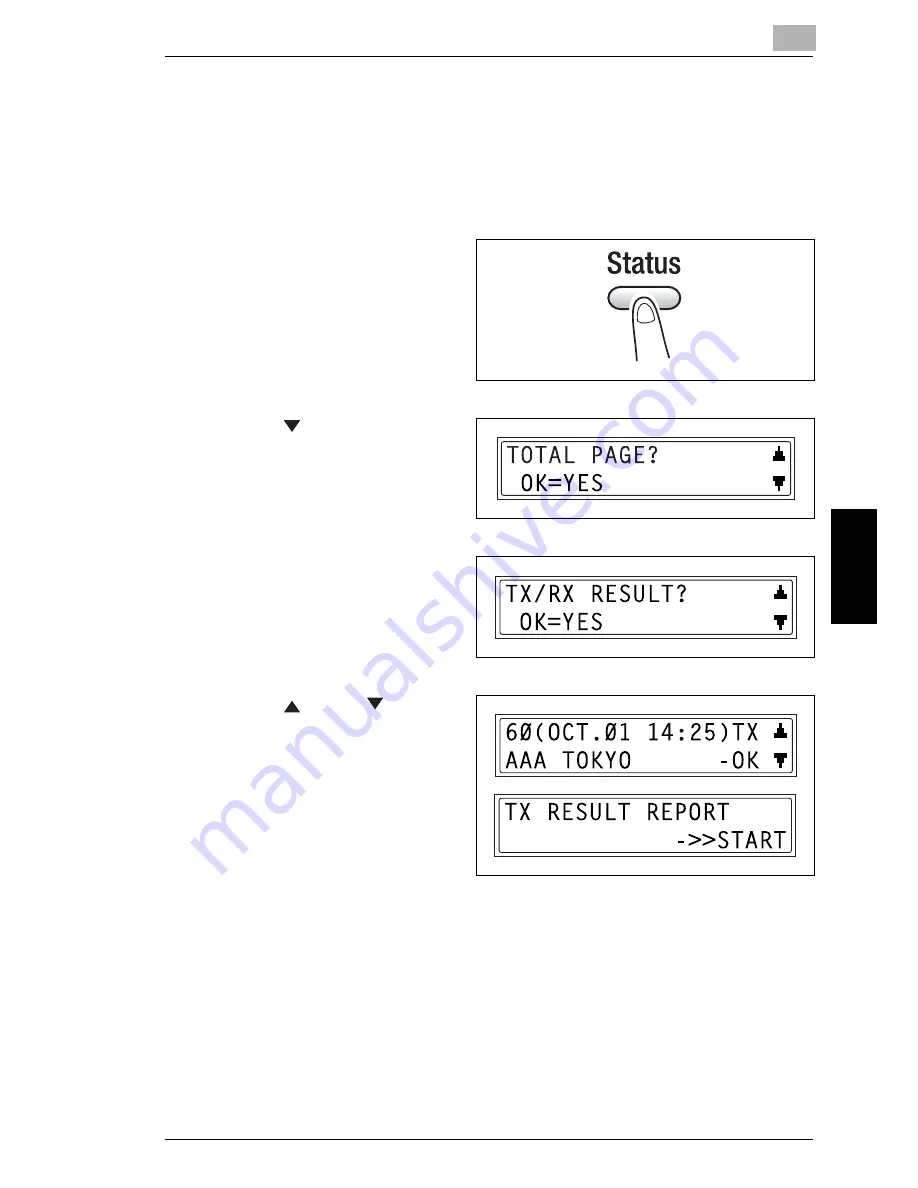
5.4 Checking Transmission Results
5
5-15
Fa
xi
n
g
Ch
apte
r 5
5.4
Checking Transmission Results
The transmission result information for a maximum of 60 sent and received
documents is saved.
To check the transmission result
1
Press the [Status] key.
2
Press the [
] key.
3
Press the [Yes] key.
4
Using the [
] and [
] keys,
display the desired transmission
results to check them.
H
In the transmission result
screen, “TX” indicates sent
faxes, and “RX” indicates
received ones.
H
If the [No] key is pressed twice
while the transmission results
are displayed, the main screen appears.
H
To print the transmission result report, press the [Start] key. After the
transmission result report is printed, the main screen appears.
Summary of Contents for NEFAX - 691 B/W Laser
Page 1: ......
Page 8: ...Introduction Chapter 1 1 1Introduction ...
Page 27: ...1 1 6 Explanation of Basic Concepts and Symbols 1 20 Introduction Chapter 1 ...
Page 28: ...Precaution Chapter 2 2 2Precaution ...
Page 34: ...Before Making Copies or Faxing Chapter 3 3 3 Before Making Copies or Faxing ...
Page 71: ...3 3 11 Print Area 3 38 Before Making Copies or Faxing Chapter 3 ...
Page 72: ...Making Copies Chapter 4 4 4Making Copies ...
Page 87: ...4 4 6 Finishing Copies 4 16 Making Copies Chapter 4 ...
Page 88: ...Faxing Chapter 5 5 5Faxing ...
Page 103: ...5 5 4 Checking Transmission Results 5 16 Faxing Chapter 5 ...
Page 104: ...Fax Transmission Reception Methods Chapter 6 6 6Fax Transmis sion Reception Methods ...
Page 131: ...6 6 3 Using F codes 6 28 Fax Transmission Reception Methods Chapter 6 ...
Page 132: ...Using the Utility Mode Chapter 7 7 7Using the Utility Mode ...
Page 213: ...7 7 11 Specifying Initial User Data 7 82 Using the Utility Mode Chapter 7 ...
Page 214: ...When a Message Appears Chapter 8 8 8When a Message Appears ...
Page 245: ...8 8 11 When Faxing Is Not Performed Correctly 8 32 When a Message Appears Chapter 8 ...
Page 330: ...Miscellaneous Chapter 10 10 10Miscella neous ...
Page 340: ......
















































