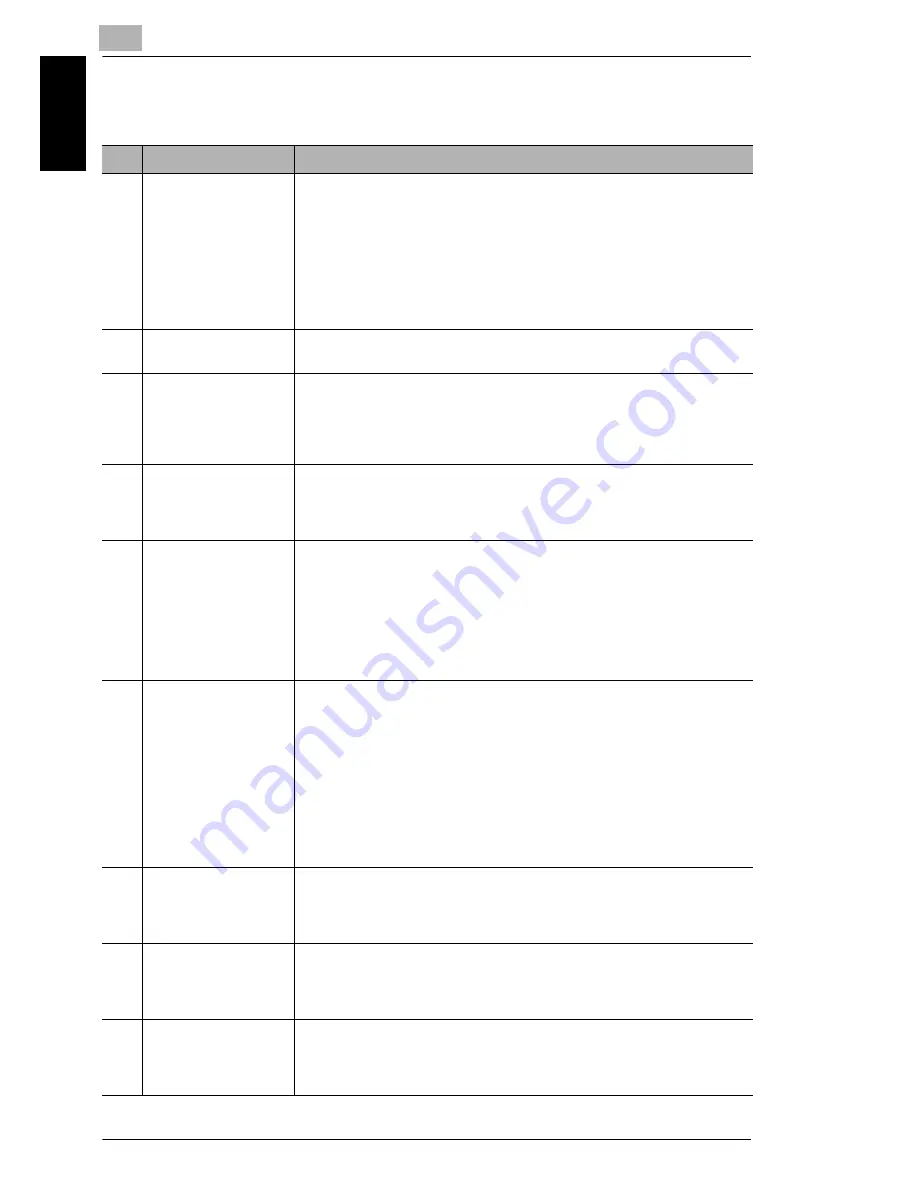
7
7.8 Setting Up the Reception
7-62
Usi
ng the Util
it
y
M
ode
Ch
apte
r 7
7.8
Setting Up the Reception
No.
RX OPERATION
Characteristic/Description
1
MEMORY RX MODE
This function can be used to set whether to allow (“ON”) memory
reception or not (“OFF”). In case when confidential faxes are being
received, the received document can be stored in the memory and
printed at a specified date and time or when memory reception is set to
“OFF”.
A password can be set to specify the starting time or ending time of
memory reception, or to cancel the function.This setting is valid until
memory reception is turned off.
• The manufacturer’s default setting is “OFF”.
2
NO. of RINGS
This function can be used to set the number of rings between 1 and 16
until the call is answered.
3
REDUCTION RX
This function can be used to set whether documents longer than the
paper are printed reduced (“ON”), split (“OFF”), or discarded (“CUT”).
However, when sending a document more than 24 mm (1 inch) longer
than the paper, “CUT” is not available. (In this case, the document is split.)
• The manufacturer’s default setting is “ON”.
4
RX PRINT
This function can be used to set whether the fax is only printed after all
document pages have been received (“MEMORY RX”) or printing begins
as soon as the first page of the document is received (“PRINT RX”).
• The manufacturer’s default setting is “MEMORY RX”.
5
RX MODE
This function can be used to set the reception mode to automatic
reception (“AUTO RX”) or manual reception (“MANUAL RX”).
Automatic reception: Automatically begins receiving after the set number
of rings.
Manual reception: Does not automatically receive the fax. Reception
begins after making a connection by picking up the telephone receiver or
pressing the [Speaker] key, then pressing the [Start] key.
• The manufacturer’s default setting is “AUTO RX”.
6
FORWARD
This function can be used to set whether or not the received document is
forwarded.
Forward (“ON”): The received document is forwarded to the specified fax
number or e-mail address.
Forward and print (“ON(PRINT)”): The received document is printed by
this machine at the same time that it is forwarded to the specified fax
number or e-mail address.
Do not forward (“OFF”): The document is not forwarded
• The manufacturer’s default setting is “OFF”.
* Forward the document to an e-mail address is only available for
NEFAX691
7
FOOTER
This function can be used to set whether or not the reception information
(date received, number of pages, etc.) is printed at the bottom of each
received document.
• The manufacturer’s default setting is “OFF”.
8
SELECT TRAY
This function can be used to select which paper tray can be used to
supply paper when printing received documents or transmission reports.
(A paper tray that cannot be used for supplying paper can also be
specified.)
9
CLOSED NETWORK
This function can be used to set whether or not the fax is received if the
sender’s fax number does not match the fax number programmed in this
machine’s one-touch dial keys and speed dials.
• The manufacturer’s default setting is “OFF”.
Summary of Contents for NEFAX - 691 B/W Laser
Page 1: ......
Page 8: ...Introduction Chapter 1 1 1Introduction ...
Page 27: ...1 1 6 Explanation of Basic Concepts and Symbols 1 20 Introduction Chapter 1 ...
Page 28: ...Precaution Chapter 2 2 2Precaution ...
Page 34: ...Before Making Copies or Faxing Chapter 3 3 3 Before Making Copies or Faxing ...
Page 71: ...3 3 11 Print Area 3 38 Before Making Copies or Faxing Chapter 3 ...
Page 72: ...Making Copies Chapter 4 4 4Making Copies ...
Page 87: ...4 4 6 Finishing Copies 4 16 Making Copies Chapter 4 ...
Page 88: ...Faxing Chapter 5 5 5Faxing ...
Page 103: ...5 5 4 Checking Transmission Results 5 16 Faxing Chapter 5 ...
Page 104: ...Fax Transmission Reception Methods Chapter 6 6 6Fax Transmis sion Reception Methods ...
Page 131: ...6 6 3 Using F codes 6 28 Fax Transmission Reception Methods Chapter 6 ...
Page 132: ...Using the Utility Mode Chapter 7 7 7Using the Utility Mode ...
Page 213: ...7 7 11 Specifying Initial User Data 7 82 Using the Utility Mode Chapter 7 ...
Page 214: ...When a Message Appears Chapter 8 8 8When a Message Appears ...
Page 245: ...8 8 11 When Faxing Is Not Performed Correctly 8 32 When a Message Appears Chapter 8 ...
Page 330: ...Miscellaneous Chapter 10 10 10Miscella neous ...
Page 340: ......
















































