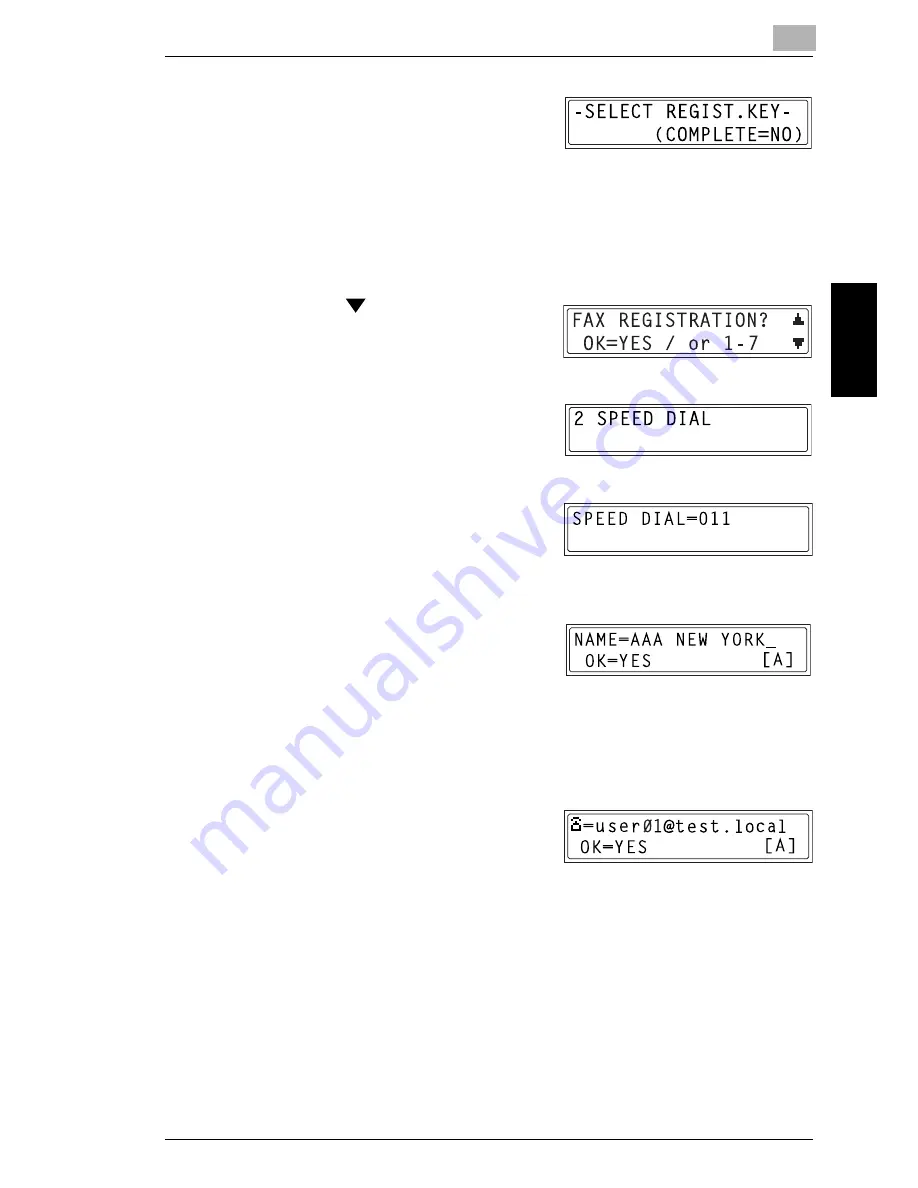
9.2 Getting Ready
9
9-43
Int
er
net F
a
x &
Ne
twor
k
Sc
an
(O
n
ly
w
it
h
N
E
F
A
X
6
9
1
)
Ch
apte
r 9
9
Press the [No] key when you have
finished adding addresses.
The FAX REGISTRATION screen
appears again.
Specifying the Settings for a Speed Dial Number
1
Press the [Utility] key.
2
Press the
key until “FAX
REGISTRATION” appears.
3
Press the [2] key on the 10-key pad
to select “SPEED DIAL”.
4
Use the 10-key pad to enter the 3-
digit speed dial number where you
wish to add an address. (Example:
011)
5
Enter the recipient name.
H
For information on entering text,
refer to
“Entering Text” on
page 3-18
.
H
Up to 20 characters can be entered for the recipient name.
6
Press the [Yes] key.
7
Enter the e-mail address of the
recipient.
H
For information on entering text,
refer to
“Entering Text” on page 3-18
.
H
Up to 64 characters can be entered for the e-mail address.
H
If only numbers are entered for the address, it will be regarded as
a fax number.
8
Press the [Yes] key.
H
The [Yes] key cannot be pressed if the e-mail address does not
contain “@”.
H
The settings are registered. To add information for other speed dial
numbers, repeat steps 4 through 8.
Summary of Contents for NEFAX - 691 B/W Laser
Page 1: ......
Page 8: ...Introduction Chapter 1 1 1Introduction ...
Page 27: ...1 1 6 Explanation of Basic Concepts and Symbols 1 20 Introduction Chapter 1 ...
Page 28: ...Precaution Chapter 2 2 2Precaution ...
Page 34: ...Before Making Copies or Faxing Chapter 3 3 3 Before Making Copies or Faxing ...
Page 71: ...3 3 11 Print Area 3 38 Before Making Copies or Faxing Chapter 3 ...
Page 72: ...Making Copies Chapter 4 4 4Making Copies ...
Page 87: ...4 4 6 Finishing Copies 4 16 Making Copies Chapter 4 ...
Page 88: ...Faxing Chapter 5 5 5Faxing ...
Page 103: ...5 5 4 Checking Transmission Results 5 16 Faxing Chapter 5 ...
Page 104: ...Fax Transmission Reception Methods Chapter 6 6 6Fax Transmis sion Reception Methods ...
Page 131: ...6 6 3 Using F codes 6 28 Fax Transmission Reception Methods Chapter 6 ...
Page 132: ...Using the Utility Mode Chapter 7 7 7Using the Utility Mode ...
Page 213: ...7 7 11 Specifying Initial User Data 7 82 Using the Utility Mode Chapter 7 ...
Page 214: ...When a Message Appears Chapter 8 8 8When a Message Appears ...
Page 245: ...8 8 11 When Faxing Is Not Performed Correctly 8 32 When a Message Appears Chapter 8 ...
Page 330: ...Miscellaneous Chapter 10 10 10Miscella neous ...
Page 340: ......






























