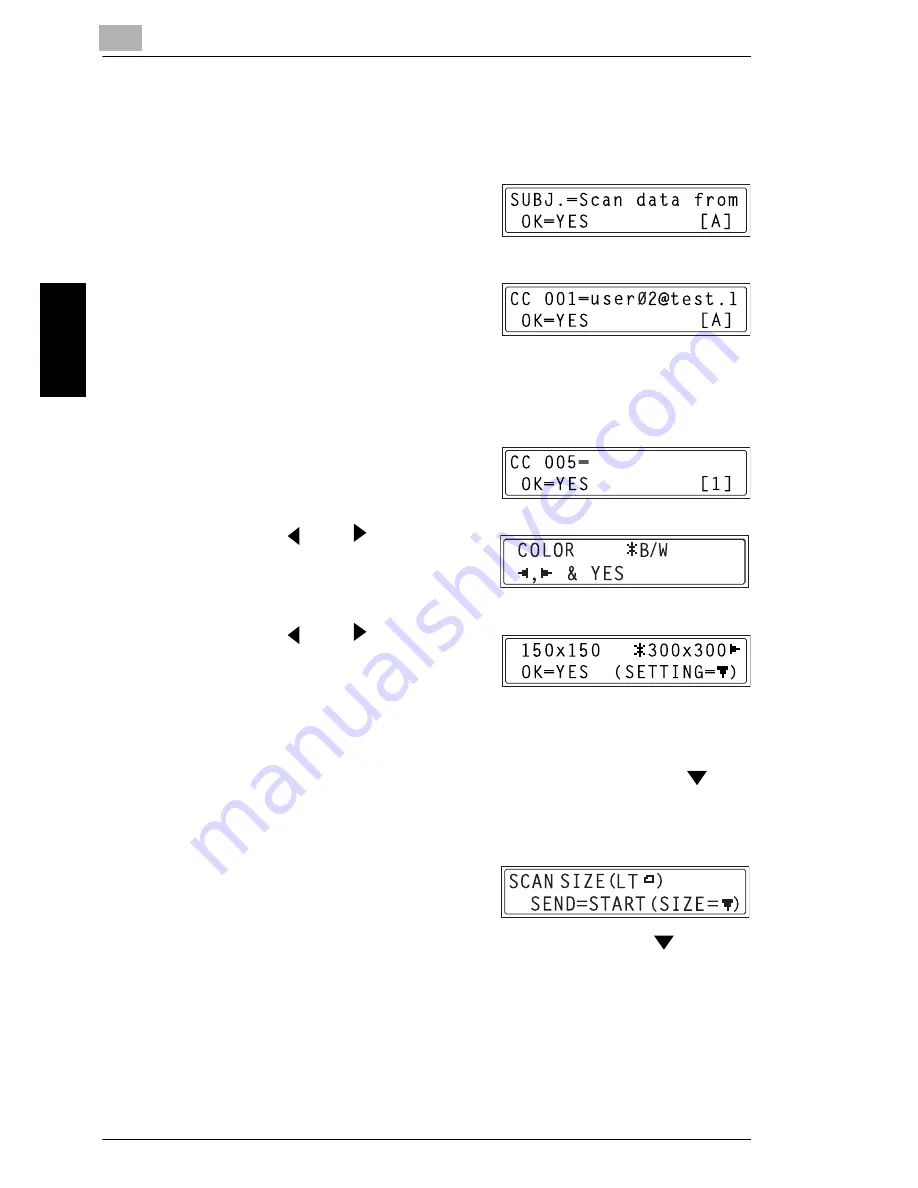
9
9.3 Using Scan to E-mail Operations
9-58
Int
er
net F
a
x &
Ne
twor
k
Sc
an
(O
n
ly
wi
th NE
FA
X
6
9
1
)
Ch
apte
r 9
H
If settings such as the subject, cc recipient, and resolution are not
to be specified, press the [Start] key instead of the [Yes] key, and
skip to step 10.
5
Enter a title (subject), and then
press the [Yes] key.
6
Enter the e-mail address for any
additional recipient, and then press
the [Yes] key.
H
To specify more then one CC address, press the [Yes] key to enter
the additional addresses. Repeat step 6 until all of the recipients
have been specified.
7
After you have finished specifying
the addresses for additional
recipients, press the [Yes] key.
8
Press the
and
keys to select
the color mode (“COLOR” or “B/W”),
and then press the [Yes] key.
9
Press the
and
keys to select
the resolution (150
×
150 dpi,
300
×
300 dpi, or 600
×
600 dpi), and
then press the [Yes] key.
H
The 600
×
600 dpi resolution cannot be selected if “COLOR” was
selected as the scan mode in step 8.
H
To specify detailed settings for the scan mode, press the
key.
H
For information on specifying detailed settings, refer to
“Changing
the Scan Mode Settings” on page 9-59
.
10
Press the [Start] key.
Scanning starts, and then the scan
data is sent to the recipients.
H
To change the size of the scanned image, press the
key.
H
For information on changing the size, refer to
“Changing the
Scanned Image Size” on page 9-60
.
Summary of Contents for NEFAX - 691 B/W Laser
Page 1: ......
Page 8: ...Introduction Chapter 1 1 1Introduction ...
Page 27: ...1 1 6 Explanation of Basic Concepts and Symbols 1 20 Introduction Chapter 1 ...
Page 28: ...Precaution Chapter 2 2 2Precaution ...
Page 34: ...Before Making Copies or Faxing Chapter 3 3 3 Before Making Copies or Faxing ...
Page 71: ...3 3 11 Print Area 3 38 Before Making Copies or Faxing Chapter 3 ...
Page 72: ...Making Copies Chapter 4 4 4Making Copies ...
Page 87: ...4 4 6 Finishing Copies 4 16 Making Copies Chapter 4 ...
Page 88: ...Faxing Chapter 5 5 5Faxing ...
Page 103: ...5 5 4 Checking Transmission Results 5 16 Faxing Chapter 5 ...
Page 104: ...Fax Transmission Reception Methods Chapter 6 6 6Fax Transmis sion Reception Methods ...
Page 131: ...6 6 3 Using F codes 6 28 Fax Transmission Reception Methods Chapter 6 ...
Page 132: ...Using the Utility Mode Chapter 7 7 7Using the Utility Mode ...
Page 213: ...7 7 11 Specifying Initial User Data 7 82 Using the Utility Mode Chapter 7 ...
Page 214: ...When a Message Appears Chapter 8 8 8When a Message Appears ...
Page 245: ...8 8 11 When Faxing Is Not Performed Correctly 8 32 When a Message Appears Chapter 8 ...
Page 330: ...Miscellaneous Chapter 10 10 10Miscella neous ...
Page 340: ......






























