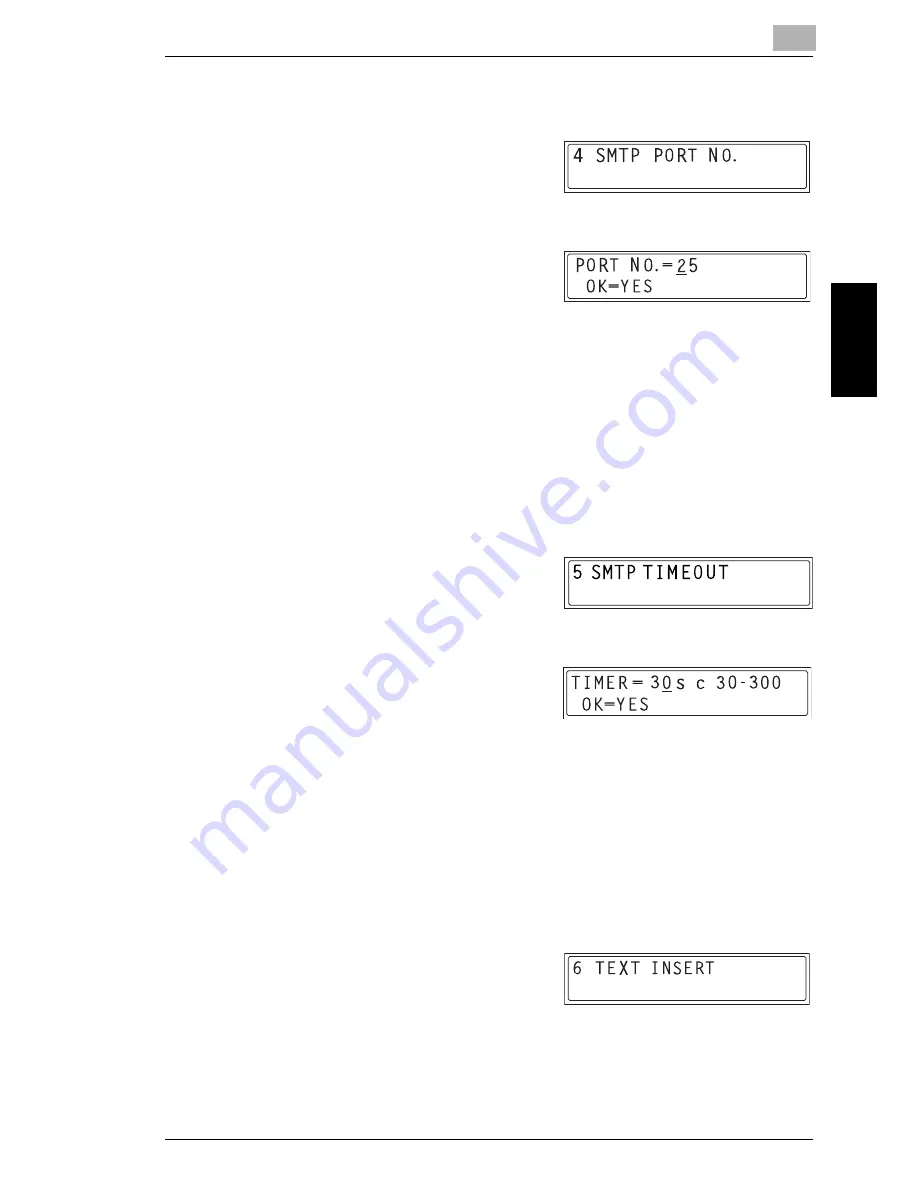
9.2 Getting Ready
9
9-27
Int
er
net F
a
x &
Ne
twor
k
Sc
an
(O
n
ly
w
it
h
N
E
F
A
X
6
9
1
)
Ch
apte
r 9
Specifying the SMTP Port Number (“SMTP PORT NO.” Function)
1
From the “E-MAIL SETTING 1”
menu in the Utility mode, press the
[4] key on the 10-key pad to select
“SMTP PORT NO.”.
2
Enter the port number for the SMTP
server.
H
For information on entering text,
refer to
“Entering Text” on page 3-18
.
H
The port number can be set between 1 and 65535.
H
Normally, port number 25 is used.
3
Press the [Yes] key.
The E-MAIL SETTING 1 screen appears again.
Specifying the Timeout Period for the SMTP Server (“SMTP
TIMEOUT” Function)
1
From the “E-MAIL SETTING 1”
menu in the Utility mode, press the
[5] key on the 10-key pad to select
“SMTP TIMEOUT”.
2
Enter the timeout period (in
seconds).
H
For information on entering text,
refer to
“Entering Text” on page 3-18
.
H
The timeout period can be set between 30 and 300 seconds.
3
Press the [Yes] key.
The E-MAIL SETTING 1 screen appears again.
Specifying Whether or Not To Insert a Text Description (“TEXT
INSERT” Function)
1
From the “E-MAIL SETTING 1”
menu in the Utility mode, press the
[6] key on the 10-key pad to select
“TEXT INSERT”.
(
)
e
Summary of Contents for NEFAX - 691 B/W Laser
Page 1: ......
Page 8: ...Introduction Chapter 1 1 1Introduction ...
Page 27: ...1 1 6 Explanation of Basic Concepts and Symbols 1 20 Introduction Chapter 1 ...
Page 28: ...Precaution Chapter 2 2 2Precaution ...
Page 34: ...Before Making Copies or Faxing Chapter 3 3 3 Before Making Copies or Faxing ...
Page 71: ...3 3 11 Print Area 3 38 Before Making Copies or Faxing Chapter 3 ...
Page 72: ...Making Copies Chapter 4 4 4Making Copies ...
Page 87: ...4 4 6 Finishing Copies 4 16 Making Copies Chapter 4 ...
Page 88: ...Faxing Chapter 5 5 5Faxing ...
Page 103: ...5 5 4 Checking Transmission Results 5 16 Faxing Chapter 5 ...
Page 104: ...Fax Transmission Reception Methods Chapter 6 6 6Fax Transmis sion Reception Methods ...
Page 131: ...6 6 3 Using F codes 6 28 Fax Transmission Reception Methods Chapter 6 ...
Page 132: ...Using the Utility Mode Chapter 7 7 7Using the Utility Mode ...
Page 213: ...7 7 11 Specifying Initial User Data 7 82 Using the Utility Mode Chapter 7 ...
Page 214: ...When a Message Appears Chapter 8 8 8When a Message Appears ...
Page 245: ...8 8 11 When Faxing Is Not Performed Correctly 8 32 When a Message Appears Chapter 8 ...
Page 330: ...Miscellaneous Chapter 10 10 10Miscella neous ...
Page 340: ......






























