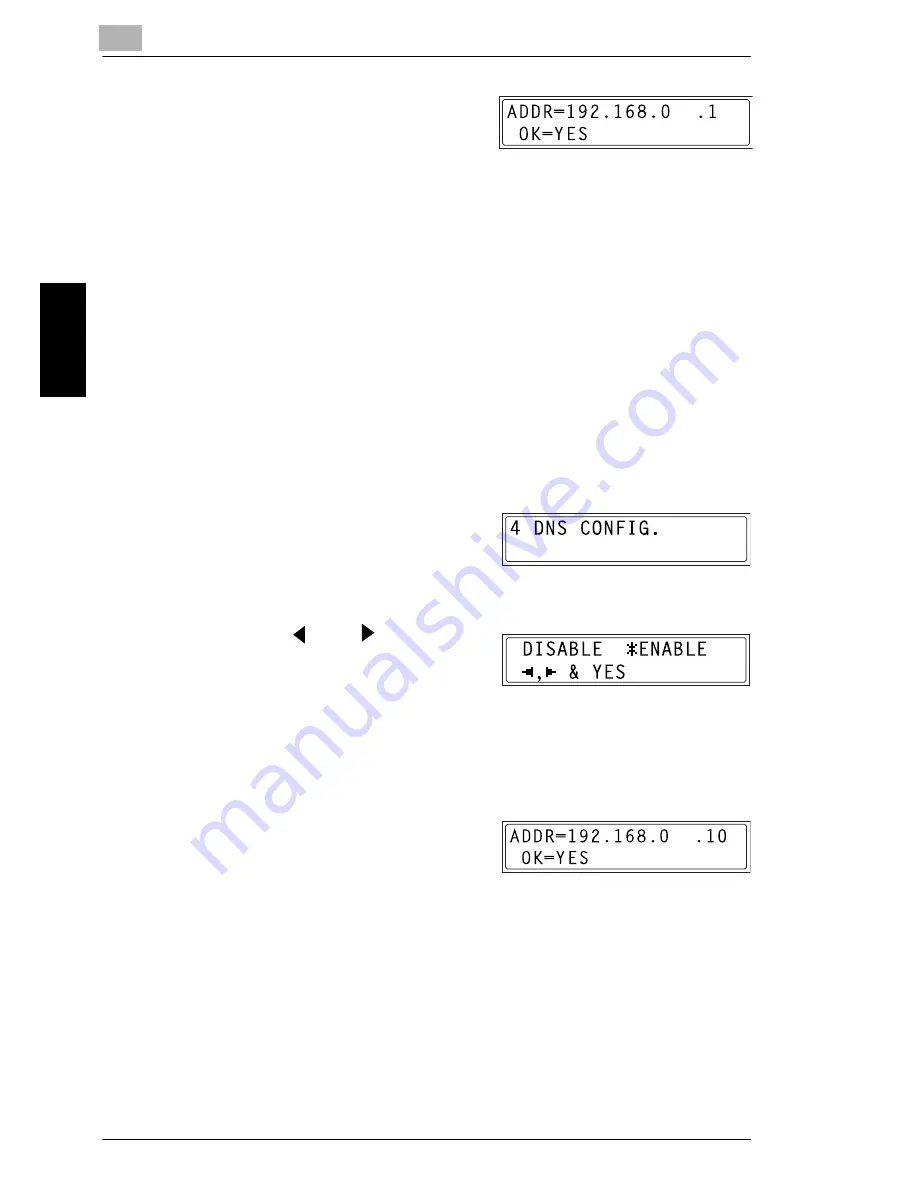
9
9.2 Getting Ready
9-24
Int
er
net F
a
x &
Ne
twor
k
Sc
an
(O
n
ly
wi
th NE
FA
X
6
9
1
)
Ch
apte
r 9
2
Using the 10-key pad, enter the IP
address for the gateway.
H
The illustration at the right is an
example of a gateway address.
Consult your network administrator for details about these settings.
3
Press the [Yes] key.
The NETWORK SETTING screen appears. To register settings in the
copier, the copier must be turned off, then on again.
4
While the NETWORK SETTING screen is displayed, press the [No]
key or [Panel Reset] key so that the message “PLEASE RE-START
POWER SUPPLY OFF/ON” appears.
5
Set the power switch of the copier to “
2
”, then “
1
” to restart the copier.
Specifying the DNS Configuration
1
From the “NETWORK SETTING”
menu in the Utility mode, press the
[4] key on the 10-key pad to select
“DNS CONFIG”.
2
Press the
and
keys to
select “DISABLE” or “ENABLE”,
and then press the [Yes] key.
H
If “DISABLE” is selected, the NETWORK SETTING screen
appears.
H
If “ENABLE” is selected, the screen for entering the IP address of
the DNS server appears. (Go to step 3.)
3
Using the 10-key pad, enter the IP
address for the DNS server.
4
Press the [Yes] key.
The NETWORK SETTING screen appears. To register settings in the
copier, the copier must be turned off, then on again.
5
While the NETWORK SETTING screen is displayed, press the [No]
key or [Panel Reset] key so that the message “PLEASE RE-START
POWER SUPPLY OFF/ON” appears.
Summary of Contents for NEFAX - 691 B/W Laser
Page 1: ......
Page 8: ...Introduction Chapter 1 1 1Introduction ...
Page 27: ...1 1 6 Explanation of Basic Concepts and Symbols 1 20 Introduction Chapter 1 ...
Page 28: ...Precaution Chapter 2 2 2Precaution ...
Page 34: ...Before Making Copies or Faxing Chapter 3 3 3 Before Making Copies or Faxing ...
Page 71: ...3 3 11 Print Area 3 38 Before Making Copies or Faxing Chapter 3 ...
Page 72: ...Making Copies Chapter 4 4 4Making Copies ...
Page 87: ...4 4 6 Finishing Copies 4 16 Making Copies Chapter 4 ...
Page 88: ...Faxing Chapter 5 5 5Faxing ...
Page 103: ...5 5 4 Checking Transmission Results 5 16 Faxing Chapter 5 ...
Page 104: ...Fax Transmission Reception Methods Chapter 6 6 6Fax Transmis sion Reception Methods ...
Page 131: ...6 6 3 Using F codes 6 28 Fax Transmission Reception Methods Chapter 6 ...
Page 132: ...Using the Utility Mode Chapter 7 7 7Using the Utility Mode ...
Page 213: ...7 7 11 Specifying Initial User Data 7 82 Using the Utility Mode Chapter 7 ...
Page 214: ...When a Message Appears Chapter 8 8 8When a Message Appears ...
Page 245: ...8 8 11 When Faxing Is Not Performed Correctly 8 32 When a Message Appears Chapter 8 ...
Page 330: ...Miscellaneous Chapter 10 10 10Miscella neous ...
Page 340: ......






























