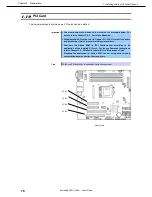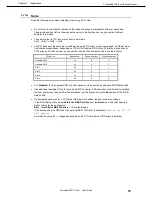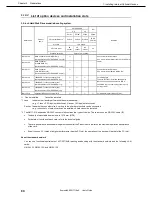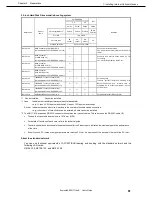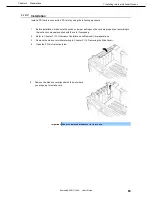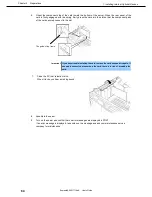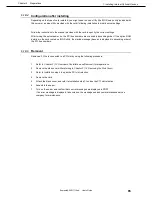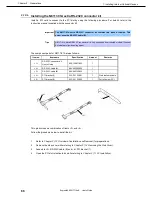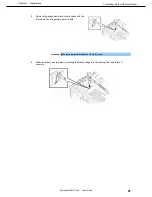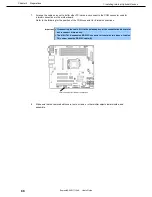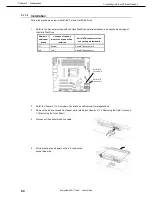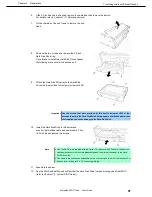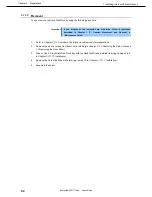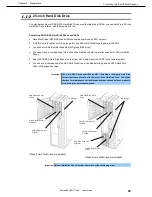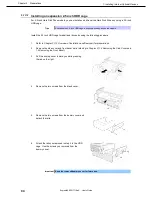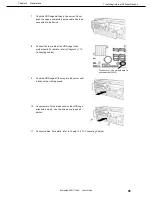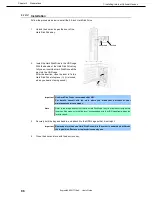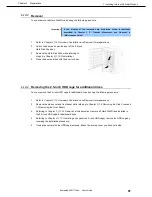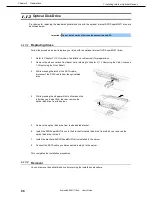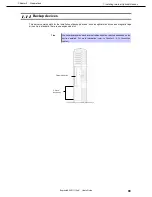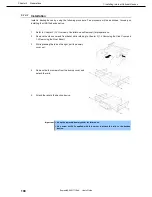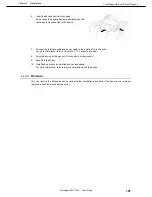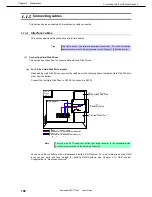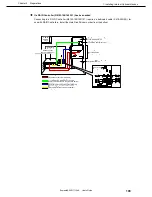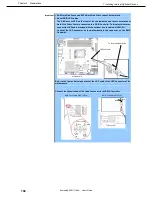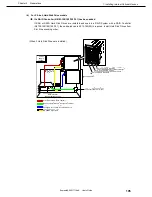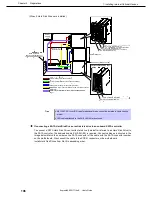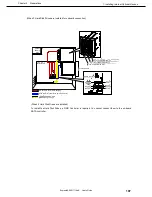1. Installing Internal Optional Devices
Express5800/GT110e-S User’s Guide
92
Chapter 2 Preparations
1.11.2
Removal
You can remove the Hard Disk Drive by using the following procedure.
Important
If you dispose of the removed hard disk drive, follow instructrions
described in
Chapter 1 (1. Transfer, Movement, and Disposal) in
“Maintenance Guide”
.
1. Refer to
Chapter 2 (1.3 Overview of Installation and Removal)
for preparations.
2. Remove the side cover and front bezel while referring to
Chapter 2 (1.4 Removing the Side Cover
and
1.5 Removing the Front Bezel)
.
3. Take out the 3.5-inch Hard Disk Drive tray with the Hard Disk Drives installed, referring to steps 3 to 9
in
Chapter 2 (1.11.1 Installation)
.
4. Remove the Hard Disk Drive while referring to step 10 in
Chapter 2 (1.11.1 Installation)
.
5. Assemble the server.