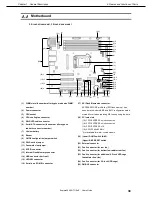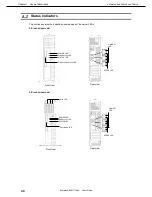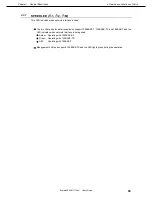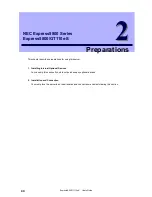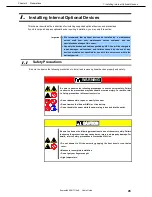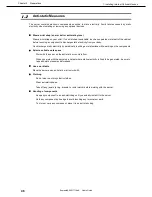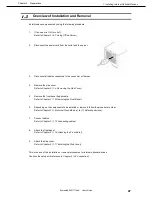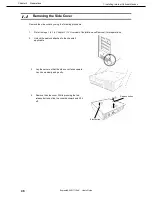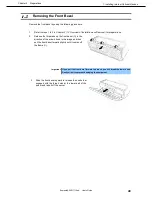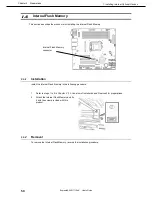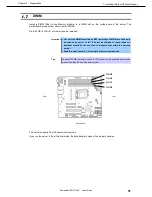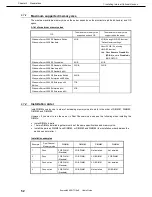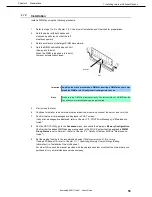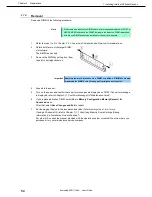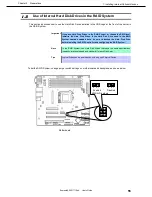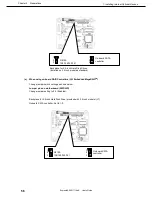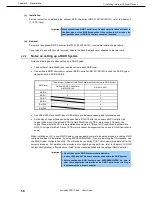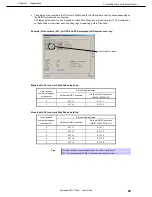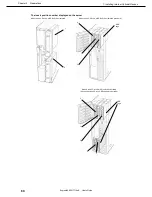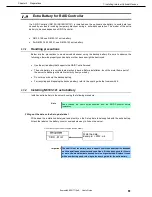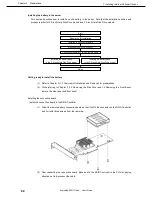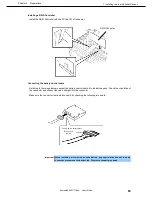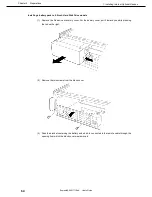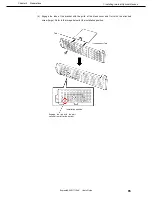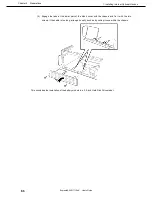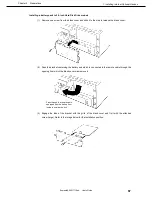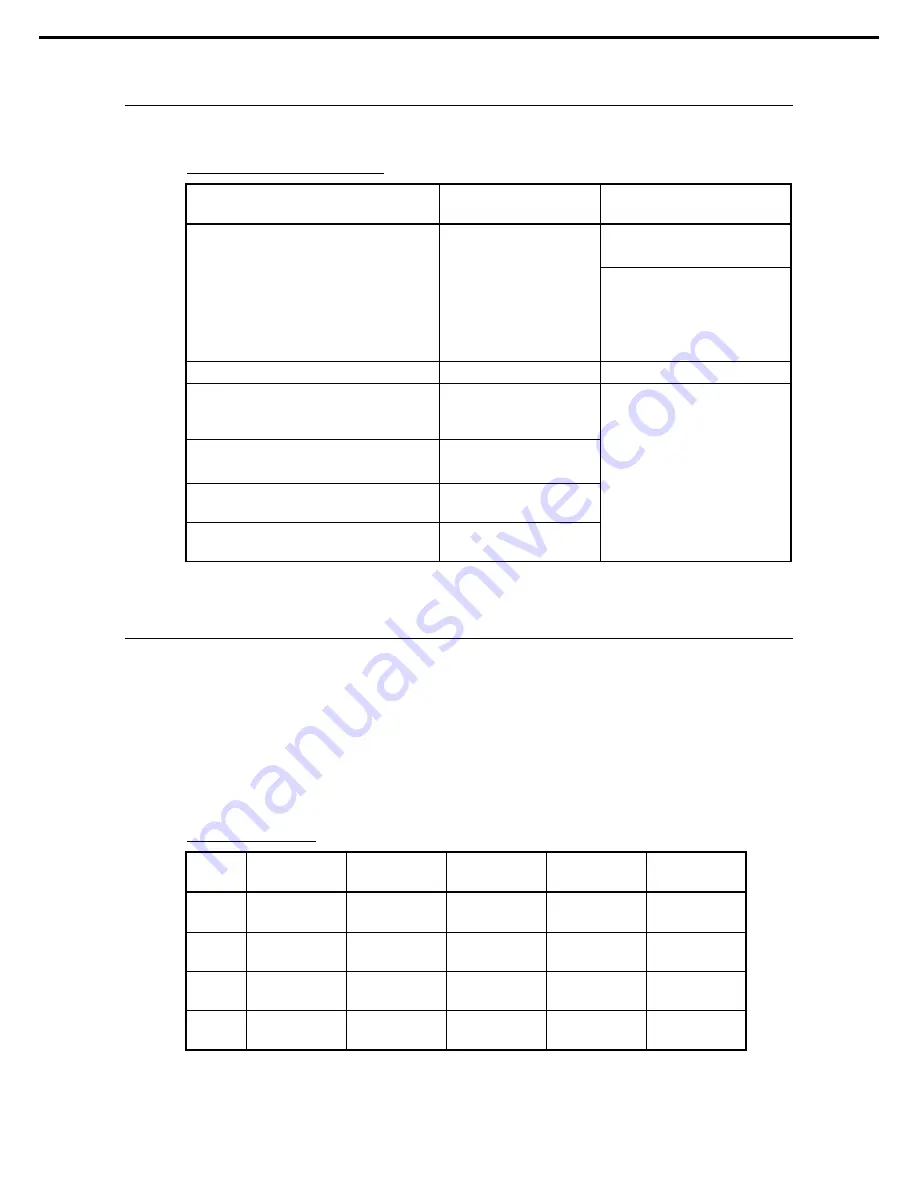
1. Installing Internal Optional Devices
Express5800/GT110e-S User’s Guide
52
Chapter 2 Preparations
1.7.1
Maximum supported memory size
The maximum available memory size on the server depends on the architecture (x86 architecture) and OS
specs.
A list of maximum memory sizes
OS
The maximum memory size
supported on each OS
The maximum memory size
supported on the server
Windows Server 2003 R2 Standard Edition
Windows Server 2008 Standard
4 GB
4 GB (If using HW-DEP function)
* Default factory settings
About 3.3 GB (If not using
HW-DEP function)
Note: When
Execute Disable Bit
(XD Bit)
is set to
Disabled
in
BIOS SETUP.
Windows Server 2008 R2 Foundation
8 GB
8 GB
Windows Server 2003 R2 Standard x64 Edition
Windows Server 2008 Standard (x64)
Windows Server 2008 R2 Standard (x64)
32 GB
32 GB
Windows Server 2003 R2 Enterprise Edition
Windows Server 2008 Enterprise x86 Edition
64 GB
Windows Server 2003 R2 Enterprise x64
Edition
1 TB
Windows Server 2008 Enterprise (x64)
Windows Server 2008 R2 Enterprise (x64)
2 TB
1.7.2
Installation order
Install DIMMs one by one in order of increasing memory size into slots in the order of DIMM#1, DIMM#2,
DIMM#3, and DIMM#4.
However, if you want to run the server in Dual Channel mode, observe the following when installing the
DIMMs:
•
Install DIMMs in pairs
•
The two DIMMs installed together must be of the same specifications and memory size.
•
Install the pairs as DIMM#1 and DIMM#2, or DIMM#3 and DIMM#4 (the installation order between the
pairs does not matter.)
Installation examples
Example
Dual Channel
Memory mode
DIMM#1
DIMM#2
DIMM#3
DIMM#4
1
Runs
2 GB DIMM
(Standard)
2 GB DIMM
Not installed
Not installed
2
Runs
2 GB DIMM
(Standard)
2 GB DIMM
2 GB DIMM
2 GB DIMM
3
Does not run
2 GB DIMM
(Standard)
2 GB DIMM
2 GB DIMM
Not installed
4
Does not run
2 GB DIMM
(Standard)
2 GB DIMM
Not installed
2GB DIMM