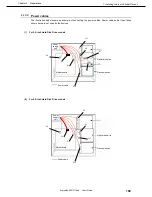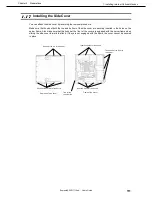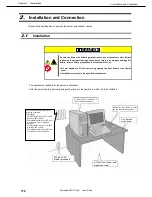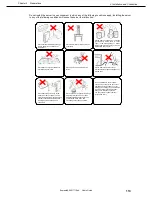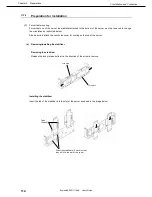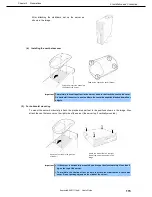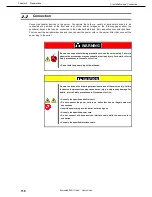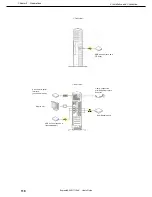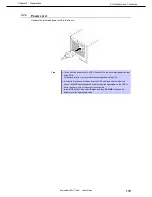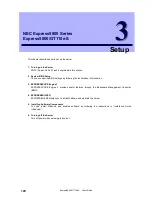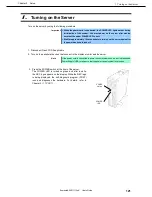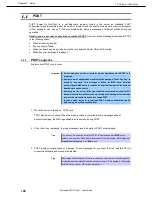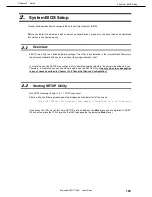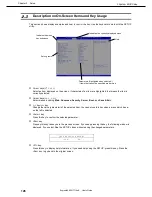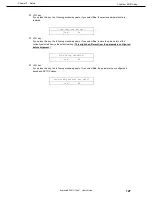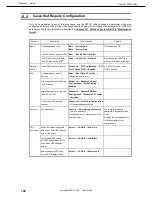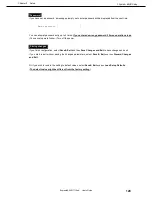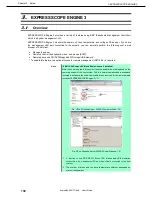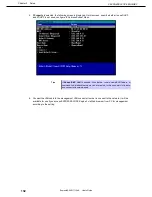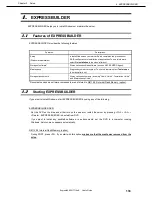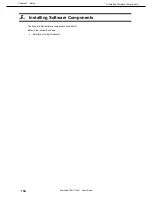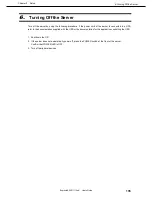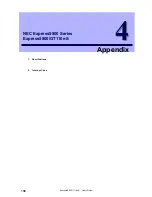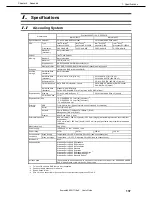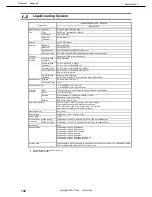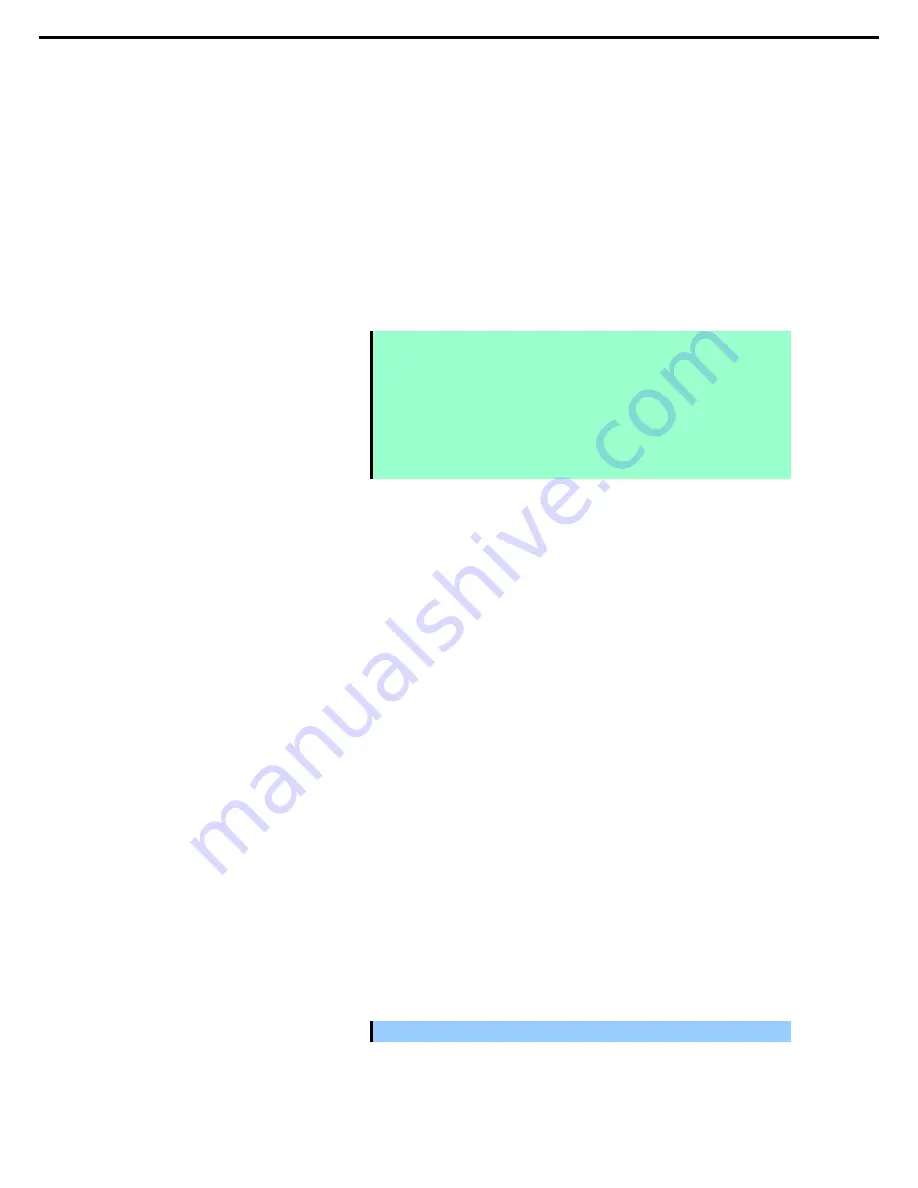
1. Turning on the Server
Express5800/GT110e-S User’s Guide
123
Chapter 3 Setup
4. After a while, the following message is displayed on the screen.
Press <F2> SETUP, <F3> Internal Flash Memory, <F4> ROM Utility, <F12> Network
By pressing the designated function key following messages, you can call the functions below upon
completion of POST.
<F2> key: Run the SETUP. For information on the SETUP, refer to
Chapter 3 (2. System BIOS
Setup)
.
<F3> key: Run EXPRESSBUILDER from Internal Flash Memory (optional). For information on
EXPRESSBUILDER, refer to
Chapter 3 (4. EXPRESSBUILDER)
.
<F4> key: Run the offline tool. For information on the offline tool, refer to
Chapter 1 Maintenance (9.
Offline Tools) in "Maintenance Guide
".
<F12> key: Boot from network.
Note
•
If the optional Internal Flash Memory is not installed in the system, the <F3> key
message will not be displayed.
•
The <F3> key must be pressed within 5 seconds of the message being
displayed.
•
Note that the server will not boot from the Internal Flash Memory even if it is
specified to do so by pressing the <F3> key, as long as a bootable
CD/DVD-ROM is set on the drive with the boot priority of CD/DVD-ROM is set to
higher than Hard Drive.
5. If a controller which has its dedicated BIOS such as a SAS controller board is installed, a message that
prompts you to start the dedicated utility to set each board is displayed.
Example: If an optional SAS Controller is installed
Press Ctrl-C to start LSI Corp Configuration Utility…
The utility starts by pressing the <Ctrl> + <C> keys.
Example: If an optional RAID Controller is installed
Press <Ctrl> <H> for Web BIOS
The utility starts by pressing the <Ctrl> + <H> keys.
Example: If the jumper setting for an on-board RAID Controller is enabled
Press <Ctrl> <M> to Run LSI Software RAID Configuration Utility
The utility starts by pressing the <Ctrl> + <M> keys.
For details on the utility, refer to the manual supplied with each optional board.
Depending on the configuration, the message "Press Any Key" might appear to prompt a key entry.
This is a behavior of the BIOS of the optional board. Continue to operate after checking the manual
of the optional board.
6. If you set a password at
SETUP
in the BIOS Setup utility, the password entry screen appears upon
successful completion of POST.
Up to three password entries will be accepted. Three incorrect password entries disable the server to
boot. In such a case, turn off the power and wait about ten seconds before turning on to boot the server.
Important Do not set a password before OS is installed.
7. The OS starts when POST is completed.