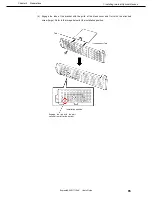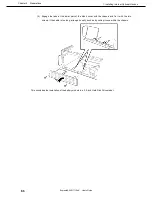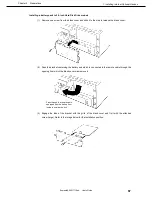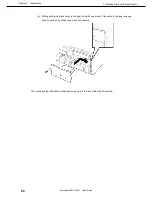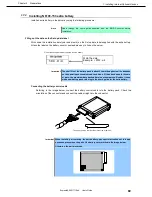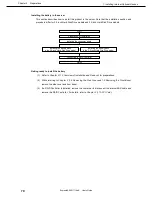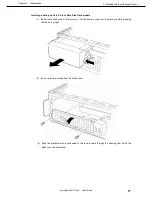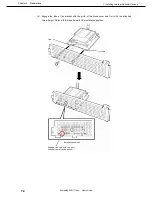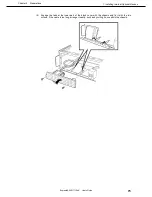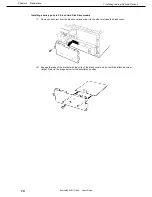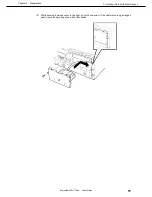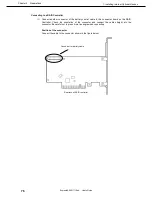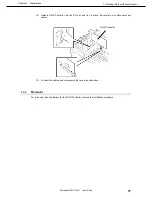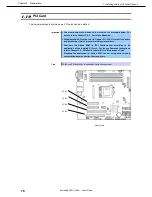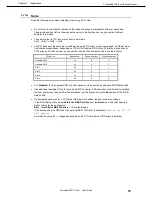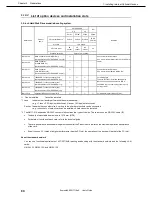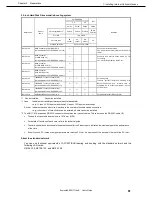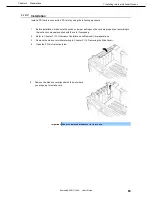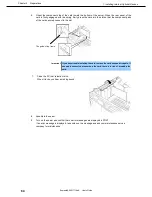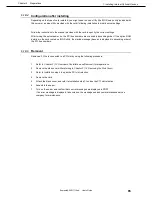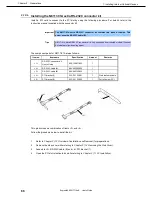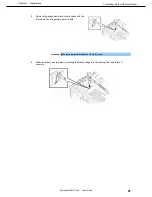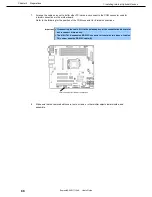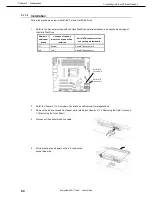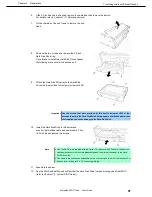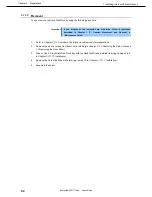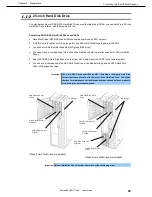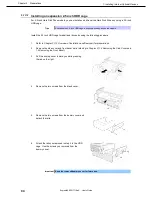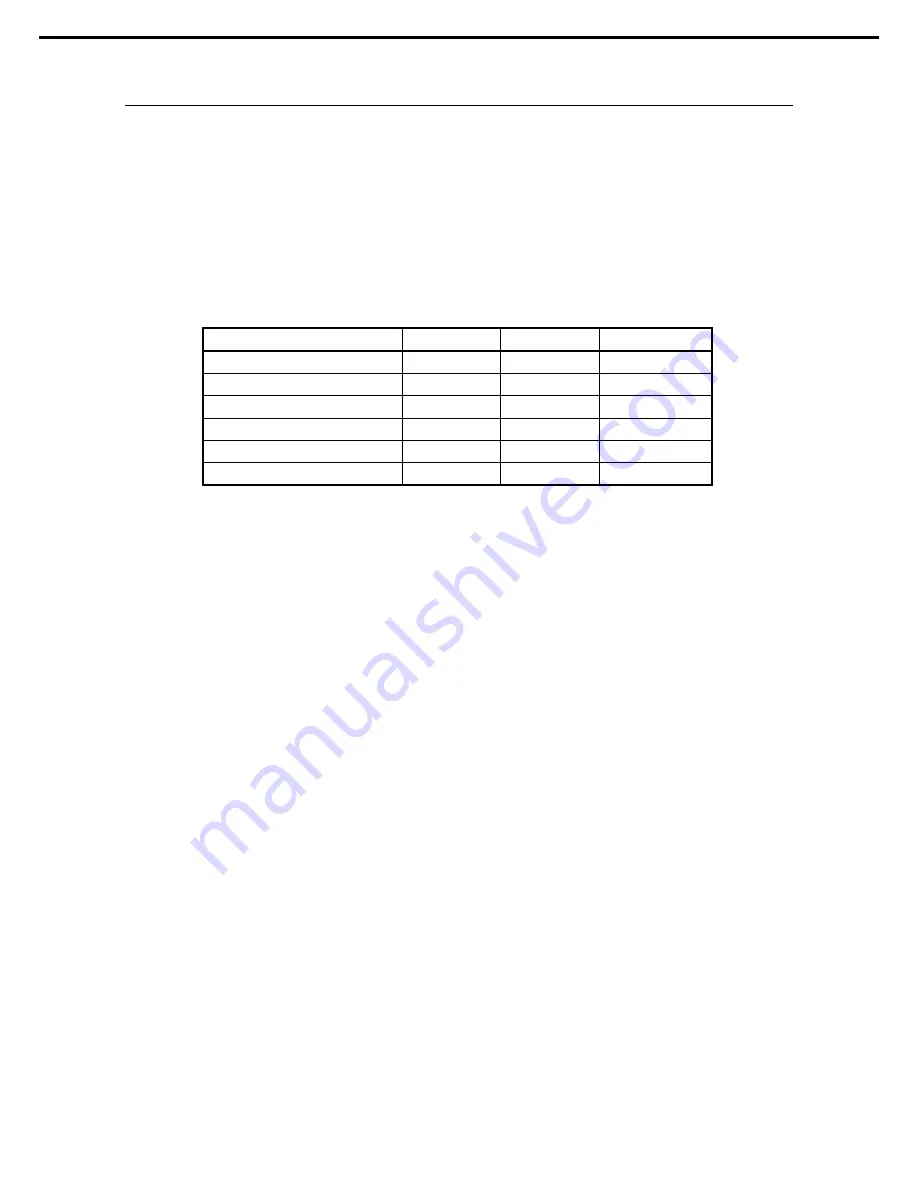
1. Installing Internal Optional Devices
Express5800/GT110e-S User’s Guide
79
Chapter 2 Preparations
1.10.1
Notes
Read the following notes when installing or removing a PCI card.
•
Do not touch the terminals of cards and the leads of electronic components with your bare hand.
Fingerprints and dust left on them cause the server to malfunction due to a connection failure or
damage to the leads.
•
The search order for PCI bus slot on boot is as follows.
Slot3
→
Slot1
→
Slot2
→
Slot4
•
The PCI devices of the same type (including onboard PCI device) may be recognized in different order
from that described above, depending on OS or RAID System BIOS utility. Check the slot location of
PCI device by PCI bus number, device number and function number shown in the table below.
PCI device
Bus number
Device number
Function number
Onboard NIC1
4h
0
0
Onboard NIC2
4h
0
1
Slot 1
2h
0
×
Slot 2
3h
0
×
Slot 3
1h
0
×
Slot 4
6h
0
0
•
Set “
Disabled
” for the optional ROM of a LAN device not to be booted by using the BIOS Setup utility.
•
If an additional bootable PCI card (such as a RAID Controller, SAS controller, or LAN card) is installed,
the boot priority may change. After the installation, set the boot priority in the
Boot
menu of the BIOS
Setup utility.
•
If a bootable device such as a PCI card or USB device is added, the boot order may change.
In the BIOS Setup utility, select
Hard Drive BBS Priorities
from the
Boot
menu, and then specify a
higher priority for the boot device.
Boot
→
Hard Drive BBS Priorities
→
Check the display
If the boot device is an HDD under an optional RAID Controller, the display is
(Bus
xx
Dev 00) PCI
RAID Adapter
.
Note that the value for
xx
changes depending on the PCI slot where a RAID board is installed.