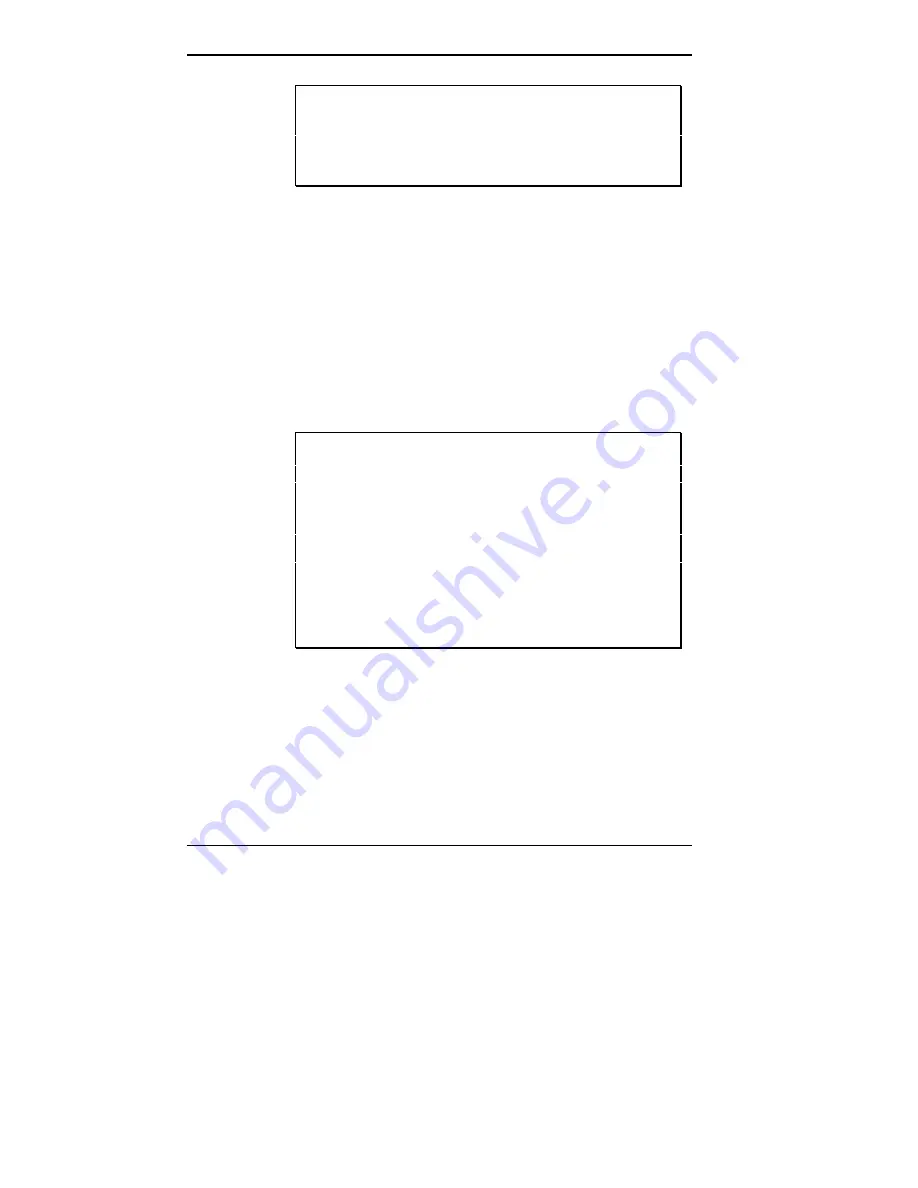
4-14 Using the ECU and SCSI Utilities
NOTE: You cannot use the next step to add ISA
boards without configuration files. To add an ISA
board without configuration files, see “ISA Boards
without CFG Files.”
2.
Highlight the slot location of the installed board and
press
Insert
to add the board. The Add screen appears.
3.
Remove the ECU diskette from the diskette drive and
insert the diskette with the board's CFG file.
4.
Press
Enter
. The Add configuration (CFG) file screen
appears.
5.
Press
F7
and press
Enter
to change to the drive contain-
ing the CFG file.
NOTE: If a CFG file comes with your board and a
CFG file already exists on the ECU diskette, you
still need to copy the CFG file from the option con-
figuration diskette (see “Maintain System Configu-
ration Diskette” in this section). This ensures that
the system uses the latest version of the file.
In the rare event that the CFG file on the ECU
diskette is newer, the system displays an OverWrite
Current File message. In this case, press Esc to
cancel.
6.
Select the file you want to add and press
Enter
. A screen
with information about the board appears.
7.
Press
Enter
to confirm the addition of the board.
8.
Insert the ECU diskette. Highlight the board and press
Enter
to confirm the slot location of the board.






























