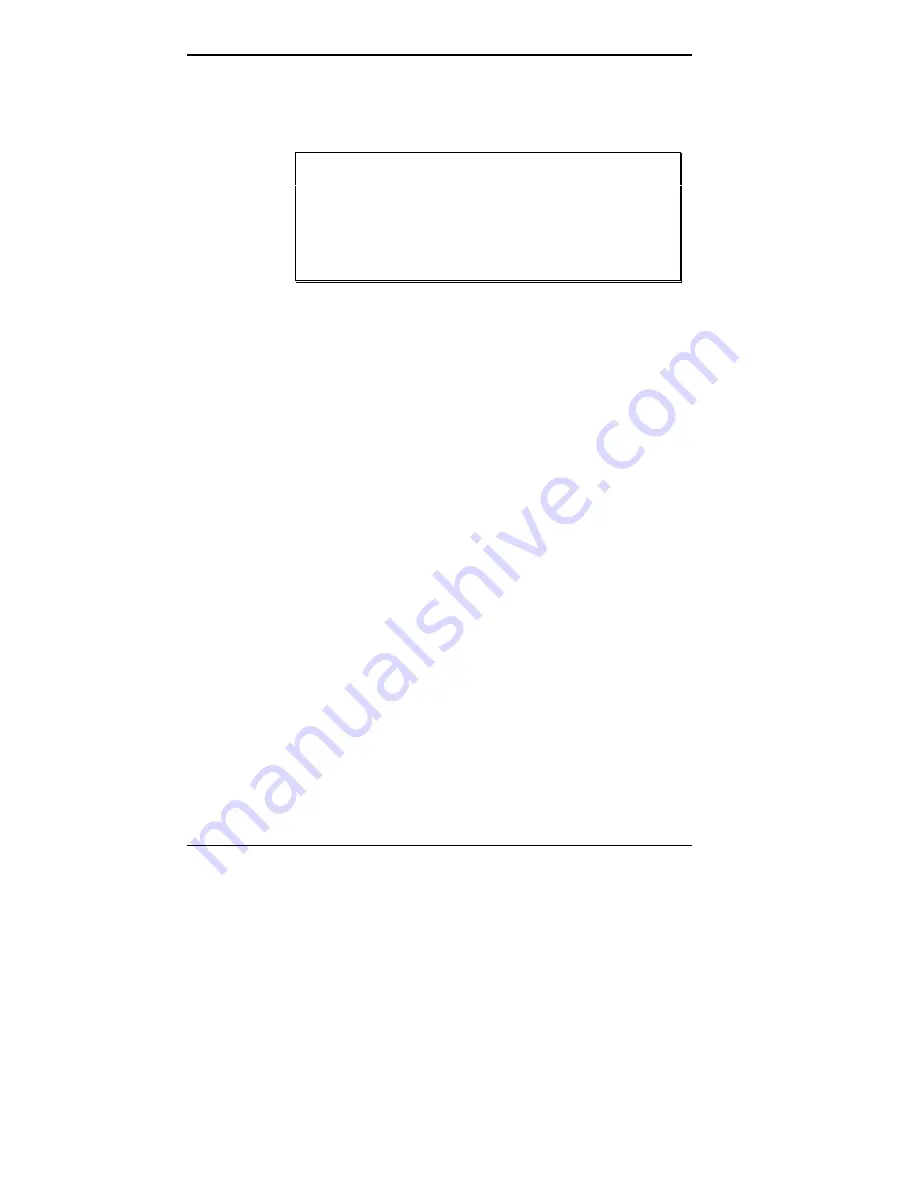
8-4 Setting System Board Switches
CLEARING CMOS
Clear CMOS to the default factory settings as follows.
CAUTION: Clearing CMOS changes your setup
configuration, including hard disk settings.
Call the NEC Technical Support Center before
clearing CMOS (see “Getting Help from NEC” in
Chapter 9).
1.
Turn off and unplug the system and any external op-
tions.
2.
Remove the system unit cover (see Chapter 7).
3.
Locate switch SW4 on the system board (see the figure
earlier in this chapter).
4.
Locate configuration switch 1 on SW4.
5.
Position switch 1 to ON (BIOS clears CMOS), using a
ball point pen.
6.
Replace the system unit cover (see Chapter 7).
7.
Connect system power cables and external options.
8.
Power on the system. The system displays a system
configuration error message.
9.
Power off the system, unplug the system and any ex-
ternal options, and remove the system unit cover.
10.
Position switch 1 to OFF (Normal).
11.
Replace the system unit cover (see Chapter 7).
12.
Run the Setup, ECU, and SCSI utilities to reconfigure
your system (see Chapters 3 and 4).






























