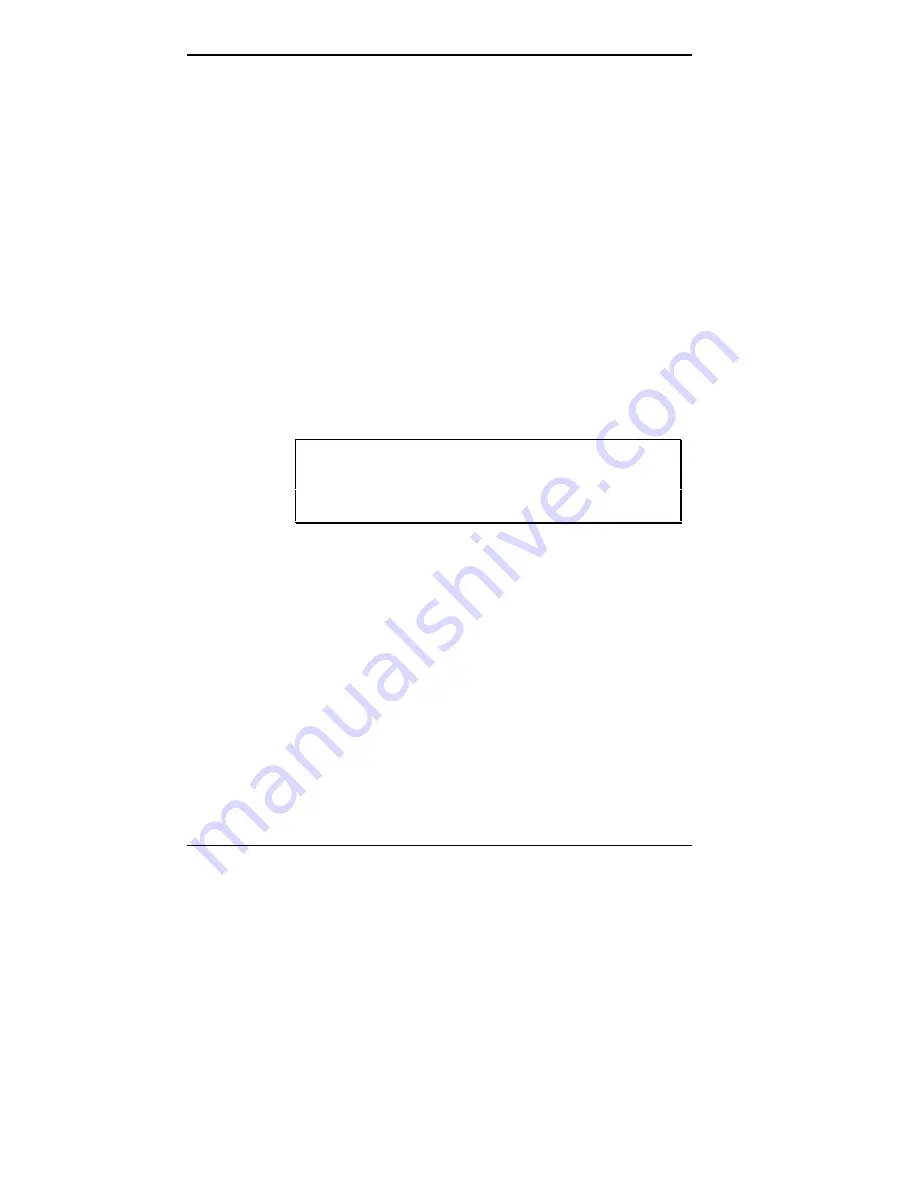
4-26 Using the ECU and SCSI Utilities
14.
Complete the Step 3 configuration as follows.
■
Press
F10
to select Done. The Advanced menu
appears.
■
Press
Esc
. The “Step 3: View or edit details” screen
appears.
■
Press
F10
to select Done. The “Steps in configuring
your computer” screen appears.
15.
Select “Step 4: Examine switches or print report.”
Identify any boards on the screen marked with an
arrow.
An arrow indicates that the boards might have jumpers
and switches that you must physically verify or that a
software statement with additional information about
the board is provided.
NOTE: Locking system resources for the Generic
ISA Adapter board can cause changes to the switch
and jumper settings of other boards in the system.
16.
Press
F7
to select a print option to print the configura-
tions of the boards marked with an arrow. If you do not
choose a print option, be sure to write down switch and
jumper information provided for the boards marked
with an arrow.
17.
Press
F10
. The “Steps in configuring your computer”
screen appears. Select “Step 5: Save and Exit.”
18.
Select “Save the configuration and restart the
computer.” At the “Reboot” screen, press
Enter
.






























