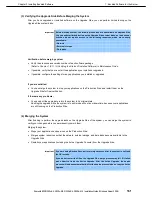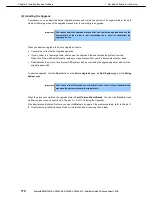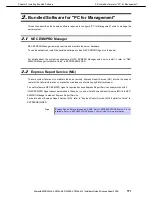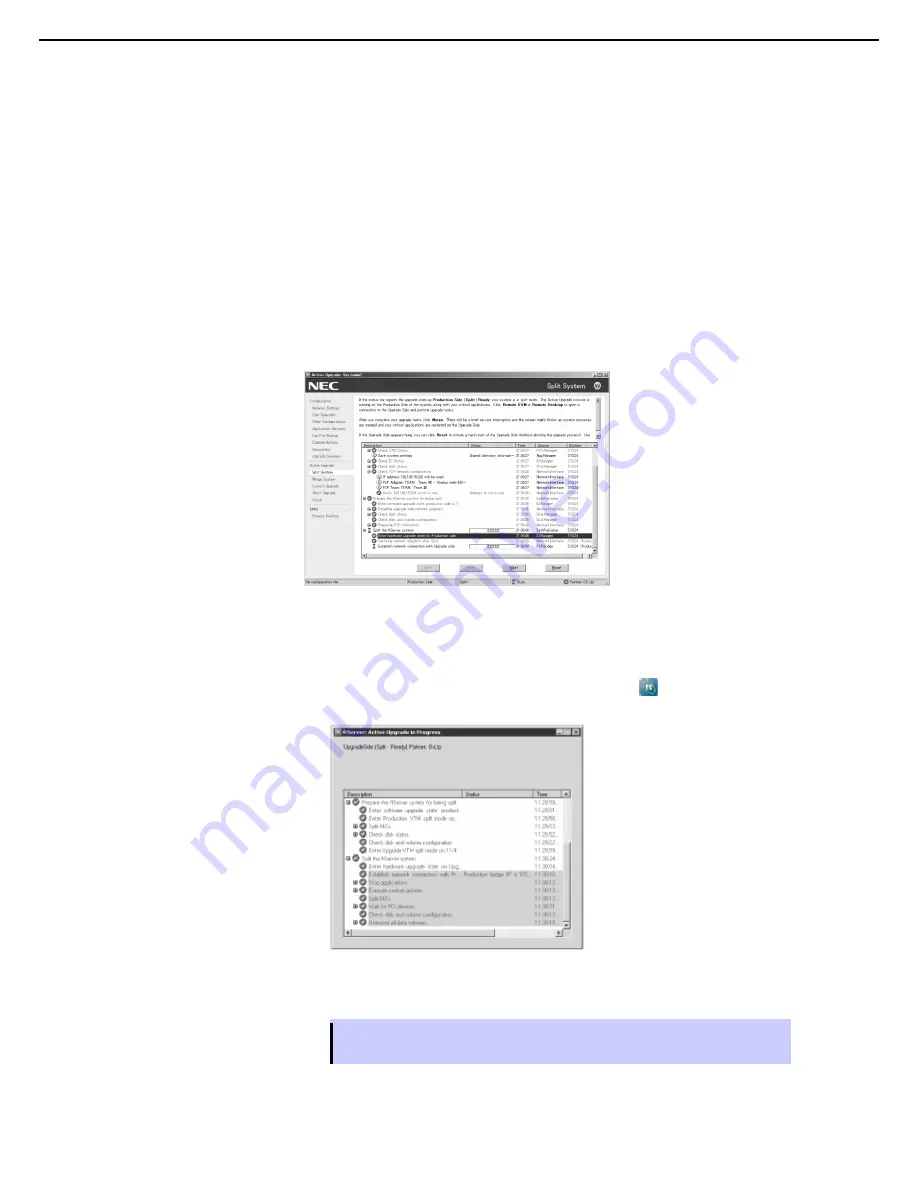
1. Bundled Software for the Server
Express5800/R320c-E4, R320c-M4, R320d-E4, R320d-M4 Installation Guide (Windows Server 2008)
171
Chapter 2 Installing Bundled Software
(9) Viewing Active Upgrade Process Status
You can view the status of the Active Upgrade process at any point during the upgrade.
The Active Upgrade Console indicates status in two ways:
•
Activity Log
•
Status Bar
(a) Activity Log
The activity log shown below, reports details about each upgrade operation.
Activity Log
The activity log is displayed in the main window of the Active Upgrade Console after you have initiated a
readiness test or upgrade session.
Activity Log (in Active Upgrade Console)
Remote Activity Log
If you want to check the status of the upgrade process when you are logged on to the Upgrade Side of the
system (while in split mode), you can also double-click the Active Upgrade icon (
) in the system tray to
open the remote activity log shown below.
Remote Activity Log
Tips
You can only view status in this window. To control the remaining steps of the Active
Upgrade process, you must use the Active Upgrade Console on the Production Side.