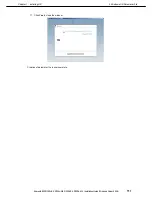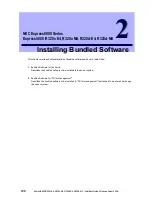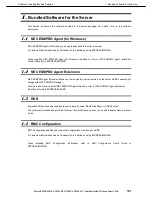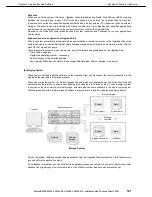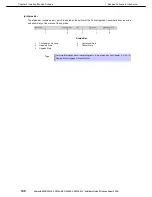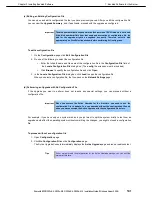1. Bundled Software for the Server
Express5800/R320c-E4, R320c-M4, R320d-E4, R320d-M4 Installation Guide (Windows Server 2008)
131
Chapter 2 Installing Bundled Software
(4) Managing Applications during the Upgrade Process
The Active Upgrade Console enables to specify how applications are started and stopped during the Active
Upgrade process.
If your Express5800/ft series system runs business-critical applications, such as Microsoft Exchange Server or
SQL Server, these applications can run on only one side of the system—the Production Side—when you split
the system. They must be stopped on the other side—the Upgrade Side—to prevent resource conflicts and to
allow you to proceed with upgrade tasks. Furthermore, when you merge the system, the same applications must
be stopped on the Production Side and restarted on the Upgrade Side, so you can test the applications with the
newly-upgraded system disk, and possibly commit the upgrade.
If necessary, plan for the brief downtime associated with restarting your applications while merging the system.
(a) Restarting applications
In general, applications are launched and exited automatically by the operating system. In most cases, to
minimize downtime, the Active Upgrade Console executes upgrade operations, like split and merge, without
restarting the operating system. Active Upgrade Console provides two methods for controlling your applications
during the upgrade process.
•
Application services
If your application runs as a standard service that already accounts for interdependencies (with other
services) and requires no special handling, you can specify it on the
Application Services
page of the
Active Upgrade Console during the configuration process. On the
Application Services
page, you can
select each service you want to manage from the list of services on your system, and, when you start the
upgrade process, the Active Upgrade Console will automatically start and stop these services at the
appropriate times.
Tips
See
Chapter 2 (1.5.3 (5) Selecting Application Services to Control)
for more information.
•
Custom actions
If you have special executables that start and stop these applications, you can specify the executables on
the
Custom Actions
page of the Active Upgrade Console during the configuration process. Using the
controls on the
Custom Actions
page, you can specify when your executables will run during the upgrade
process.
Tips
Using the controls on the
Custom Actions
page, you can specify when your executables
will run during the upgrade process, and, if you have several executables, you can specify
the order in which they will run. See
Chapter 2 (1.5.3 (7) Configuring Custom Actions
) for
more information.
(5) Configuring Remote Desktop Connection
In the setup window of Remote Desktop Connection, enable the remote connection. For more information, see
the Windows online Help.
If the remote connection is not enabled, the Production Side with Remote Desktop Connection cannot access
the Upgrade Side in split mode.