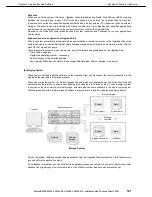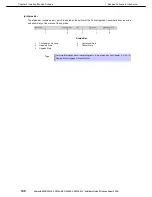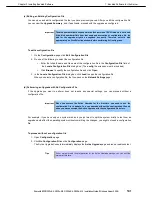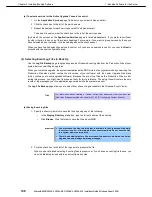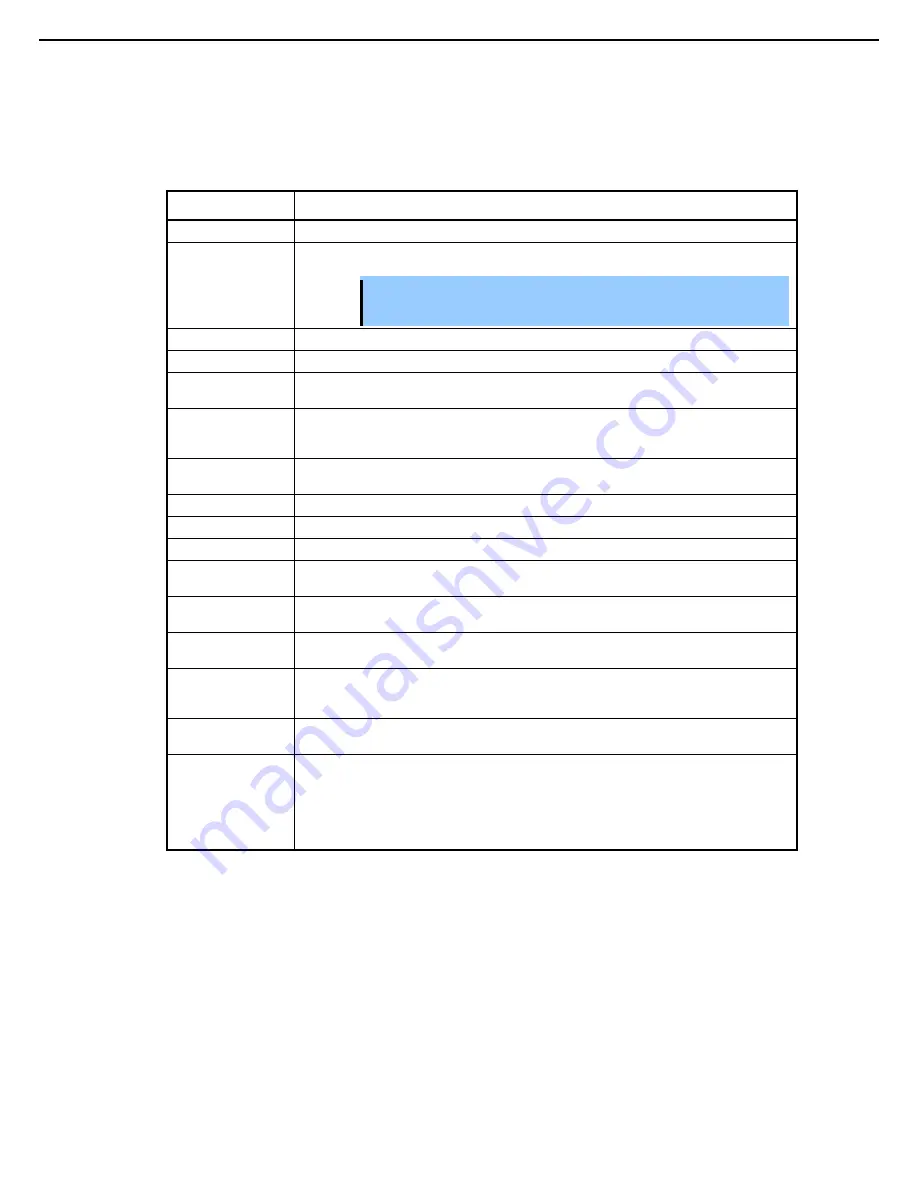
1. Bundled Software for the Server
Express5800/R320c-E4, R320c-M4, R320d-E4, R320d-M4 Installation Guide (Windows Server 2008)
138
Chapter 2 Installing Bundled Software
After you initiate an upgrade (by clicking
Split
on the
Active Upgrade
page), the navigation bar reverts to a
static mode, in which it only indicates where you are in the upgrade process and does not allow you to skip
between pages. You must follow the upgrade steps (split, merge, commit, and finish) in order to complete the
upgrade process, or you can abort the process altogether.
Menu items in navigation bar
Menu item
Description
Configuration
Allows you to create, open an existing configuration file, or modify it.
Network Settings
Allows you to verify the system network configuration and to configure IP address of the Upgrade
Side.
Important When you execute Active Upgrade for the first time, be sure to configure IP
address of the Upgrade Side.
Disk Selection
Allows you to select the disks that contain the software you want to upgrade.
Other Configurations
Allows you to select other configuration files that will be incorporated into the current configuration.
Application Services
Allows you to select the application services that need to be stopped and restarted during the
upgrade process.
Log File Backup
Allows you to select the Event Log files from the Production Side that the Active Upgrade Console
will preserve upon merging the system. (Otherwise, any event logs generated on the Production
Side while the system is in split mode are lost when you commit the upgrade).
Custom Actions
Allows you to specify executables that the Active Upgrade Console can use to stop and start your
applications.
Description
Allows you to specify a title and comments for the current configuration file.
Upgrade Summary
Displays a summary of the current upgrade configuration.
Active Upgrade
Allows you to perform a readiness test and, if applicable, to split the system for an upgrade.
Split System
Indicates that the system is entering split mode, and allows you to merge system resources (or
abort the upgrade) after you finish running installation packages.
Merge System
Indicates that the system is entering merge mode, and allows you to commit (or abort) the upgrade
after you have tested your changes.
Commit Upgrade
Indicates that the system is committing the upgrade, and allows you to finish the process by
cleaning up ft series system resources.
Abort Upgrade
Indicates that the upgrade process has been aborted, and allows you to finish the process by
cleaning up ft series system resources. (You can abort the upgrade process at the split mode or
the merge mode prior to committing the upgrade.)
Finish
Indicates that the upgrade process is complete and allows you to save a copy of the activity log to
a file, and exit the Active Upgrade Console.
Links:
-
Remote Desktop
Allows you to establish a Remote Desktop Connection session to the Upgrade Side while the
system is split to perform upgrade tasks.
-
Remote KVM
Allows you to set a
Remote KVM
session on the Upgrade Side while the system is split to
perform upgrade tasks.