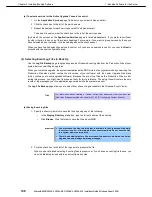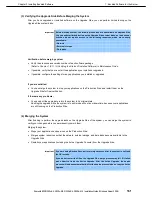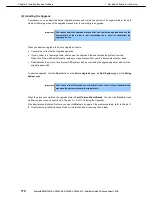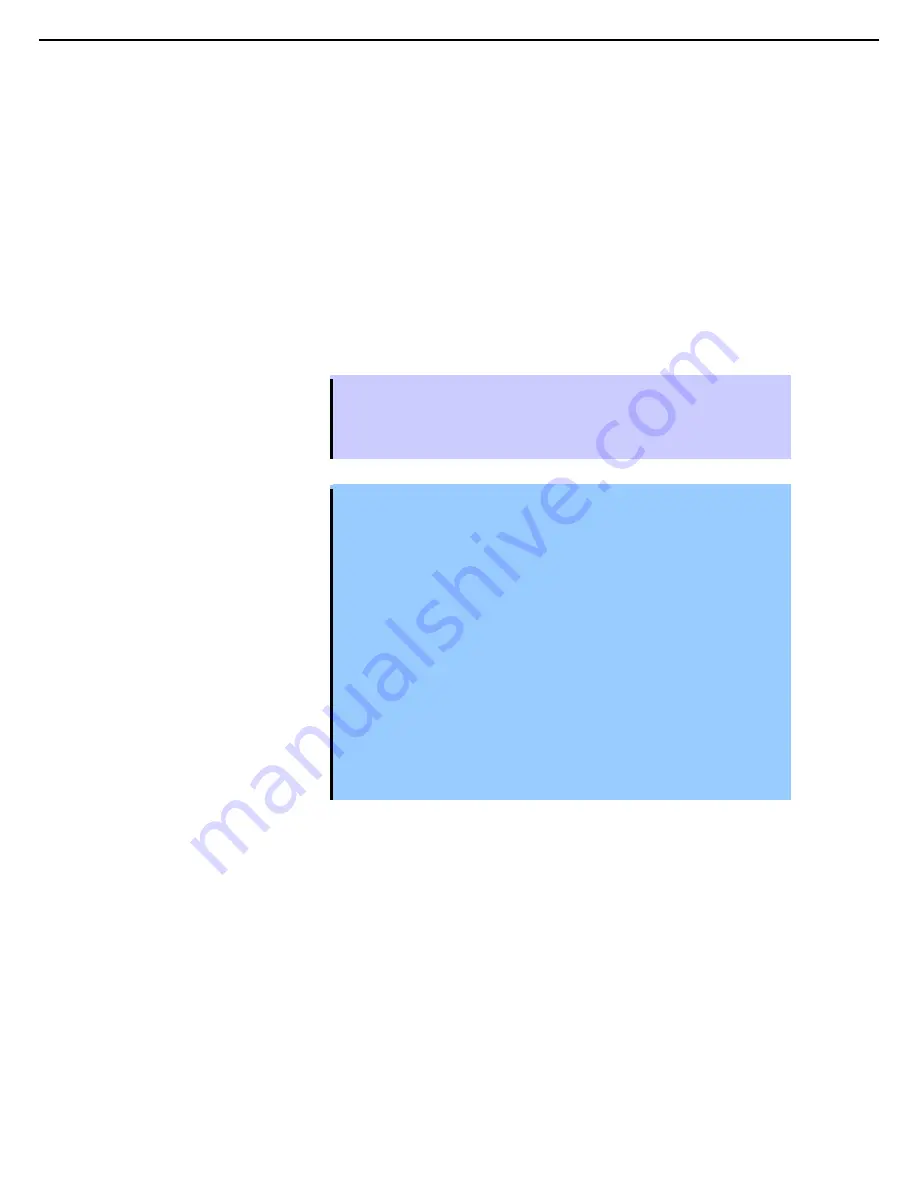
1. Bundled Software for the Server
Express5800/R320c-E4, R320c-M4, R320d-E4, R320d-M4 Installation Guide (Windows Server 2008)
159
Chapter 2 Installing Bundled Software
(d) Connecting to the Desktop on the Upgrade Side
While the system is in split mode, the Active Upgrade Console runs on the Production Side of the system. To
perform upgrade tasks, you must establish a remote connection to the Upgrade Side.
You can access the Upgrade Side using one of two methods:
•
Remote KVM
Allows you to transfer the Upgrade Side’s console to the Production Side’s browser with BMC remote KVM
console. Allows you the complete access from the Production Side to the Upgrade Side using the video,
keyboard and mouse.
•
Remote Desktop
Allows you to control the keyboard, video and mouse of the Upgrade Side through the Windows Remote
Desktop component. You might prefer this option if you are more familiar with it, or if it runs faster in your
environment.
Tips
See the following topics for more information.
•
1.5.4 (2) (e) Connecting to the Upgrade Side with Remote KVM
•
1.5.4 (2) (f) Connecting to the Upgrade Side with Remote Desktop
Important
•
Before connecting to the Upgrade Side from the Production Side by using
Remote Desktop or Remote KVM, you need to complete the Split operation
appropriately and check no error is output on the activity log. If Remote Desktop
or Remote KVM is used during the Split operation, the connection may fail. If this
occurs, retry the connection after the Split.
•
Active Upgrade Console that appears on the Upgrade Side is just for monitoring
the status such as Remote Activity Log under Active Upgrade Operation Check –
Activity Log in many cases. However, the Active Upgrade Console looks like the
console of the Production Side in some cases. In such a case, you need to care
following issues.
Never select any buttons (such as Abort or Merge) or any links (such as Remote
Desktop) on the Active Upgrade Console of the Upgrade Side when in split
mode. If you inappropriately select any of them, you may face an error or will not
be able to refer to the data drive after the merge is completed. When this kind of
trouble occurs, you need to take following procedures.
– When operation is unavailable because of the error, execute the same
operation again from the Active Upgrade Console of the Production Side.
– When the data drive cannot be referred to the merge status, select Retry
button and execute merge operation again. If you can't refer data drive after
retrying the merge, select Abort button to exit the Active Upgrade, then again
execute the Active Upgrade.