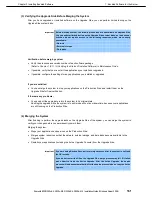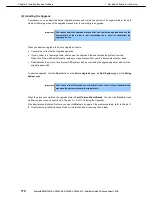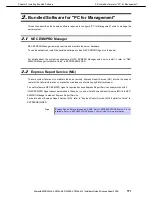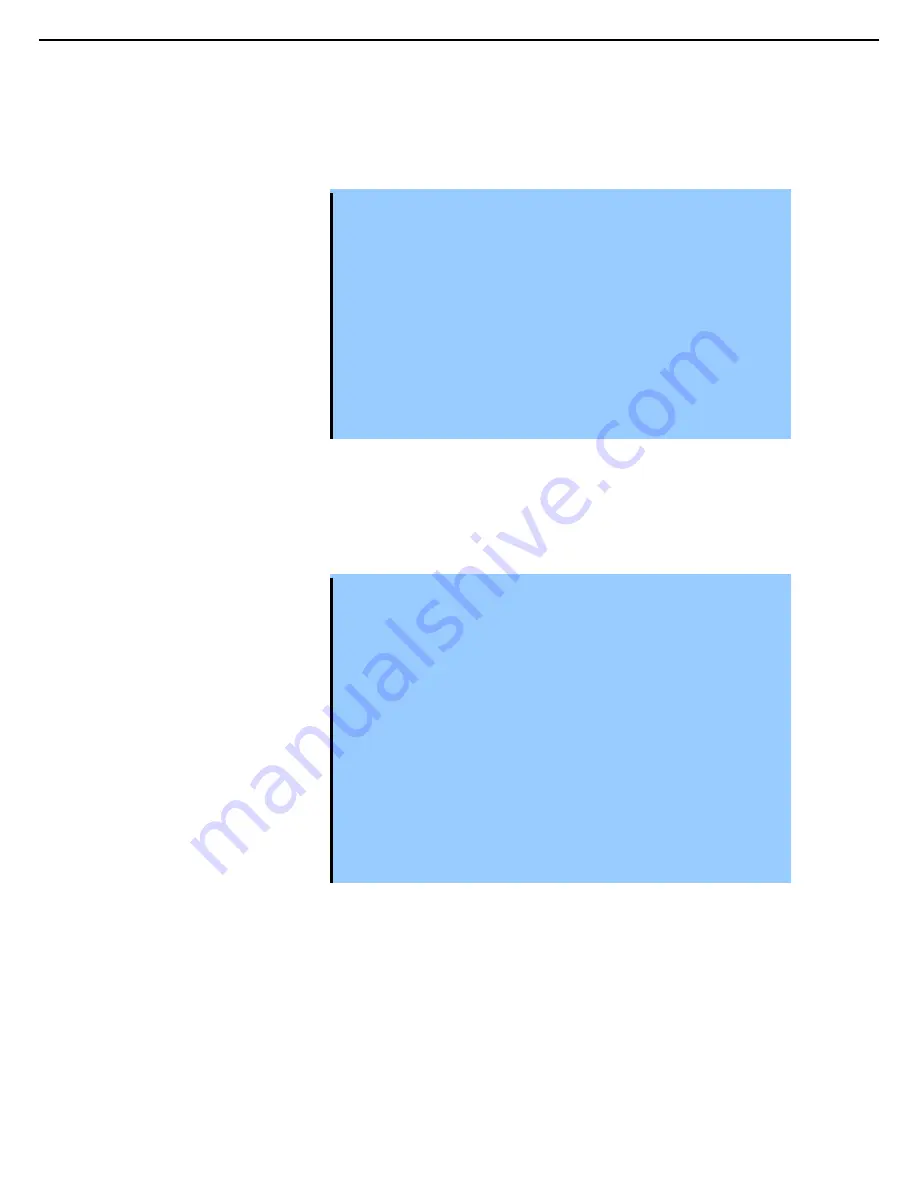
1. Bundled Software for the Server
Express5800/R320c-E4, R320c-M4, R320d-E4, R320d-M4 Installation Guide (Windows Server 2008)
166
Chapter 2 Installing Bundled Software
(a) To merge the system
1. Verify that all upgrade processes are complete, and that you have exited any installer programs.
2. Optionally, terminate any Remote KVM or Remote Desktop sessions.
Important
•
If you terminate the Remote Desktop, "Disconnect" instead of "Logoff".
If you exit the remote desktop connection to the Upgrade Side with logoff, or if
you exit the remote KVM connection to the Upgrade Side, the following error
message might appear on the Active Upgrade Console of the Production Side
while merging the system.
A user must be logged into the upgrade-side console for this operation to
complete.
When this error message appears, complete the merge by following the below
procedure:
1. Click the Remote Desktop link and login to the Upgrade Side.
2. Select Retry button on the Active Upgrade Console of the Production Side
and retry the merge operation.
•
You can remain logged on to the Upgrade Side if you want to maintain the
current desktop session. After the merge, you will be using the Upgrade Side
desktop.
3. Verify that the upgrade state, as reported in the status bar, is
Production Side\Split\Ready
.
If the status is Busy, you must wait until the current task to complete and the status to become
Ready
. If
it is
Broken
, you might need to abort the upgrade.
4. Click
Merge
.
Important
•
Your screen might flicker and you might briefly lose control of your keyboard
and mouse as the system is merged.
•
Do not select Abort button to interrupt the Active Upgrade during the merge. The
disk may not be recognized from the OS. When the disk isn't recognized from the
OS, go to Disc Management then execute Disk Rescan. If the disk status
becomes missing or offline, right click the disk and select Disk Reactivation to
verify the disk status becomes online.
•
If you select Abort to abort the Active Upgrade process after merge process is
finished, the abort process will be performed after restart of OS. If this abort
process fails, select Retry to perform abort process.
•
Do not shut down or restart the server when the merge process is completed. If
you shut down or restart the server under the merged status, the system may
hang during the shutdown process. If the hang occurs due to shutdown or
restart, do the following:
1 Press and hold the power button to stop the power
2. Press the power button to start the server.
The suspension process of the Active Upgrade process is performed
3. Start over the Active Upgrade.
Depending on the complexity of your applications and the upgrade you performed, it may take a certain time
period before the application restarts or becomes ready for access.
After the merge process completes, the upgrade state is
Fault Tolerant\Merge\Ready
, indicating that the
system is currently merged and the upgrade is ready to be committed. You can test your applications to verify
that the upgrade was successful.
If the merge process fails the first time, you can click
Retry
to try again. If the problem persists, you can click
Abort
to abort the upgrade process, or refer to
Chapter 1 (8. Troubleshooting)
in
Maintenance Guide
for
information about resolving the problem.