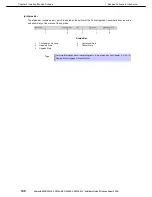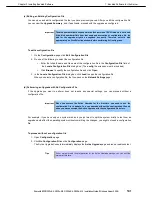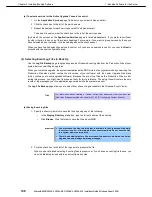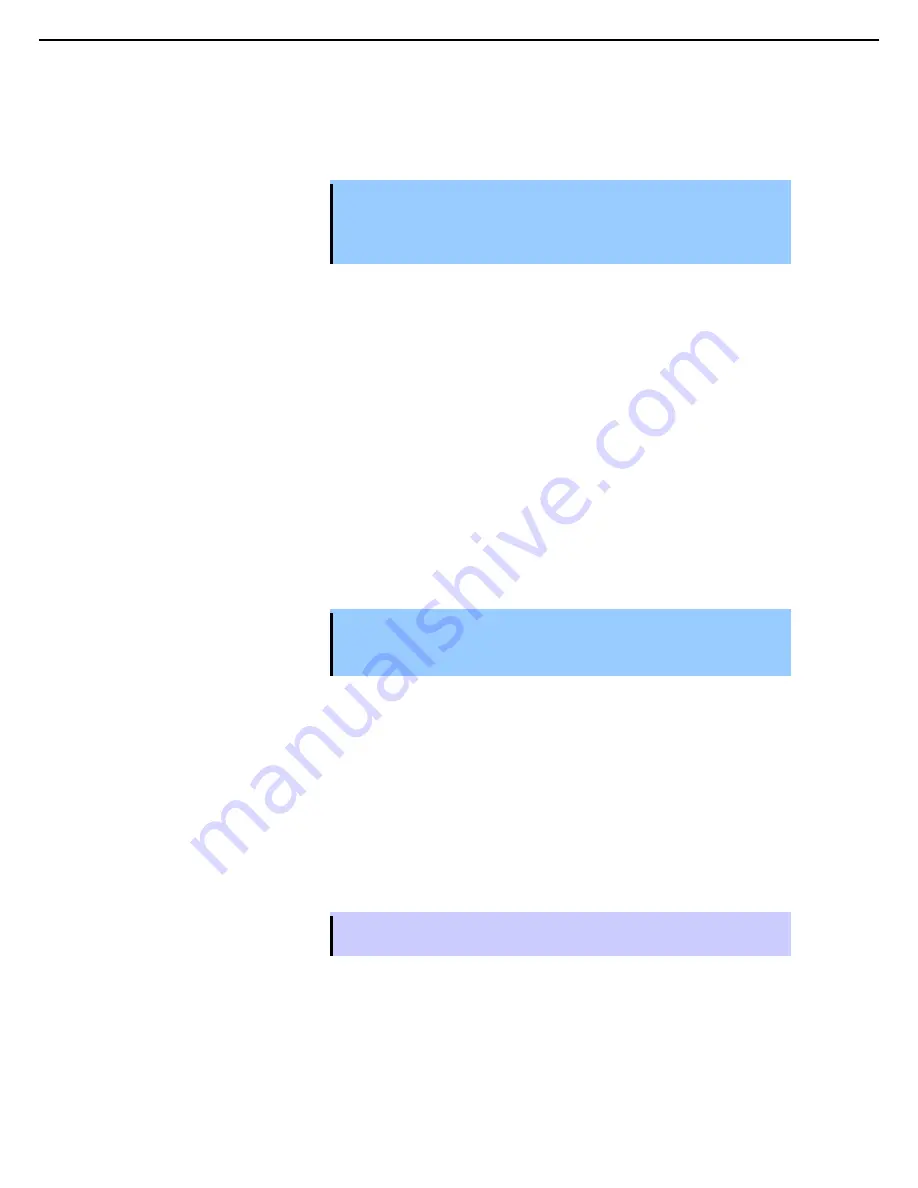
1. Bundled Software for the Server
Express5800/R320c-E4, R320c-M4, R320d-E4, R320d-M4 Installation Guide (Windows Server 2008)
143
Chapter 2 Installing Bundled Software
(c) Editing an Existing Configuration File
You can open and edit a configuration file that you have previously saved. After you edit the configuration file,
you can view the
Upgrade Summary
, and, if applicable, proceed with the upgrade as configured.
Important The disk number might be changed in the ft server when CPU/IO module is switched.
If the disk number differs from that assigned at creation of configuration file, the
disk for the upgrade might be recognized incorrectly. Therefore, select a disk
appropriately on Disk Selection window before performing Active Upgrade.
To edit a configuration file
1. On the
Configuration
page, click
Edit Configuration File
.
2. Do one of the following to select the configuration file:
–
Enter the full path name and file name of the configuration file in the
Configuration File
field of
the
Locate Configuration File
dialog box. (The .
config
file extension must be included).
–
Click
Browse
to specify the configuration file and click
Open
.
3. In the
Locate Configuration File
dialog box, click
Load
to open the configuration file.
When you select a configuration file, the file opens on the
Network Settings
page.
(d) Performing an Upgrade with No Configuration File
If the upgrade you want to perform does not require any special settings, you can proceed without a
configuration file.
Important When you execute the Active Upgrade for the first time, you need to use the
configuration file to update. You can upgrade without the configuration file only
when you have executed the Active Upgrade with the configuration file before.
For example, if you have only one system disk, and you just want to split the system briefly to test how an
upgrade would affect the operating system without committing the changes, you might not need a configuration
file.
To proceed without a configuration file
1. Open
Configuration
page.
2. Click
No Configuration File
on the
Configuration
page.
The Active Upgrade Console immediately displays the
Active Upgrade
page and runs a readiness test.
Tips
If your system meets the prerequisites for the Active Upgrade process, you can split the
system at this time.