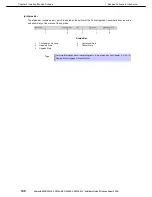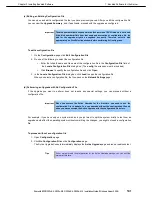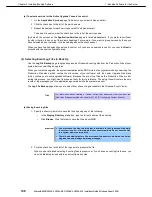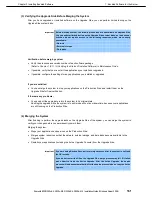1. Bundled Software for the Server
Express5800/R320c-E4, R320c-M4, R320d-E4, R320d-M4 Installation Guide (Windows Server 2008)
150
Chapter 2 Installing Bundled Software
(a) To configure a custom action
1. On the
Custom Actions
page, do one of the following:
–
In the
File
field, type the full path name and file name of the executable file you want to run. (The
file must already exist on the system disk.)
Example: C:\bin\mybatchfile.bat
–
Click
Browse
to select the executable file, and click
Open
.
2. Next to
Arguments
, type any arguments that you need to run with your executable.
See
Chapter 2 (1.5.3 (8) Programming Notes for Custom Actions)
for information about passing optional
Active Upgrade environment variables to your executable.
3. In the drop-down list for
Control type
, select the option that best describes when the Active Upgrade
Console will execute your custom action, as discussed in the below table.
Control Types for Custom Actions
Control Type
Purpose
Start Application
Executes the custom action whenever the Active Upgrade Console needs to start
applications. For example, the console needs to restart applications on the Upgrade Side
when you merge the system.
Stop Application
Executes the custom action whenever the Active Upgrade Console needs to stop
applications. For example, the console needs to stop applications on the Upgrade Side
when you split the system. It also stops applications on the Production Side when you
merge the system.
Readiness Check
Executes the custom action once during the readiness check, before you initiate the
Active Upgrade process. This control type allows you to build your own verifications into
the readiness check.
Advanced
Executes the custom action during every step of the Active Upgrade process, including
interim steps such as PrepareSplit and PrepareMerge, which occur prior to the Split and
Merge operations.
This control type allows you to have more precise control over a custom action. Your
executable will run each time the Active Upgrade process switches states, but you can
write a program with conditional statements based on Active Upgrade environment
variables to specify exactly when and where particular tasks should be executed. For
example, you can write a conditional statement that will trigger only on the Upgrade Side if
the system is in merge mode. See
Chapter 2 (1.5.3 (8) (b) Using Active Upgrade
Environment Variables)
.
If you have more than one custom action, the Advanced control type also allows you to
control the order in which the custom actions are executed (Timing drop-downn list).
Backup
Executes the custom action when the system is merged, allowing you to back up files that
were modified on the Production Side system disk while the system was in split mode
(before these files are lost during the commit process).
If you selected the
Advanced
control type, optionally select an item from the
Timing
drop-down list
which best describes the order in which you want this custom action to run with your other custom
actions. The below table, "Timing for the Advanced Control Type", describes the timing options. If the
timing does not matter, keep the
Default
setting.
Important The Timing will not affect the order in which custom actions run with other Active
Upgrade tasks. Use this option only if you want to ensure that one custom action
runs before or after another custom action.