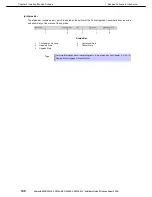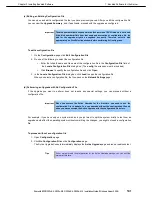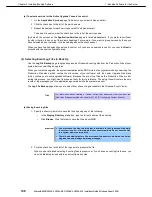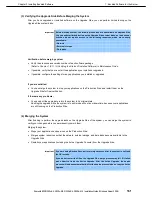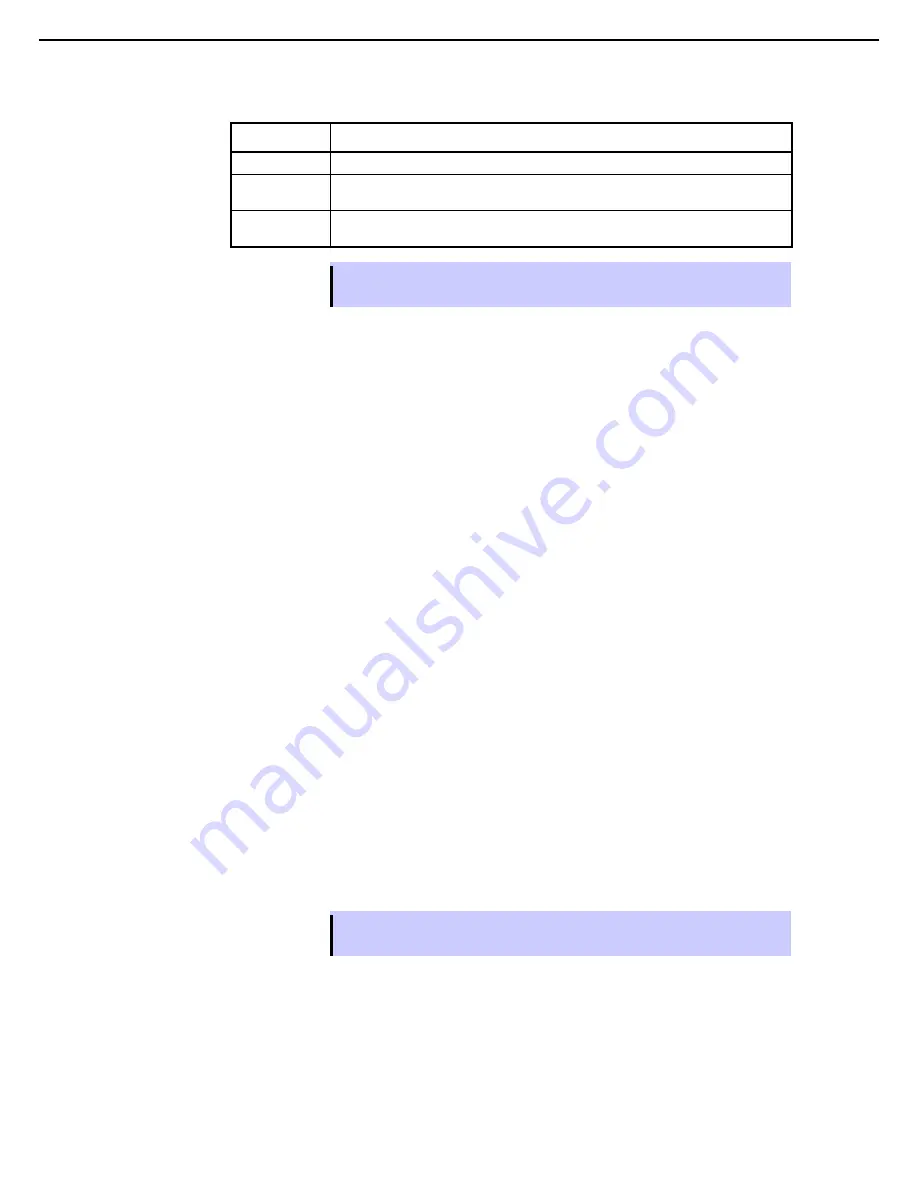
1. Bundled Software for the Server
Express5800/R320c-E4, R320c-M4, R320d-E4, R320d-M4 Installation Guide (Windows Server 2008)
151
Chapter 2 Installing Bundled Software
Timing for the Advanced Control Type
Timing
Purpose
Default
Executes the custom action in the default, consecutive order.
Before
Executes the custom action early in the list of custom actions, before items marked as
Default or After.
After
Executes the custom action early in the list of custom actions, after items marked as
Before or Default.
Tips
Your custom actions will run consecutively according to their timing options. Subsequent
custom actions will not start until the current custom action terminates.
4. Click
Add
to determine the custom action.
If the
Add
button is inactive, ensure that you typed the
File
path name and executable name correctly.
You can view the custom actions you have created at the bottom of the
Custom Actions
page. If you want to
remove a custom action from the list, select it and click
Remove
.
When you have finished specifying custom actions to run, or if you have no custom actions to specify, you can
click
Next
to proceed with the next configuration step.
(8) Programming Notes for Custom Actions
The following topics describe some of the features available for programming and monitoring custom actions:
•
Starting and stopping applications ((8) (a) )
•
Using Active Upgrade Environment Variables ((8) (b) )
•
Generating Exit Values ((8) (c)
•
Viewing Standard Output and Error Stream ((8) (d) )
•
Executing Visual Basic Scripts ((8) (e) )
(a) Starting and stopping applications
If you need to start or stop an application during the upgrade process, write a batch program to control a
application.
If necessary, change the
Startup Type
setting to Disabled, or restore the default
Startup Type
setting. If you do
not disable the default startup type for an application, it might interfere with or override your custom action.
During the upgrade process, ensure that your program not only stops and starts the application at the
appropriate times, but also
disables
and
enables
the default startup mechanism for the application (for
example, the default
Startup Type
setting in the Services Control Manager or a startup item in the system
registry).
Tips
See
Chapter 2 (1.5.3 (5) Selecting Application Services to Control)
for information about
how the Active Upgrade Console changes the
Startup Type
for application services.