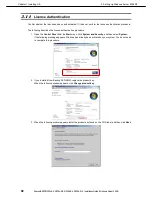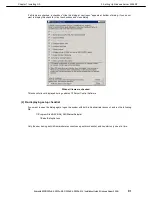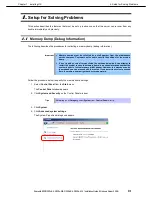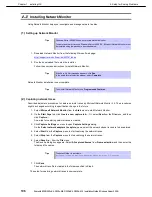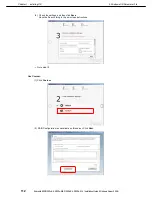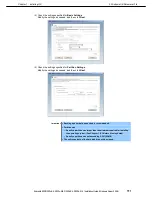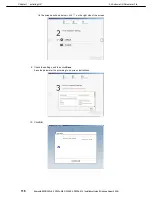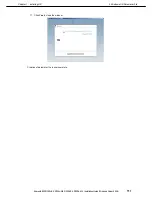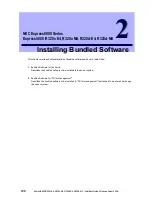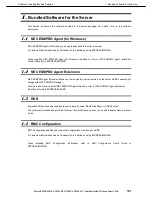4. Setup for Solving Problems
Express5800/R320c-E4, R320c-M4, R320d-E4, R320d-M4 Installation Guide (Windows Server 2008)
106
Chapter 1 Installing OS
4.3
Installing Network Monitor
Using Network Monitor helps you investigate and manage network troubles.
(1)
Setting up Network Monitor
Tips
Windows Server 2008 R2 does not provide Network Monitor.
To capture network traces on Windows Server 2008 R2, Microsoft Network Monitor must
be installed using the procedure described below.
1. Download Network Monitor from the following Microsoft web page:
http://support.microsoft.com/kb/933741/en-us
2. Run the downloaded file to start the installer.
Follow the onscreen instructions to install Network Monitor.
Tips
If the Security Alert message appears, click
Run
.
In the setup format selection window, select
Complete
.
Network Monitor installation is now complete.
Tips
To uninstall Network Monitor, use
Programs and Features
.
(2)
Capturing network traces
Described below are procedures to capture network traces by Microsoft Network Monitor 3.4. The procedures
might be changed according to specification change in the future.
1. Select
Microsoft Network Monitor
from the
Start
menu to start Network Monitor.
2. On the
Start Page
tab, click
Create a new capture tab...
. Or, select
New
from the
File
menu, and then
click
Capture…
.
A new tab for capturing network traces is created.
3. Click
Capture Settings
on menu to open
Capture Settings
dialog.
On the
Select network adapters to capture:
pane, select the network whose traces are to be captured.
4. Select
Start
from the
Capture
menu to start capturing the network traces.
5. Select
Stop
from the
Capture
menu to stop capturing the network traces.
6. Select
Save As…
from the
File
menu.
The Save As dialog box appears. Select
All captured frames
from
Frame selection
, and then enter the
folder and file names.
Tips
The default folder is as follows:
C:\Users\<
User name
>\Documents\Network Monitor 3\Captures
7. Click
Save
.
The network trace file is created in the folder specified in Step 6.
The setup for capturing network traces is now complete.