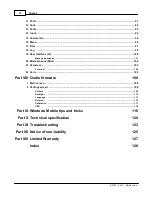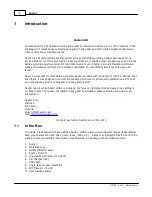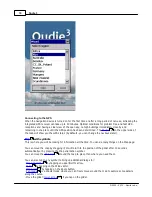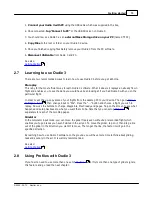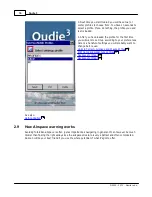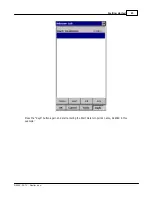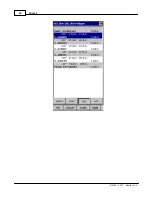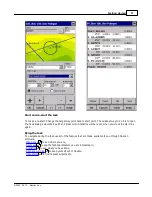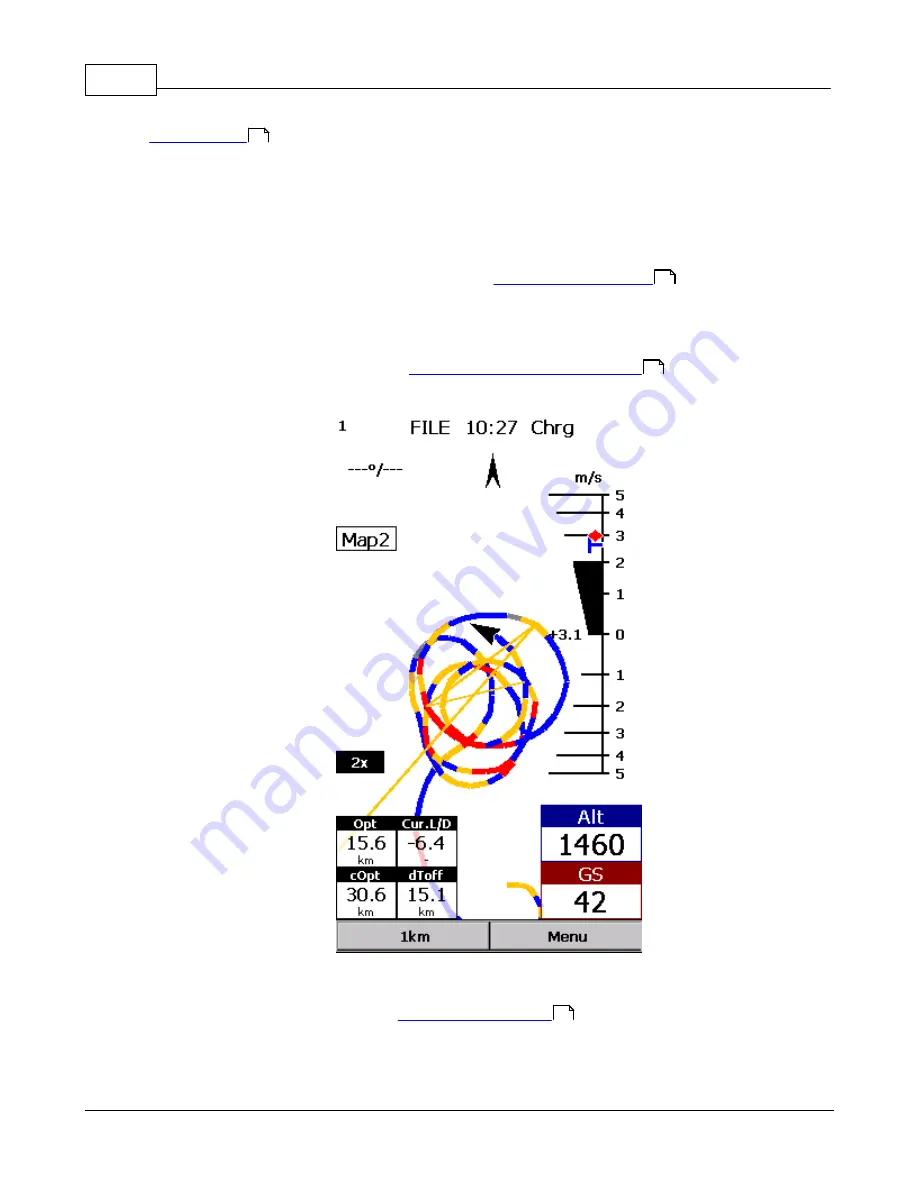
Oudie 3
12
© 2003 - 2013 ... Naviter d.o.o.
Getting Started
2.5
Using vario
Oudie 3 features an excellent vario. It is the best vario you can find on the market. It is extremely
accurate and responsive at the same time.
You can control the audio settings of the vario on the
Menu > Settings > Vario
page. We went into a
lot of trouble fine tuning the vario sound. Make sure to try the default settings in the air before you
change them.
You can control the size and position of the Vario Symbol on the map. Simply drag it on the screen if you
wish to move it to a new position. Go to
Menu > Settings > Symbols > Vario
to change it size and
appearance. You can choose from a few different shapes for the vario, its transparency, size and more.
2.6
Copying files to Oudie 3
Copying files on the Oudie 3 similar to
Upgrading the firmware
. Just copy files in the root of your
Oudie's 3 Resident Flash memory when connected to PC with the supplied USB cable.
If you need more instructions this is the whole procedure:
5
105
87
6
Summary of Contents for Oudie 3
Page 1: ...2003 2013 Naviter d o o Oudie 3 Help Last modified 26 7 2013 for version 4 50...
Page 5: ...Part I...
Page 8: ...Part II...
Page 30: ...Oudie 3 26 2003 2013 Naviter d o o...
Page 35: ...Getting started 31 2003 2013 Naviter d o o...
Page 39: ...Part III...
Page 44: ...Oudie 3 40 2003 2013 Naviter d o o...
Page 49: ...Part IV...
Page 51: ...Part V...
Page 53: ...Part VI...
Page 77: ...Part VII...
Page 110: ...Oudie 3 106 2003 2013 Naviter d o o See also Using vario Volume altitude 12 109...
Page 111: ...Part VIII...
Page 118: ...Oudie 3 114 2003 2013 Naviter d o o...
Page 120: ...Oudie 3 116 2003 2013 Naviter d o o...
Page 121: ...Part IX...
Page 123: ...Part X...
Page 126: ...Part XI...
Page 128: ...Part XII...
Page 130: ...Part XIII...