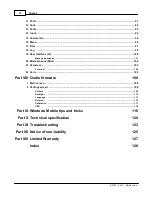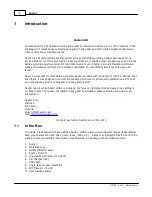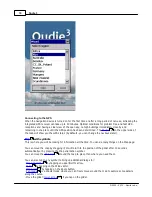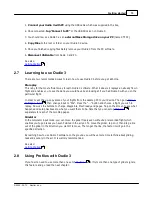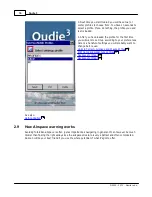Oudie 3
6
© 2003 - 2013 ... Naviter d.o.o.
2.2
Turning Oudie 3 on and off
To turn the Oudie 3 ON press the power button for 1 second. In order to prevent turning on the device by
accident you have to press the confirm button in five seconds.
To turn the Oudie 3 OFF, press the power button for 1 second while the device is running then choose
the desired action:
Power Off
: will stop the navigation and turn off the device. You should do this before long term
storage. Battery should be at least 50% full before you store it for a long time.
Sleep
: will turn off the screen, GPS, Bluetooth and power down the processor. The navigation will be
put on hold and the battery will drain very slightly. After switching back on you are ready for navigation
in just a few seconds. You should use the Sleep function when you are waiting to launch and want to
conserve the battery for example. It's ok to use Sleep over night as well. The battery drain is
negligible.
Cancel
: will do nothing and return focus to navigation.
To reboot press the reset button on the back of the device.
See also:
Getting to know Oudie 3
2.3
Upgrading firmware
Upgrading the firmware on the Oudie 3 is as simple as downloading one file from
www.oudie3.com
,
saving it in the root of your Oudie's 3Resident Flash memory and resetting the Oudie 3.
If you need more instructions this is the whole procedure:
1.
Download the Update
executable from www.oudie3.com to your PC (or directly to Oudie, then skip
to #5):
2.
Connect your Oudie to PC
using the USB cable which was supplied in the box
3. Once connected, a PC icon is displayed on Oudie and
new removable disk
is available on the PC
(named TFAT)
4.
Copy UpdateOudie.exe
to the root of your Oudie drive (TFAT). Warning! Make sure it’s name not
“UpdateOudie (1).exe” or something. Browsers and Operating Systems want to interfere sometimes. File
name must be UpdateOudie.exe
5.
Reset Oudie
(or press and hold the On/Off key for 1 second and select “Power off” then power it
back on by holding the button for another second).
6.
Wait until it boots
into an Update dialog box
7.
Press “Update”
and wait until the process is finished
5
Summary of Contents for Oudie 3
Page 1: ...2003 2013 Naviter d o o Oudie 3 Help Last modified 26 7 2013 for version 4 50...
Page 5: ...Part I...
Page 8: ...Part II...
Page 30: ...Oudie 3 26 2003 2013 Naviter d o o...
Page 35: ...Getting started 31 2003 2013 Naviter d o o...
Page 39: ...Part III...
Page 44: ...Oudie 3 40 2003 2013 Naviter d o o...
Page 49: ...Part IV...
Page 51: ...Part V...
Page 53: ...Part VI...
Page 77: ...Part VII...
Page 110: ...Oudie 3 106 2003 2013 Naviter d o o See also Using vario Volume altitude 12 109...
Page 111: ...Part VIII...
Page 118: ...Oudie 3 114 2003 2013 Naviter d o o...
Page 120: ...Oudie 3 116 2003 2013 Naviter d o o...
Page 121: ...Part IX...
Page 123: ...Part X...
Page 126: ...Part XI...
Page 128: ...Part XII...
Page 130: ...Part XIII...