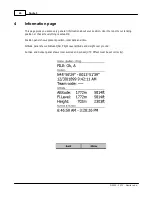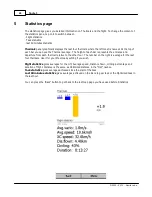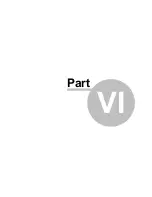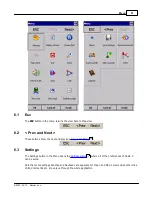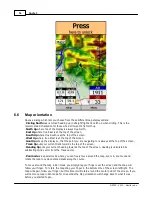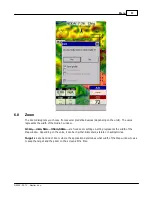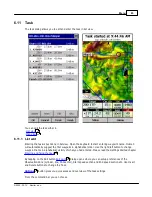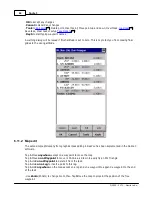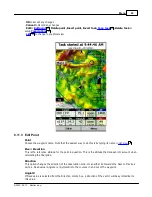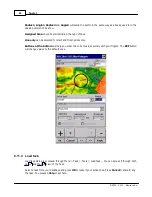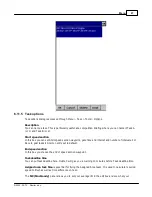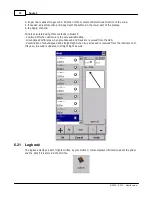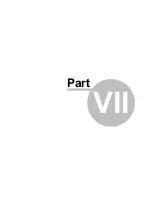Oudie 3
60
© 2003 - 2013 ... Naviter d.o.o.
Pressing the Details button will open a new window where you can read waypoint details and edit
waypoint properties. It will close automatically after 10 seconds or when you press the OK/Goto button.
Since the waypoint list may be huge there is a quicker way to accessing a particular point alphabetically
by filtering the points. When the waypoints are filtered, the Filter caption is highlighted in the command
bar (see screenshot below).
At the bottom of the screen, immediately above the menu, three recently used waypoints are displayed.
6.10.1 Details overview
This window opens when you click on the Details menu option in the
Goto
dialog or
Cursor Info -
Waypoints
dialog. It displays the general information about a waypoint.
It also allows you to edit and delete waypoint properties on pages
Edit Waypoint
and
Edit Description
. You can access these pages with the ">>" and "<<" buttons in the command bar.
59
38
61
61
Summary of Contents for Oudie 3
Page 1: ...2003 2013 Naviter d o o Oudie 3 Help Last modified 26 7 2013 for version 4 50...
Page 5: ...Part I...
Page 8: ...Part II...
Page 30: ...Oudie 3 26 2003 2013 Naviter d o o...
Page 35: ...Getting started 31 2003 2013 Naviter d o o...
Page 39: ...Part III...
Page 44: ...Oudie 3 40 2003 2013 Naviter d o o...
Page 49: ...Part IV...
Page 51: ...Part V...
Page 53: ...Part VI...
Page 77: ...Part VII...
Page 110: ...Oudie 3 106 2003 2013 Naviter d o o See also Using vario Volume altitude 12 109...
Page 111: ...Part VIII...
Page 118: ...Oudie 3 114 2003 2013 Naviter d o o...
Page 120: ...Oudie 3 116 2003 2013 Naviter d o o...
Page 121: ...Part IX...
Page 123: ...Part X...
Page 126: ...Part XI...
Page 128: ...Part XII...
Page 130: ...Part XIII...