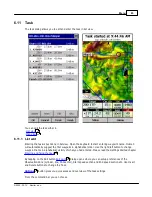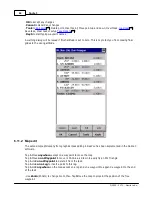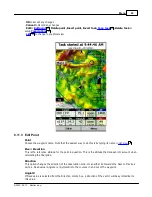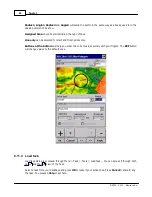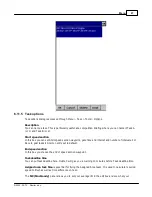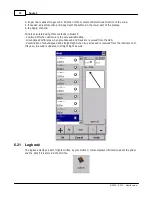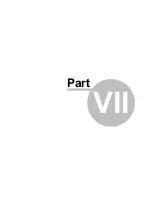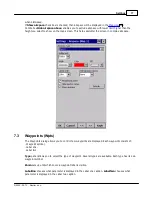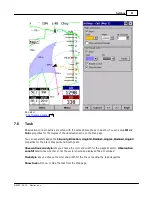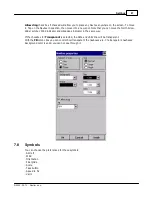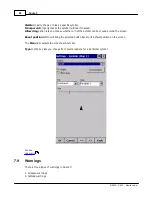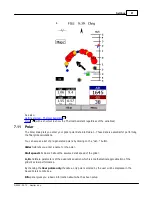Oudie 3
76
© 2003 - 2013 ... Naviter d.o.o.
"Relative" color scheme from the Schemes combo box.
Google the internet to find out more about color coding the maps. It is a science of its own.
7.2
Airspace
In this dialog, you can setup airspace display and Warnings.
In the
Type
panel you can setup how airspace is displayed. You should setup each type of airspace
separately. Choose an airspace type from the drop down list. Choose until which zoom level it is visible
from the
Zoom
drop down list. By checking the
Warn me
check box you will be warned before entering
this type of zone. Choose whether or not a zone should be filled from the
Fill
drop down list. Chose a
Color
for the airspace type from the drop down list.
Each airspace may be presented with its label (name). Choose until which zoom this label is visible from
the
Labels zoom
drop down list.
If
Fill alarmed zones
is checked, airspaces for which an alarm was triggered will be colored
transparently.
If
Hide inactive zones
option is checked, then an airspace zone will be hidden from the Map page
Summary of Contents for Oudie 3
Page 1: ...2003 2013 Naviter d o o Oudie 3 Help Last modified 26 7 2013 for version 4 50...
Page 5: ...Part I...
Page 8: ...Part II...
Page 30: ...Oudie 3 26 2003 2013 Naviter d o o...
Page 35: ...Getting started 31 2003 2013 Naviter d o o...
Page 39: ...Part III...
Page 44: ...Oudie 3 40 2003 2013 Naviter d o o...
Page 49: ...Part IV...
Page 51: ...Part V...
Page 53: ...Part VI...
Page 77: ...Part VII...
Page 110: ...Oudie 3 106 2003 2013 Naviter d o o See also Using vario Volume altitude 12 109...
Page 111: ...Part VIII...
Page 118: ...Oudie 3 114 2003 2013 Naviter d o o...
Page 120: ...Oudie 3 116 2003 2013 Naviter d o o...
Page 121: ...Part IX...
Page 123: ...Part X...
Page 126: ...Part XI...
Page 128: ...Part XII...
Page 130: ...Part XIII...