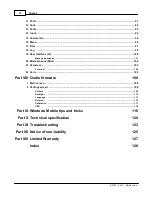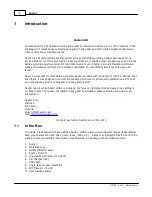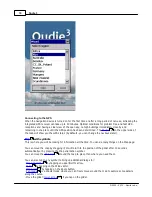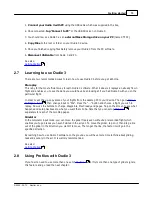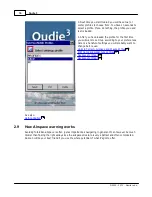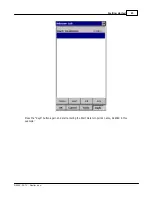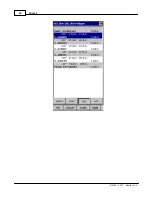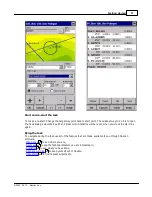Getting started
13
© 2003 - 2013 ... Naviter d.o.o.
1.
Connect your Oudie 3 with PC
using the USB cable which was supplied in the box,
2. Once connected,
tap "Connect to PC"
or the USB Stick icon on Oudie 3,
3. You should now see Oudie 3 as an
external Mass Storage drive on your PC
(named TFAT),
4.
Copy Files
to the root or folder on your Oudie 3 device,
5. Once you finished copying files Safely remove your Oudie 3 from the PC software.
6.
Disconnect USB cable
from Oudie 3 and PC.
See also:
Getting Started
2.7
Learning to use Oudie 3
There are two recommended ways to learn how to use Oudie 3 before you get airborne.
File replay
This is by far the most efficient way to learn Oudie 3 software. What it does is it replays an already flown
flight and enables you to see the data you would have been looking at if you had Oudie 3 with you on the
particular flight.
In order to set this up, copy some of your flights from the desktop PC to your device. Then go to
Menu >
Settings > Input
, then change input to "File". Press the "..." button and choose a flight you wish to
replay. Now use the buttons to change Waypoints, MacCready and pages. Tap on the screen to see what
happens and setup Navboxes to what you want them to be. Note that you can setup
Navboxes
separately for each of the two Map pages.
Simulator
In the Simulator input mode, you can move the glider freely even without a prerecorded flight which
enables you to go places you haven't visited in the air yet. To move the glider, tap on it, then drag a line
out of the glider in the direction you want it to move. The longer the line, the faster it will go in the
specified direction.
By learning how to use Oudie 3 software on the ground you will have more time to think about gliding,
task and scenery in the air. It is warmly recommended.
See also:
Getting Started
2.8
Using Profiles with Oudie 3
If you feel no need to use more than one set of
Navboxes
or fly more than one type of gliders ignore
this feature and go read the next chapter.
5
94
82
5
82
Summary of Contents for Oudie 3
Page 1: ...2003 2013 Naviter d o o Oudie 3 Help Last modified 26 7 2013 for version 4 50...
Page 5: ...Part I...
Page 8: ...Part II...
Page 30: ...Oudie 3 26 2003 2013 Naviter d o o...
Page 35: ...Getting started 31 2003 2013 Naviter d o o...
Page 39: ...Part III...
Page 44: ...Oudie 3 40 2003 2013 Naviter d o o...
Page 49: ...Part IV...
Page 51: ...Part V...
Page 53: ...Part VI...
Page 77: ...Part VII...
Page 110: ...Oudie 3 106 2003 2013 Naviter d o o See also Using vario Volume altitude 12 109...
Page 111: ...Part VIII...
Page 118: ...Oudie 3 114 2003 2013 Naviter d o o...
Page 120: ...Oudie 3 116 2003 2013 Naviter d o o...
Page 121: ...Part IX...
Page 123: ...Part X...
Page 126: ...Part XI...
Page 128: ...Part XII...
Page 130: ...Part XIII...