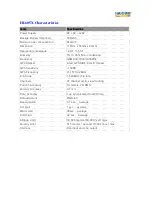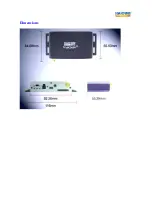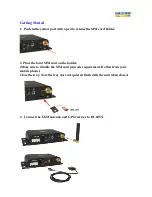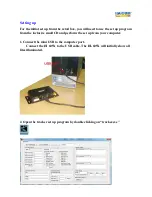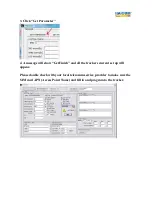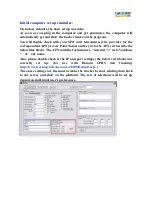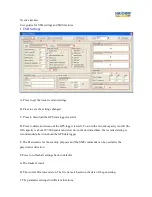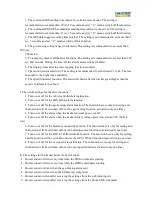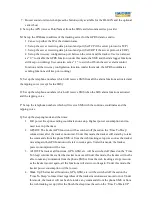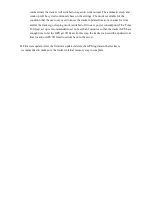Summary of Contents for HI-605X
Page 1: ...Easy Manual...
Page 4: ......
Page 5: ...Dimensions...
Page 6: ......
Page 7: ......
Page 8: ......
Page 18: ......
Page 19: ......
Page 27: ...8 The firmware start loading 9 The below message shown and press OK...
Page 31: ...4 Press Setup and will show Device information update successfully...
Page 38: ...3 Click the Select to see the command sending status...