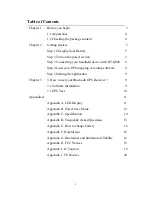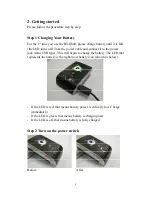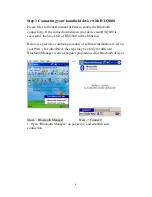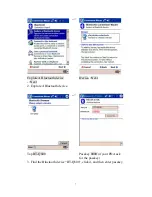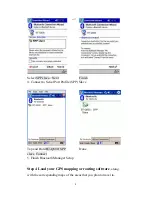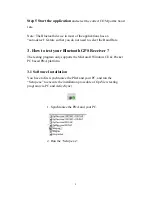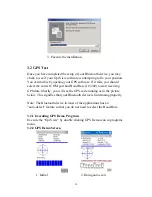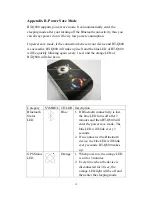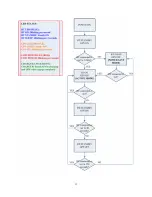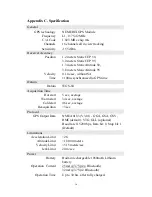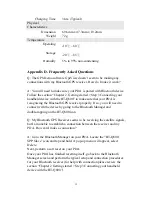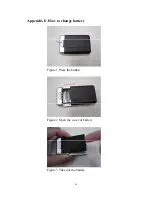Reviews:
No comments
Related manuals for BT-Q800

Eagle View
Brand: Eagle Pages: 24

GPSMAP 190-00557-00
Brand: Garmin Pages: 58

eTrex Legend C
Brand: Garmin Pages: 92

GPS 75
Brand: Garmin Pages: 80

100140
Brand: Blue Sky Network Pages: 37

XGPS170
Brand: Dual Pages: 24

Minerva 3107
Brand: Inventec Pages: 26

GenLoc 41e
Brand: Ercogener Pages: 71

SynPaQ/E
Brand: SYNERGY SYSTEMS Pages: 10

TK-STAR
Brand: SQUANTO Pages: 10

Navigator Navigator 4
Brand: TomTom Pages: 57

NAVIGATOR 5
Brand: TomTom Pages: 64

TEAS ONE
Brand: A-rival Pages: 32

GT42395
Brand: Cocoon Pages: 28

GPS 1080
Brand: Cobra Pages: 104

FreeBird 35.9
Brand: Lark Pages: 46

RAVT01
Brand: Ravencourt Pages: 28

Mitu DPSDWQ01LQ
Brand: Mi Pages: 3