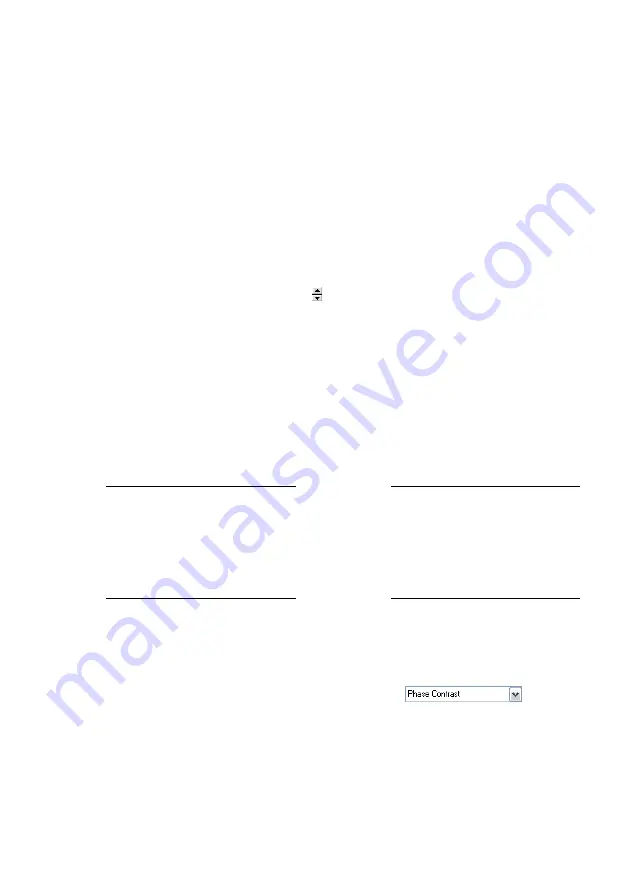
T
HE
USER
INTERFACE
92
Entering values in the control panels
To change a parameter in any panel, use on of the following methods:
• Activate the parameter by clicking it with the mouse pointer, or by select-
ing it with the Tab key.
• The value of an activated parameter can be increased and decreased using
the up and down arrow keys on the keyboard. The new value is automat-
ically used after one second.
• The value of a numerical parameter can also be increased and decreased
by clicking the arrow buttons with the mouse pointer. The new value
is automatically used after one second.
• The value of an active numerical parameter can also be entered using the
keyboard.
The entered value is used on pressing the ‘Enter’ or ‘Return’ key, or by
activating another input.
The entered value is discarded on pressing the ‘Esc’ key.
Type the corresponding character to change the unit prefix:
For example, if the basic unit is Volts, type ‘m’ to change to millivolts,
type the space bar for volts, type ‘u’ for microvolts.
• The selection of a drop-down menu (e.g.:
) can be
changed using the mouse or the up and down arrow keys on the key-
board.
Sometimes the program will change an entered parameter value to a slightly
different value. This happens when the desired value is outside the range
that the easyScan 2 Controller can handle, for example due to the resolu-
prefix
keyboard key
prefix
keyboard key
femto
f
no prefix
space bar
pico
p
kilo
k
nano
n
mega
shift - M
micro
u
giga
shift - G
milli
m
tera
shift - T
Unit prefixes with corresponding character
Summary of Contents for easyScan 2 AFM
Page 1: ...Operating Instructions easyScan 2 AFM Version 1 6...
Page 7: ...7...
Page 86: ...AFM THEORY 86 Scanner coordinate system x y...
Page 159: ...THE SCRIPT CONFIGURATION DIALOG 159 This page was intentionally left blank...
Page 160: ...AUTOMATING MEASUREMENT TASKS 160 This page was intentionally left blank...
Page 161: ...THE SCRIPT CONFIGURATION DIALOG 161 This page was intentionally left blank...
Page 163: ...163 Window Operating windows Imaging 120 Positioning 115 Report 153 Spectroscopy 128...
Page 164: ......






























