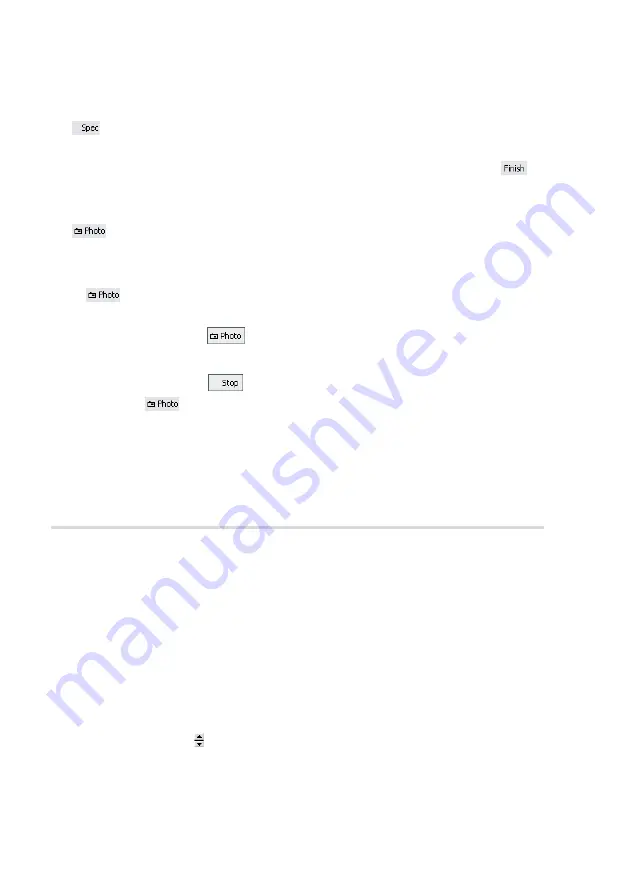
T
HE
I
MAGING
PANEL
123
Offset’ and ‘Y-Offset’ to zero.
Transfers the current measurement data to the spectroscopy window. If a
measurement is in progress, it is interrupted. It is advisable to use
to
complete the current measurement before starting the spectroscopy meas-
urement.
Captures the measurement currently displayed in the ‘Imaging window’ in
a measurement document.
If
is clicked when a scan is in progress, a new measurement document
is generated each time a measurement is finished. The capture process is
cancelled by clicking
a second time.
To capture an image without waiting for the scan to be completed, stop the
scanning by clicking
. The image can then be captured immediately
by clicking
.
The measurement documents are labelled automatically with increasing
numbers (i.e. Image1, Image2,...). When leaving the program you will be
asked if you want to save the unsaved measurement documents.
The Imaging panel
The imaging settings use two coordinate systems: The Scanner coordinate
system and the Measurement image coordinate system. To separate the two
systems, the image axes are denoted by an asterisk (i.e. X*, Y*). The relation
between the two coordinate systems is determined by various parameters in
the imaging panel. The effect of these parameters is illustrated in figure
Imaging Area (Easy, Standard, Advanced)
Image size (Easy, Standard)
The image size in both the X* and Y* direction. The size is doubled or
halved when using .
Image width (Advanced)
The image size in X* direction.
Summary of Contents for easyScan 2 AFM
Page 1: ...Operating Instructions easyScan 2 AFM Version 1 6...
Page 7: ...7...
Page 86: ...AFM THEORY 86 Scanner coordinate system x y...
Page 159: ...THE SCRIPT CONFIGURATION DIALOG 159 This page was intentionally left blank...
Page 160: ...AUTOMATING MEASUREMENT TASKS 160 This page was intentionally left blank...
Page 161: ...THE SCRIPT CONFIGURATION DIALOG 161 This page was intentionally left blank...
Page 163: ...163 Window Operating windows Imaging 120 Positioning 115 Report 153 Spectroscopy 128...
Page 164: ......






























