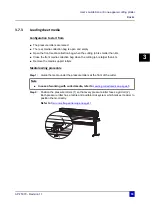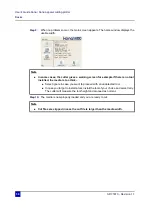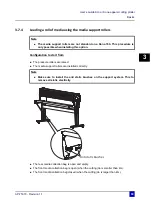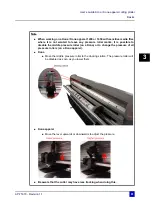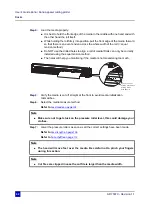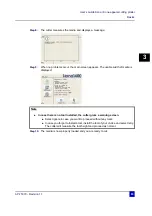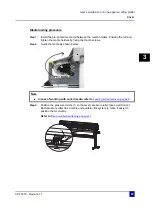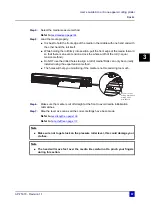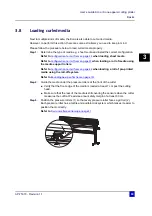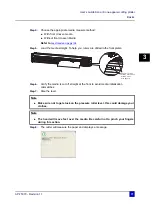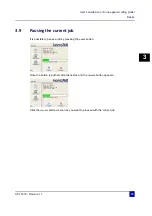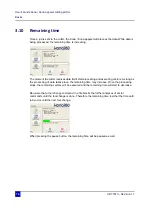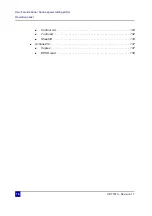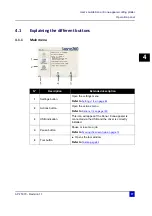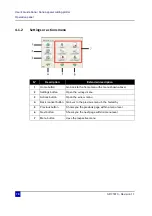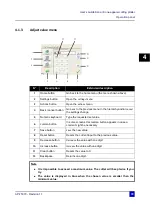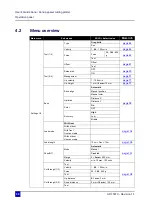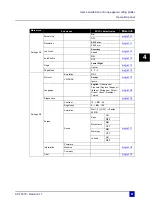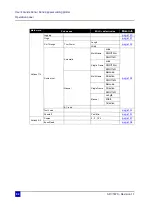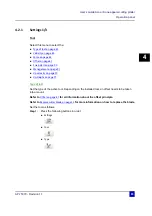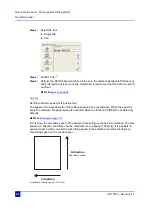User’s Guide Kona / Kona apparel cutting plotter
Basics
AP-75370 - Revision 1.1
69
3
3.8
Loading curled media
Next to multiple kinds of media, the Kona is also able to cut curled media.
However, to perform this action, there are some extra items you need to keep in mind.
Please follow the procedure below to load curled media properly.
Step 1:
Determine the type of media e.g. sheet media and install the correct configuration.
Refer to
Configuration to start from on page 55
when loading sheet media
Refer to
Configuration to start from on page 59
when loading a roll of media using
the media support rollers.
Refer to
Configuration to start from on page 64
when loading a roll of pre-printed
media using the roll-off system.
Refer to
Bounding box specifications on page 153
Step 2:
Guide the media under the pressure rollers at the front of the cutter.
Verify that the front edge of the media is loaded at least 7 cm past the cutting
head.
Make sure that the rear of the media is still covering the sensors when the cutter
measures the cutfile. We advise a rear safety margin of at least 30 cm.
Step 3:
Position the pressure rollers (1) so that every pressure roller faces a grit roll (2).
Each pressure roller has a tactile and audible click system which makes it easier to
position them correctly.
Refer to
Pressure roller positioning on page 51
z
1
2
Summary of Contents for Kona 1400
Page 1: ...User s Guide...
Page 2: ......
Page 4: ...User s Guide Kona Kona apparel cutting plotter 4 AP 75370 Revision 1 1...
Page 10: ...User s Guide Kona Kona apparel cutting plotter 10 AP 75370 Revision 1 1...
Page 160: ...User s Guide Kona Kona apparel cutting plotter Contour cutting 160 AP 75370 Revision 1 1...
Page 176: ...User s Guide Kona Kona apparel cutting plotter Maintenance 176 AP 75370 Revision 1 1...
Page 208: ...208 AP 75370 Revision 1 1 User s Guide Kona Kona apparel cutting plotter Troubleshooting...
Page 212: ...User s Guide Kona Kona apparel cutting plotter Consumables 212 AP 75370 Revision 1 1...
Page 217: ......