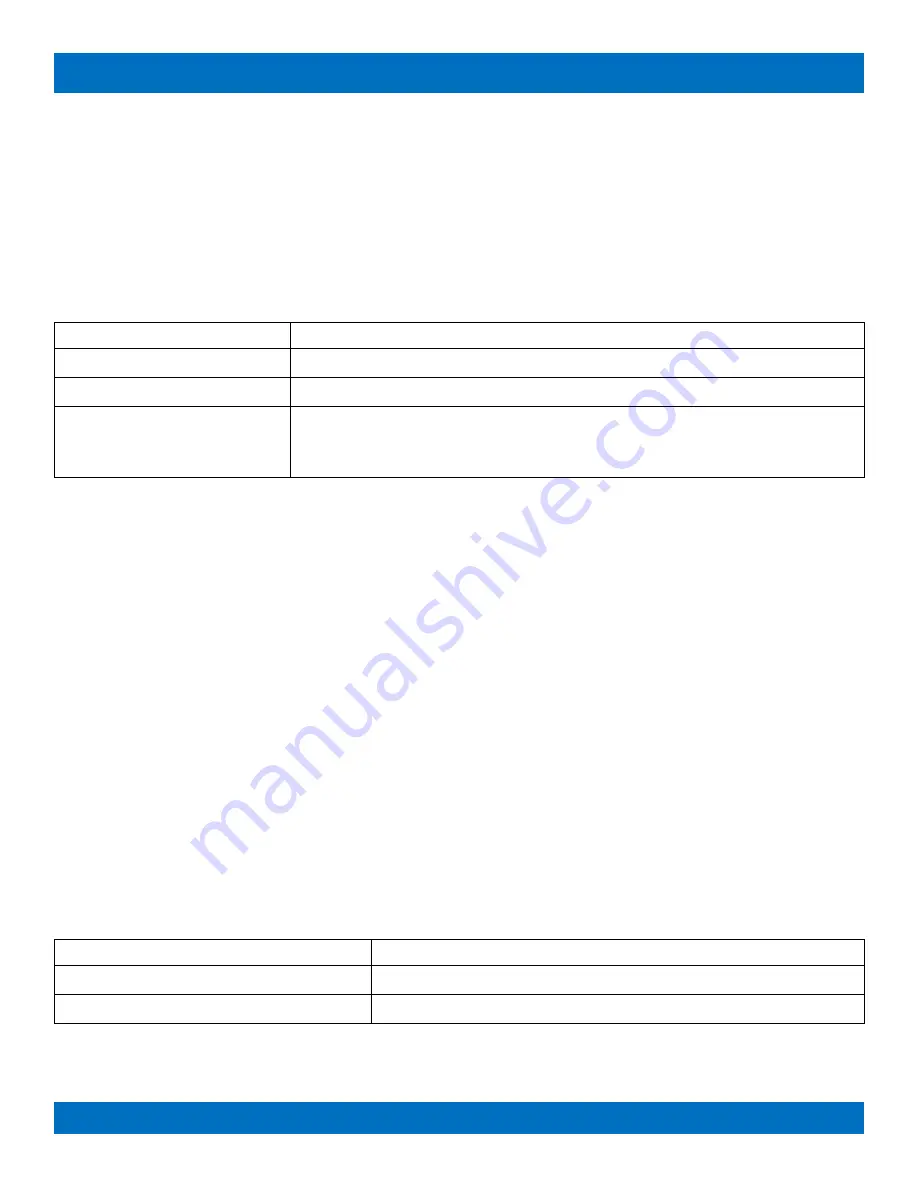
Page 40 of 62
© 2021 Multidyne
FN-64-CHAS Product Manual
matching condition, which is specified as “Pn” where n is the preset number. For example P0 would cause the
assigned button LED to light or GPIO to become a logic high value if the current matrix state matches preset 0.
A future revision will add support for a more robust conditional instruction language.
GPIO auxiliary pins start with ID number 65 for GPIO pin 1.
See GPIO Auxiliary Interface for details.
NOTE:
Panel commands and conditions must be enabled with the PanelCmdEn Command or by setting the
pnl.cmdEn System Parameter to activate them.
Command
Description
PanelCond
Query all assigned panel button/GPIO conditions.
PanelCond Button
Query a single panel button/GPIO condition.
PanelCond Button Condition
Assign a panel button/GPIO condition. Assigning a blank condition to a
button or GPIO pin will clear the condition (two consecutive single or double
quotes represents an empty string).
Examples
>PanelCond
1 P0
2 P1
67 P0
>PanelCond 1
1 P0
>
PanelCond 68,”P1”
>
PanelCond 68,””
>
The first example above queries the currently assigned panel/GPIO conditions, which shows that button number
1 and 2 have P0 and P1 conditions assigned respectively, which lights the button LEDs when the current matrix
routing matches preset 0 or preset 1 respectively, and GPIO pin 3 (GPIO pins start at 65) will output a logic 1 if
the matrix matches preset 0. The second command queries the panel condition for button 1. The third
command assigns the condition “P1” to GPIO pin 4 (ID 68). The fourth command clears the condition assigned
to GPIO pin 4.
3.10.26
PanelDis Command
Protocol Version: 2.4
Query or assign internal button interface panel disable setting. This setting is stored and recalled on power up.
Command
Description
PanelDis
Query internal panel disable setting.
PanelDis 0 | 1
Assign internal panel disable setting (0: enable, 1: disable)
Examples
>PanelDis
0
















































