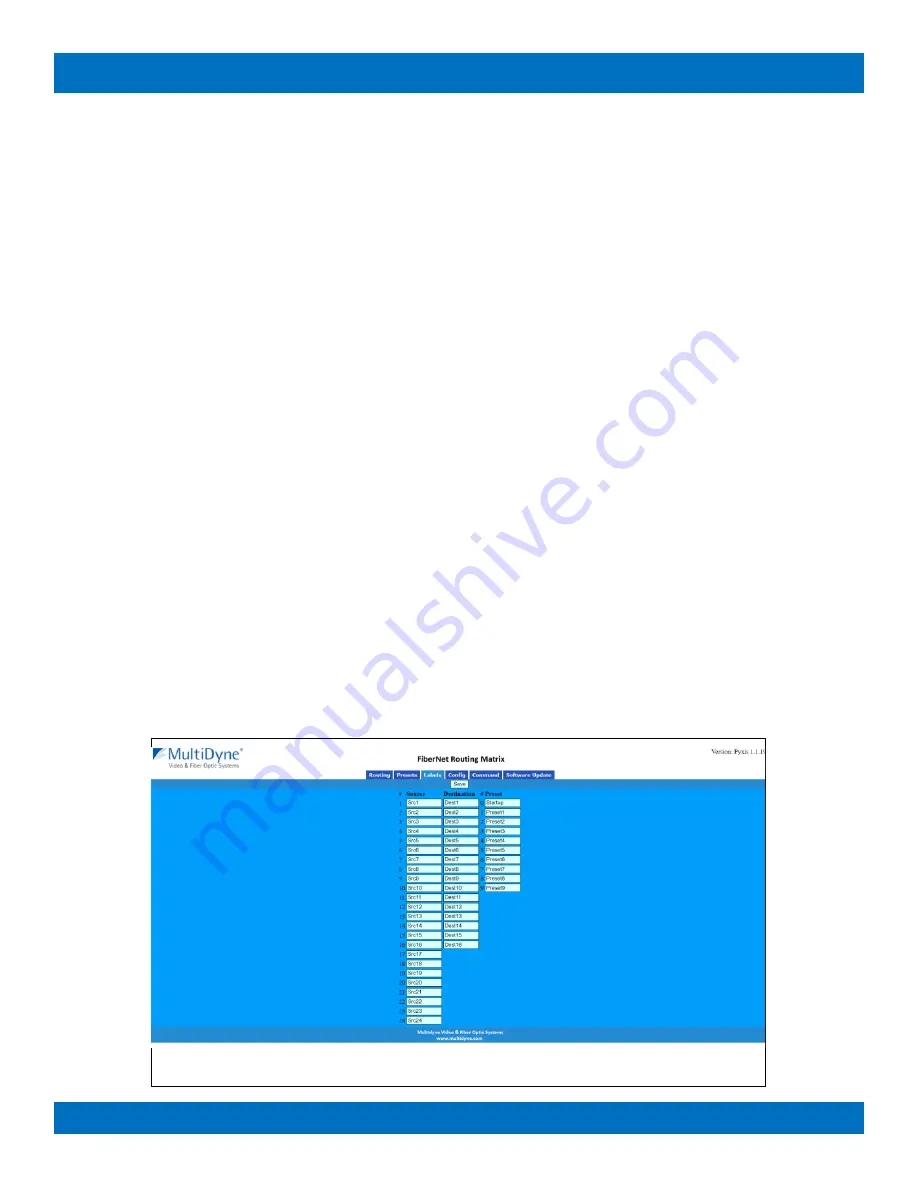
Page 16 of 62
© 2021 Multidyne
FN-64-CHAS Product Manual
2.3.1
Loading Work Matrix from a source target
The
Work Matrix
can be loaded from the current
Active Routing
matrix or a Preset. Simply select the desired
source target from the “Select target” drop down list and click the
Load
button.
2.3.2
Saving Work Matrix to a target
The
Work Matrix
can be saved to one or more targets including the
Active Routing
matrix or a
Preset
. Simply
select the desired destination target from the “Select target” drop down list and click the
Save
button. When
saving to the
Active Routing
matrix, the connections defined in the
Work Matrix
will become immediately active
for the current routing state, allowing for batch routing operations to be performed and executed simultaneously.
Saving to a
Preset
will store the Work Matrix state to non volatile memory, which persists through device
power cycles and can be recalled at a later time.
2.3.3
Usage scenarios
The flexibility of the Presets Tab interface allows for several useful scenarios, some of which are described
below:
•
Batch connection operations
– To perform several connection operations all at the same time: make the
desired connection changes to the
Work Matrix
, leaving all others as “No Change”, and then apply the
changes to the
Active Routing
target by selecting it from the “Select target” drop down and clicking the
Save
button.
•
Store Active Routing matrix state to a Preset
– The entire
Active Routing
matrix state can be stored to a
Preset by first loading it to the
Work Matrix
, followed by selecting the desired target Preset and clicking
the
Save
button.
•
Editing an existing Preset
– Editing a Preset is done by loading it to the
Work Matrix
, making the desired
changes and saving it back to the same Preset. All this is accomplished without changing the
Active
Routing
matrix state.
2.4
Labels Tab
Figure 27: Labels Tab
















































