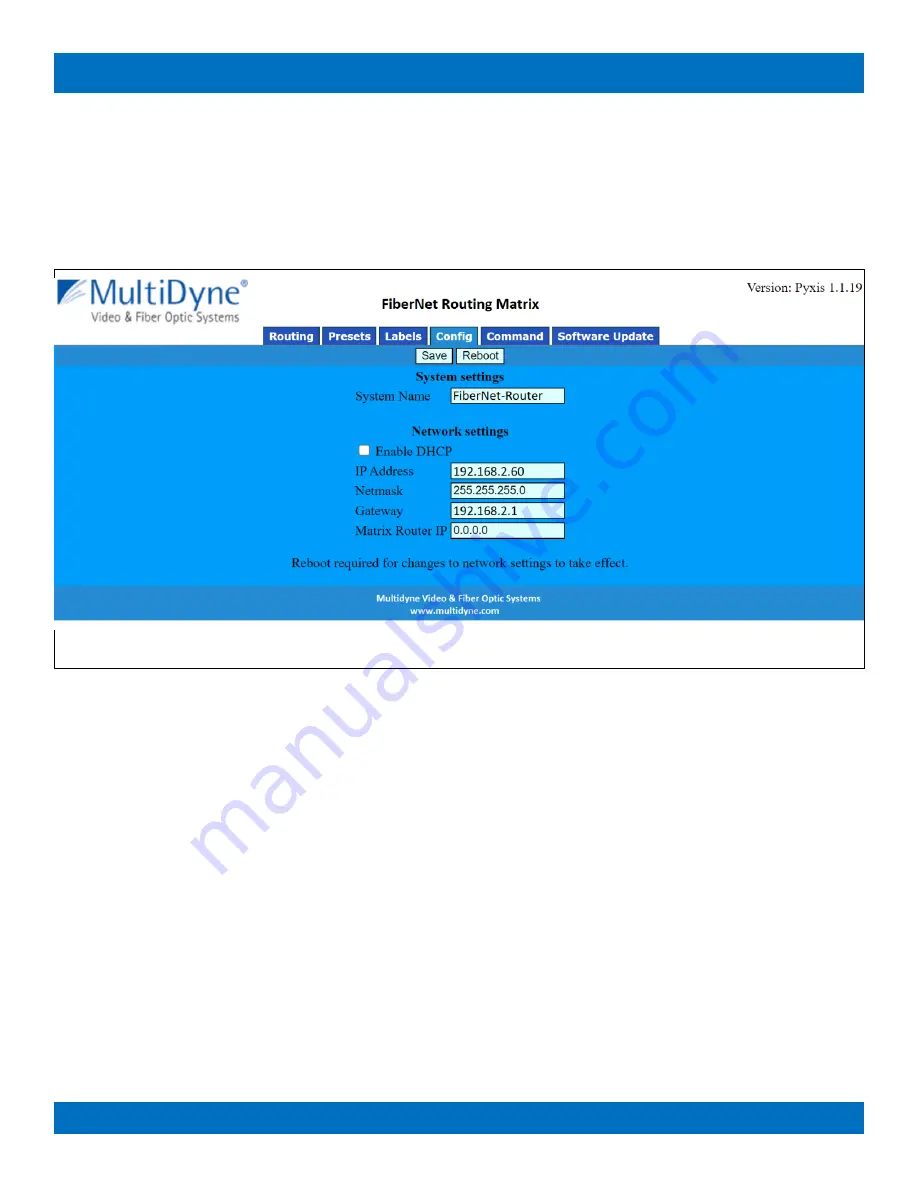
Page 17 of 62
© 2021 Multidyne
FN-64-CHAS Product Manual
Figure 27 shows the Labels Tab. Click on a field or use the tab key to step between fields. Label names are
limited to 8 characters including spaces. Multi-level routers will have columns for Video and Audio Sources
and Destinations. Single level routers will have a column for Source labels and one for Destination labels. On
multi-level routers, secondary levels can be left blank to use the same label as the first level. Presets can also be
assigned label names. Click the
Save
button to save changes that have been made.
2.5
Config Tab
Figure 28 depicts the Config Tab as seen on a Router system beginning with Carina Series Firmware 5.3.0.
Configuration fields vary depending on router features, firmware version and if the device is a Remote Panel.
NOTE:
After changing any configuration settings click the
Save
button. All
Network Settings
changes require a
Reboot of the device in order to take effect. After clicking
Save
, click the
Reboot
button to restart the device.
Remember to enter a new IP address into your Web browser's Location bar, if the device's IP address has
changed.
2.5.1
System Settings
•
System Name
– A descriptive name of the system (up to 15 characters), displayed at the top of the Web
Page interface which is helpful when managing multiple systems.
•
Disable Reclockers
– Disable SDI reclockers (not supported by all Routers, added with Carina Series
Firmware 5.3.0).
•
3D I/O Pairing
– Enable pairing of destinations/sources for two channel 3D support (only supported by
Routers with 2 or more destinations, added with Carina Series Firmware 5.3.0).
2.5.2
Network Settings
WARNING:
DHCP
should only be enabled or the
IP Address
or
Netmask
changed if one has an understanding of
TCP/IP network configuration. Once the save button is pressed and the system is rebooted any changes to
Figure 28: Config Tab






























