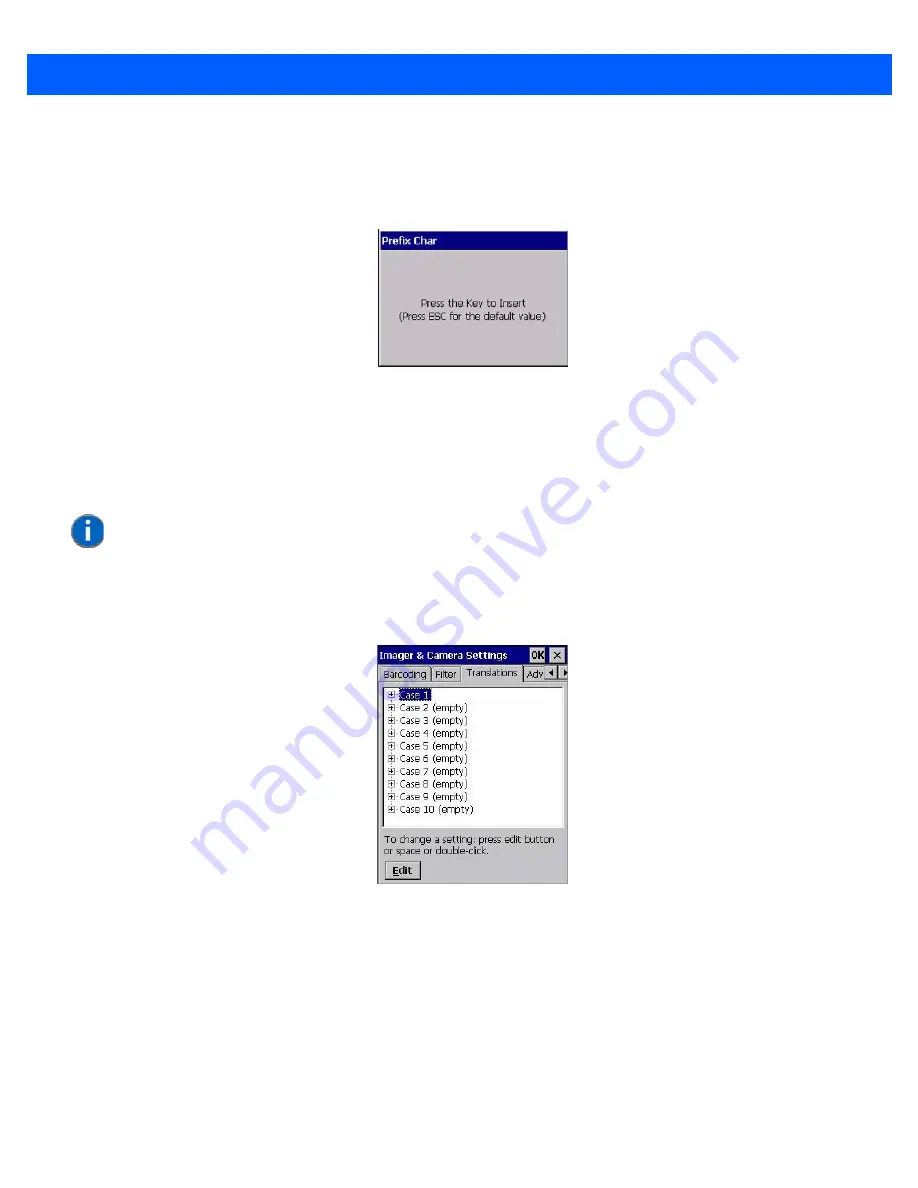
B - 16
Omnii Hand-Held with Windows CE 6.0 User Manual
- Type a value in the field provided.
•
For a parameter that takes a single character:
- Highlight the parameter and then press the
[SPACE]
key, or double-click the parameter. The following
screen is displayed:
•
When you’ve completed your edits, tap on
OK
.
Translation Menu – Configuring Rules
Translation rules enable the automatic processing of barcode data. Up to 10 cases can be defined, each
consisting of up to 10 sequential rules.
•
Tap on
Start>Settings>Control Panel
.
•
Tap on the
Imagers
icon, and then tap on the
Translations
tab.
For instructions on adding, editing, and removing translation rules, refer to
“Translations” on page 3-59
.
Advanced Menu
File Locations for Captured Images
To configure the location for saved images, open the dialog box as follows:
•
Tap on
Start>Settings>Control Panel
.
•
Tap on the
Imagers
icon, and then tap on the
Advanced
tab.
NOTE
Changes made to the translations configuration using the Scanner Control
Panel program are synchronized with changes made here. Changes made in
either place affect both translation tables.
Summary of Contents for 7545MBW
Page 1: ...OMNII HAND HELD COMPUTER USER GUIDE WINDOWS CE 6 0 ...
Page 2: ......
Page 3: ...i OMNII HAND HELD COMPUTER USER GUIDE Windows Hand Held CE 6 0 8000211 G March 10 2014 ...
Page 6: ......
Page 18: ......
Page 25: ...About This Guide xix Figure 9 SE4600 Laser Warning Label Thi l b l i ffi d b l th i d ...
Page 26: ......
Page 28: ......
Page 38: ......
Page 158: ......
Page 188: ......
Page 214: ......
Page 216: ......
Page 226: ......
Page 228: ......
Page 231: ...Internal Imager Scanner Specifications D 5 SE965 Decode Zones ...
Page 243: ...D 17 Omnii Hand Held with Windows CE 6 0 User Manual SE4600LR Decode Zones ...
Page 244: ......
Page 246: ......
Page 256: ......
Page 258: ......
Page 268: ......
Page 270: ......
Page 286: ......
Page 292: ......
Page 294: ......
Page 305: ......














































