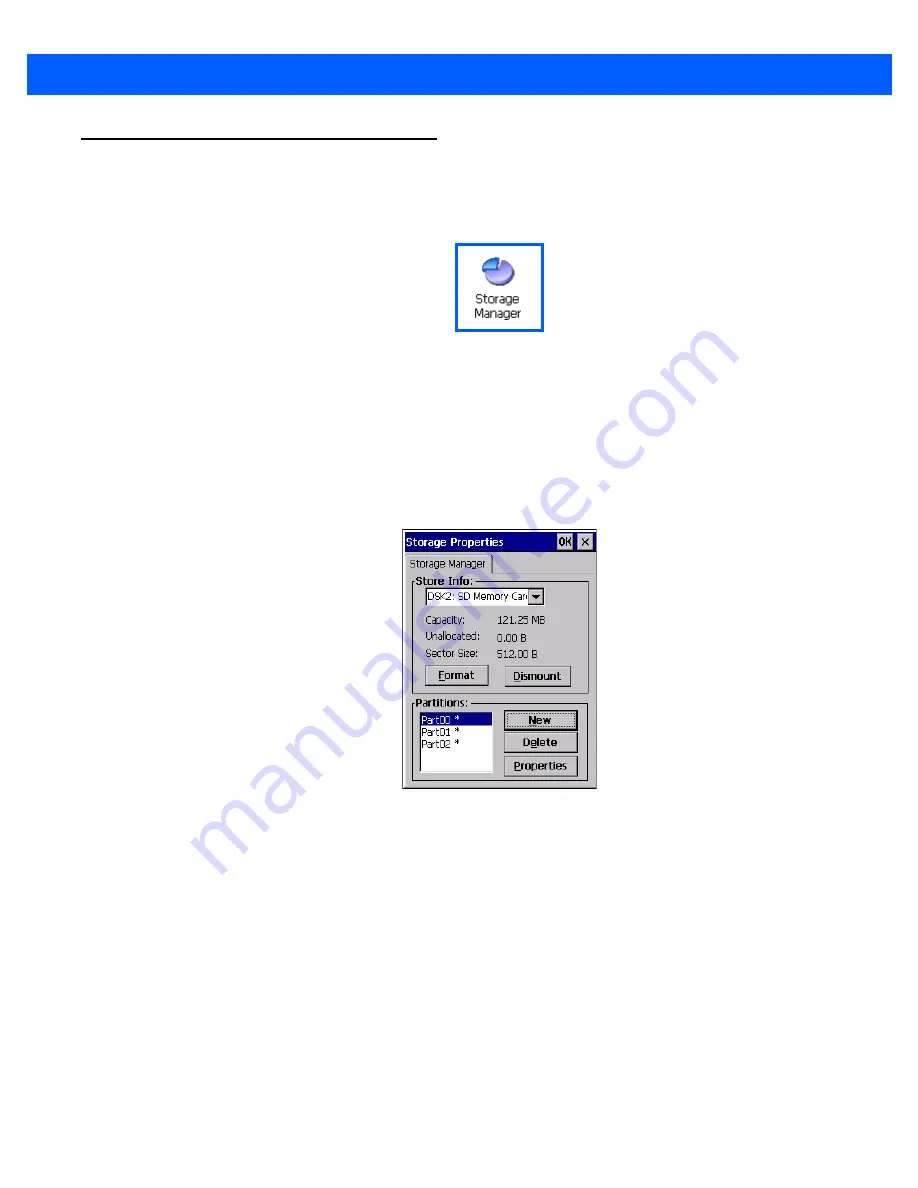
Configuration
3 - 63
Storage Manager
The Storage Manager allows you to view information about the storage devices that are present in the Omnii,
such as SD-MMC flash cards and Compact Flash cards.
Formatting a Memory Card
Formatting a memory card bulk-erases it. Once a card is erased, partitions may be created in it, similarly to
those on a hard drive. Memory-card devices are normally mounted (made available to the system) automati-
cally when they are inserted. They must be dismounted before they can be formatted.
To format an entire memory card:
1.
Select
Start> Settings>Control Panel
.
2.
In Control Panel, double-click on the
Storage Manager
icon. The Storage Manager menu opens:
1.
Select the memory card from the drop-down list.
2.
Press the
Dismount
button to dismount the memory card. All partitions on the card will be dismounted.
3.
Press the
Format
button to format the memory card.
All partitions and information on the card will be erased during the formatting process.
Creating Partitions
Once the card is formatted, new partitions can be created in it. The default is to create one partition that occu-
pies the whole card, but a card can be divided into more than one partition if desired. Each partition appears as
a separate folder in Windows Explorer.
To create new partitions:
1.
Press the
New
button next to the
Partitions
list box. The Create New Partition dialog box appears:
Summary of Contents for 7545MBW
Page 1: ...OMNII HAND HELD COMPUTER USER GUIDE WINDOWS CE 6 0 ...
Page 2: ......
Page 3: ...i OMNII HAND HELD COMPUTER USER GUIDE Windows Hand Held CE 6 0 8000211 G March 10 2014 ...
Page 6: ......
Page 18: ......
Page 25: ...About This Guide xix Figure 9 SE4600 Laser Warning Label Thi l b l i ffi d b l th i d ...
Page 26: ......
Page 28: ......
Page 38: ......
Page 158: ......
Page 188: ......
Page 214: ......
Page 216: ......
Page 226: ......
Page 228: ......
Page 231: ...Internal Imager Scanner Specifications D 5 SE965 Decode Zones ...
Page 243: ...D 17 Omnii Hand Held with Windows CE 6 0 User Manual SE4600LR Decode Zones ...
Page 244: ......
Page 246: ......
Page 256: ......
Page 258: ......
Page 268: ......
Page 270: ......
Page 286: ......
Page 292: ......
Page 294: ......
Page 305: ......



































