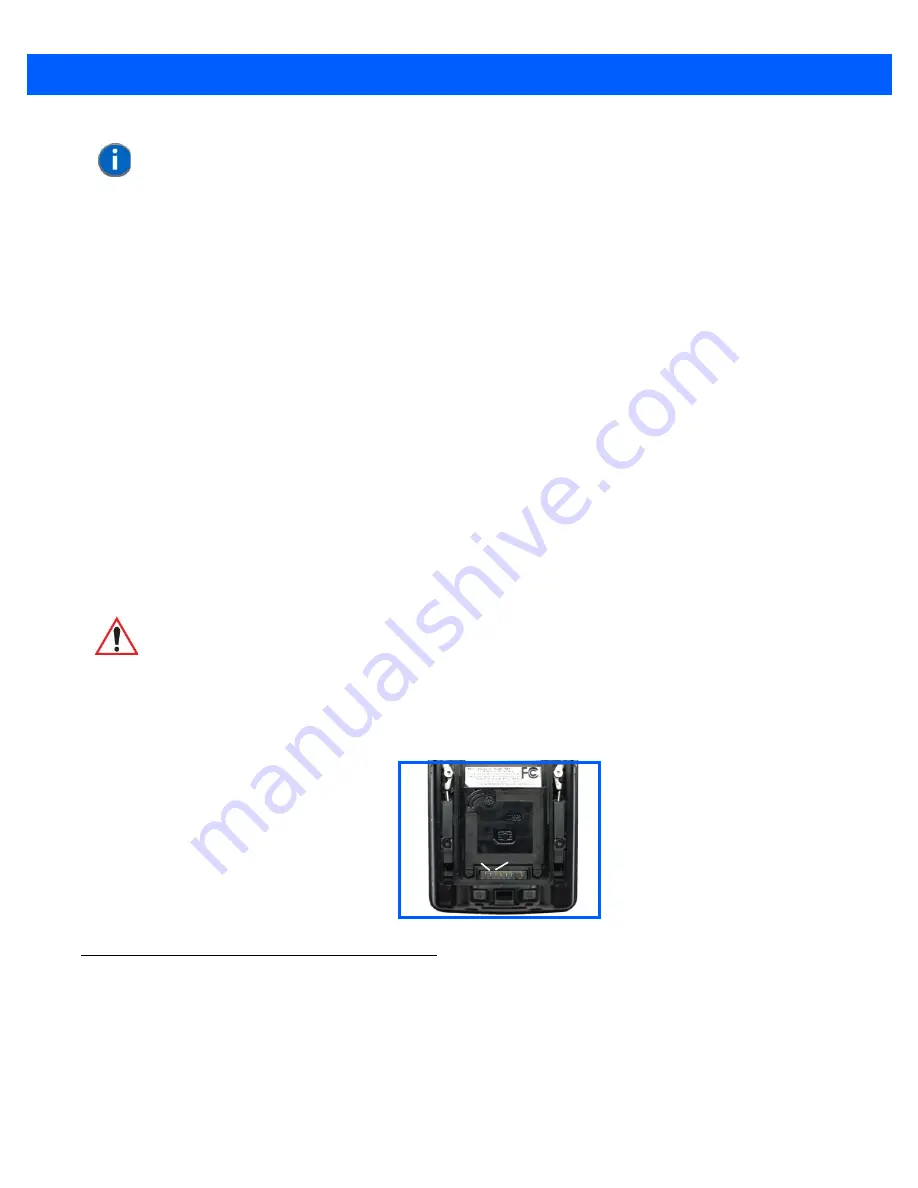
Basic Operation
1 - 9
Performing a Clean Start
A
clean start
returns the Omnii to factory settings, flushes the registry keys, and deletes volatile storage and
the file system. The Flash Disk is preserved.
•
Press and hold down the
[FN]
key, the
[Enter/Power]
button and the
[SCAN]
key simultaneously for a
minimum of six seconds.
The Omnii displays the Boot to BooSt menu.
•
On an
alpha keyboard
, type
.clean
.
•
On a
numeric keyboard
, type
.25326
.
Boot to BooSt
If you choose Boot to BooSt, the BooSt menu is loaded.
•
Press and hold down the
[FN]
key, the
[Enter/Power]
button and the
[SCAN]
key for a minimum of four
seconds.
•
Press
[1]
to launch the
OS
.
Performing a Hard Reset
To execute a hard reset:
•
Remove the battery.
•
Using a coin, or other conductive item, connect pins 5 and 6 of the battery contacts for at least six seconds.
•
Replace the battery and power Omnii on. The terminal will boot as if from a cold reset.
Attaching Carrying Accessories
Motorola recommends that a carrying accessory — a hand strap — be installed on the Omnii before use. For
detailed information, please see
“Carrying and Protective Accessories” on page 4-4
.
NOTE
As part of the normal Windows Embedded CE cold boot process, the screen
may go blank for a few seconds after the splash screen loading bar reaches the
end. The desktop is displayed after a few moments.
IMPORTANT
This procedure is recommended as a last resort, when all other
methods fail.
Pin 6
Pin 5
Summary of Contents for 7545MBW
Page 1: ...OMNII HAND HELD COMPUTER USER GUIDE WINDOWS CE 6 0 ...
Page 2: ......
Page 3: ...i OMNII HAND HELD COMPUTER USER GUIDE Windows Hand Held CE 6 0 8000211 G March 10 2014 ...
Page 6: ......
Page 18: ......
Page 25: ...About This Guide xix Figure 9 SE4600 Laser Warning Label Thi l b l i ffi d b l th i d ...
Page 26: ......
Page 28: ......
Page 38: ......
Page 158: ......
Page 188: ......
Page 214: ......
Page 216: ......
Page 226: ......
Page 228: ......
Page 231: ...Internal Imager Scanner Specifications D 5 SE965 Decode Zones ...
Page 243: ...D 17 Omnii Hand Held with Windows CE 6 0 User Manual SE4600LR Decode Zones ...
Page 244: ......
Page 246: ......
Page 256: ......
Page 258: ......
Page 268: ......
Page 270: ......
Page 286: ......
Page 292: ......
Page 294: ......
Page 305: ......






























