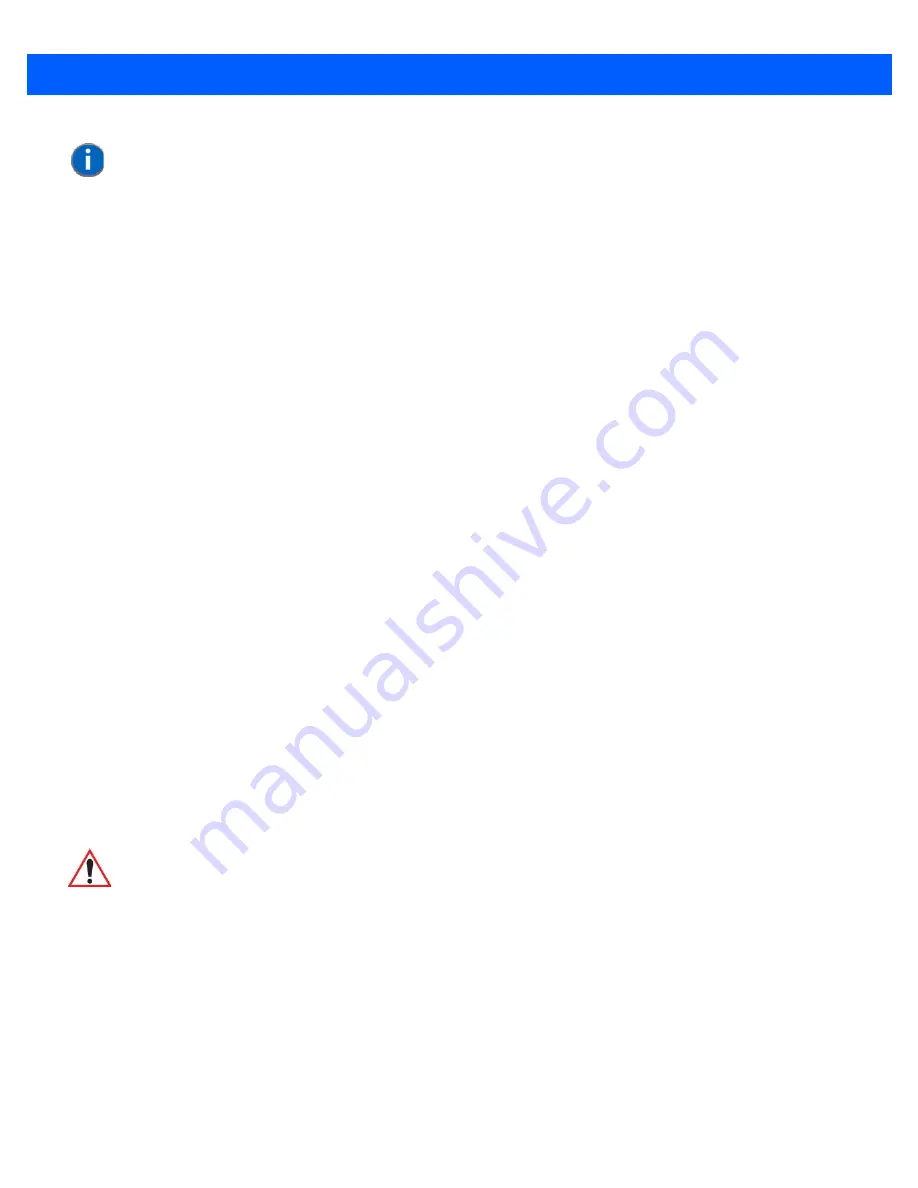
2 - 8
Omnii Hand-Held with Windows CE 6.0 User Manual
Function Keys and Macro Keys
In addition to the standard keyboard functions (see
“The Keyboard” on page 2-4
), the Omnii supports function
keys and macro keys.
All function keys and macro keys can be custom defined for each application. The Open TekTerm application
utilizes these keys (for detailed information, see the
Open TekTerm Software User Manual
, PN 8000073).
Function Keys
Function keys perform special, custom-defined functions within an application. These keys are accessed by
pressing one of the dedicated function keys on the keyboard, or through the appropriate [SHIFT] or [FN] key
sequence, depending on the keyboard variant being used.
Alphanumeric Keyboard Function Keys
The Alphanumeric keyboards are equipped with up to thirty function keys, including those function keys that
are colour-coded in blue print above the alpha keys or function keys (depending on your keyboard).
To access the blue function keys, press the [FN] key followed by the appropriate alpha or function key.
Function keys [F1] through [F24] can be used with the Windows Embedded CE operating system or another
application. The additional function keys, [F25] through [F30] along with the macros, are not used as part of the
Windows Embedded CE operating system.
Numeric Keyboard Function Keys
The Numeric keyboards are equipped with up to 24 function keys, including those function keys that are
colour-coded in white print above the function keys. Function keys F25 through F30 can only be accessed by
remapping another key to that function.
To access the white function keys, press the
[SHIFT]
key followed by the appropriate function key.
Macro Keys
Several of the Omnii keyboards are equipped with a series of macro keys that can be programmed to replace
frequently used keystrokes, along with the function of executable keys like the [Enter/Power] key, the [BACK-
SPACE] key, any function key and arrow key, etc.
59-Key Alphanumeric Keyboard Macro Keys
These keyboards have six macro keys: [M1] to [M6], located on the S to X keys (second-last row of keys).
NOTE
The locking function of the modifier keys can be changed so that pressing a key
once
will lock the key on.
If you disable the One Shot function of the key, pressing it once will lock the key
on. Pressing the same key a second time will unlock or turn it off. Refer to
“Key-
board One Shot Modes” on page 3-34
for details.
IMPORTANT
Refer to
“Keyboard Macro Keys” on page 3-35
for details about cre-
ating macros.
Summary of Contents for 7545MBW
Page 1: ...OMNII HAND HELD COMPUTER USER GUIDE WINDOWS CE 6 0 ...
Page 2: ......
Page 3: ...i OMNII HAND HELD COMPUTER USER GUIDE Windows Hand Held CE 6 0 8000211 G March 10 2014 ...
Page 6: ......
Page 18: ......
Page 25: ...About This Guide xix Figure 9 SE4600 Laser Warning Label Thi l b l i ffi d b l th i d ...
Page 26: ......
Page 28: ......
Page 38: ......
Page 158: ......
Page 188: ......
Page 214: ......
Page 216: ......
Page 226: ......
Page 228: ......
Page 231: ...Internal Imager Scanner Specifications D 5 SE965 Decode Zones ...
Page 243: ...D 17 Omnii Hand Held with Windows CE 6 0 User Manual SE4600LR Decode Zones ...
Page 244: ......
Page 246: ......
Page 256: ......
Page 258: ......
Page 268: ......
Page 270: ......
Page 286: ......
Page 292: ......
Page 294: ......
Page 305: ......











































