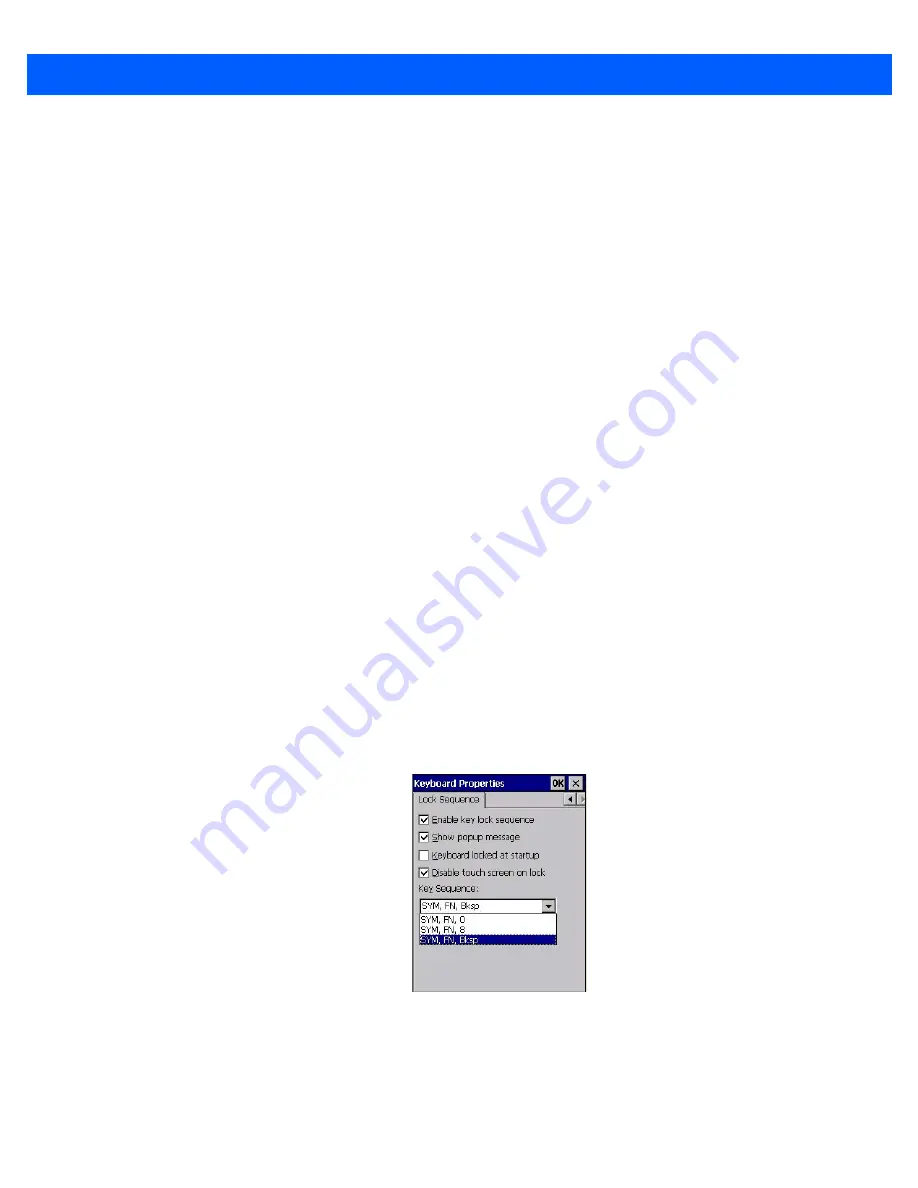
Configuration
3 - 39
Virtual Key, Function and Macro
The radio buttons at the bottom of the dialog box allow you to define to what the scan code will be remapped:
Virtual Key, Function or Macro.
When
Virtual Key
is selected, you can choose to force [SHIFT] to be
on
or
off
when the virtual key is sent. If
No
Force
is selected, the shift state is dependent on whether the shift state is on or off at the time the virtual key is
sent.
When
Function
is selected, a list of valid functions appears in the dialog box.
When
Macro
is selected, the macro keys available on your unit are listed in the dialog box.
•
Choose
Virtual Key
,
Function
or
Macro
.
•
Choose a function from the
Function
list in the dialog box, and tap on
OK
.
Editing a Scancode Remap
To edit a scancode:
•
In the
Scancode Remapping
tab, tap on the remap you want to edit.
•
Tap on the
Edit
button, and make the appropriate changes.
•
Tap on
OK
to save your changes.
Removing a Remap
To delete a remap:
•
In the
Scancode Remapping
tab, highlight the scancode you want to delete, and tap on the
Remove
button.
•
Tap on
OK
.
Lock Sequence
The
Lock Sequence
menu allows you to lock the Omnii keyboard to prevent keys from being pressed acciden-
tally when, for example, the unit is inserted in a holster.
•
To lock the keyboard, tap in the check box next to
Enable key lock sequence
.
•
Tap in the check box next to
Keyboard locked at startup
.
•
In the
Key sequence
drop-down menu, choose the key sequence you will need to type to unlock
the keyboard.
Summary of Contents for 7545MBW
Page 1: ...OMNII HAND HELD COMPUTER USER GUIDE WINDOWS CE 6 0 ...
Page 2: ......
Page 3: ...i OMNII HAND HELD COMPUTER USER GUIDE Windows Hand Held CE 6 0 8000211 G March 10 2014 ...
Page 6: ......
Page 18: ......
Page 25: ...About This Guide xix Figure 9 SE4600 Laser Warning Label Thi l b l i ffi d b l th i d ...
Page 26: ......
Page 28: ......
Page 38: ......
Page 158: ......
Page 188: ......
Page 214: ......
Page 216: ......
Page 226: ......
Page 228: ......
Page 231: ...Internal Imager Scanner Specifications D 5 SE965 Decode Zones ...
Page 243: ...D 17 Omnii Hand Held with Windows CE 6 0 User Manual SE4600LR Decode Zones ...
Page 244: ......
Page 246: ......
Page 256: ......
Page 258: ......
Page 268: ......
Page 270: ......
Page 286: ......
Page 292: ......
Page 294: ......
Page 305: ......






























