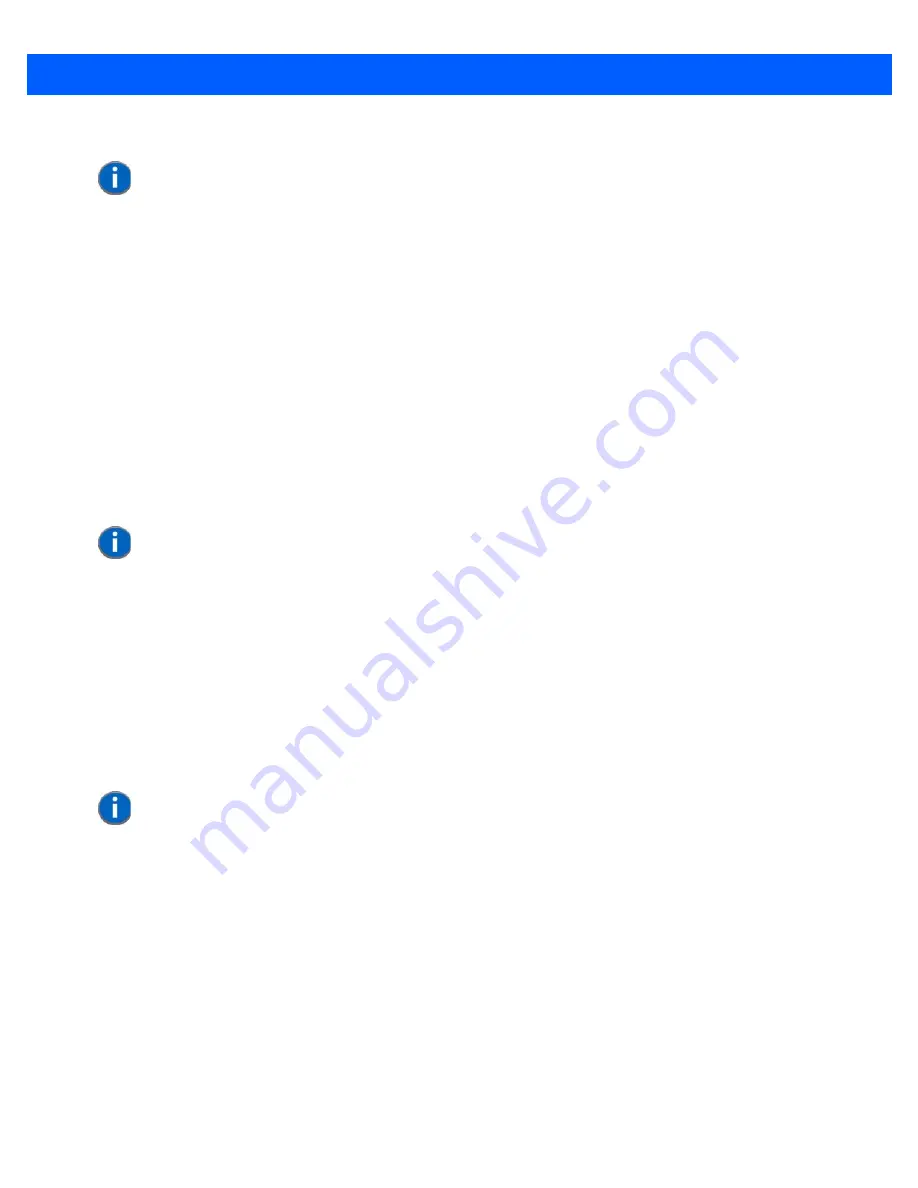
Wireless Wide Area Network (WWAN) Settings
G - 5
•
Connected.
When the connection state reaches
PPP link to modem active
, the taskbar icon changes to indicate an active
connection. The
Connect Data
button changes to
Disconnect
.
Disconnecting From a Network
To disconnect from the network:
•
Tap the stylus on the
Disconnect
button, and then on
OK
.
When the computer’s network connection is severed, the
Status
field displays “
Ready to connect”.
The signal strength is displayed in the main Wireless WAN screen, even while a connection is active. The
Rx
bytes
and
Tx bytes
fields estimate the amount of data transmitted and received, respectively.
Shutting Down the Wireless WAN User Interface
While it is not usual to shut down the GSM/GPRS user interface, you can accomplish this by tapping on the
File
menu and choosing the
Exit
command at the bottom of the main
Wireless WAN
dialog box.
Advanced Information
In most cases, when a GSM/GPRS radio and SIM are installed in your computer, setup is automatic. Follow
the steps outlined under the heading
“Establishing a Packet Data Connection” on page G-4
to make a connec-
tion. The information in this section is for advanced setup purposes.
Entering a PIN Number
If a PIN is required, a PIN entry dialog box is displayed.
•
Type your PIN, and press
[Enter]
.
Once the correct PIN or PUK is entered or if none was required, the modem is instructed to perform a GSM
network registration followed by a GPRS attach. The main
Wireless WAN
dialog box reflects the progress of
the initialization.
•
Searching for modem.
•
Initializing modem.
•
SIM is ready.
•
Searching for network.
•
Registered on network.
•
Searching for GPRS.
•
Ready to connect.
NOTE
Keep in mind that these states may be displayed fairly quickly if the progress of
the connection is rapid.
NOTE
Once you’ve shut down the user interface, you can only enable the radio by
opening the Control Panel and tapping on the Wireless WAN icon to display the
Wireless WAN dialog box.
NOTE
If you exceed the number of allowable attempts, a PUK entry window is brought
to the foreground. You’ll need to enter a new PIN number.
Summary of Contents for 7545MBW
Page 1: ...OMNII HAND HELD COMPUTER USER GUIDE WINDOWS CE 6 0 ...
Page 2: ......
Page 3: ...i OMNII HAND HELD COMPUTER USER GUIDE Windows Hand Held CE 6 0 8000211 G March 10 2014 ...
Page 6: ......
Page 18: ......
Page 25: ...About This Guide xix Figure 9 SE4600 Laser Warning Label Thi l b l i ffi d b l th i d ...
Page 26: ......
Page 28: ......
Page 38: ......
Page 158: ......
Page 188: ......
Page 214: ......
Page 216: ......
Page 226: ......
Page 228: ......
Page 231: ...Internal Imager Scanner Specifications D 5 SE965 Decode Zones ...
Page 243: ...D 17 Omnii Hand Held with Windows CE 6 0 User Manual SE4600LR Decode Zones ...
Page 244: ......
Page 246: ......
Page 256: ......
Page 258: ......
Page 268: ......
Page 270: ......
Page 286: ......
Page 292: ......
Page 294: ......
Page 305: ......






























