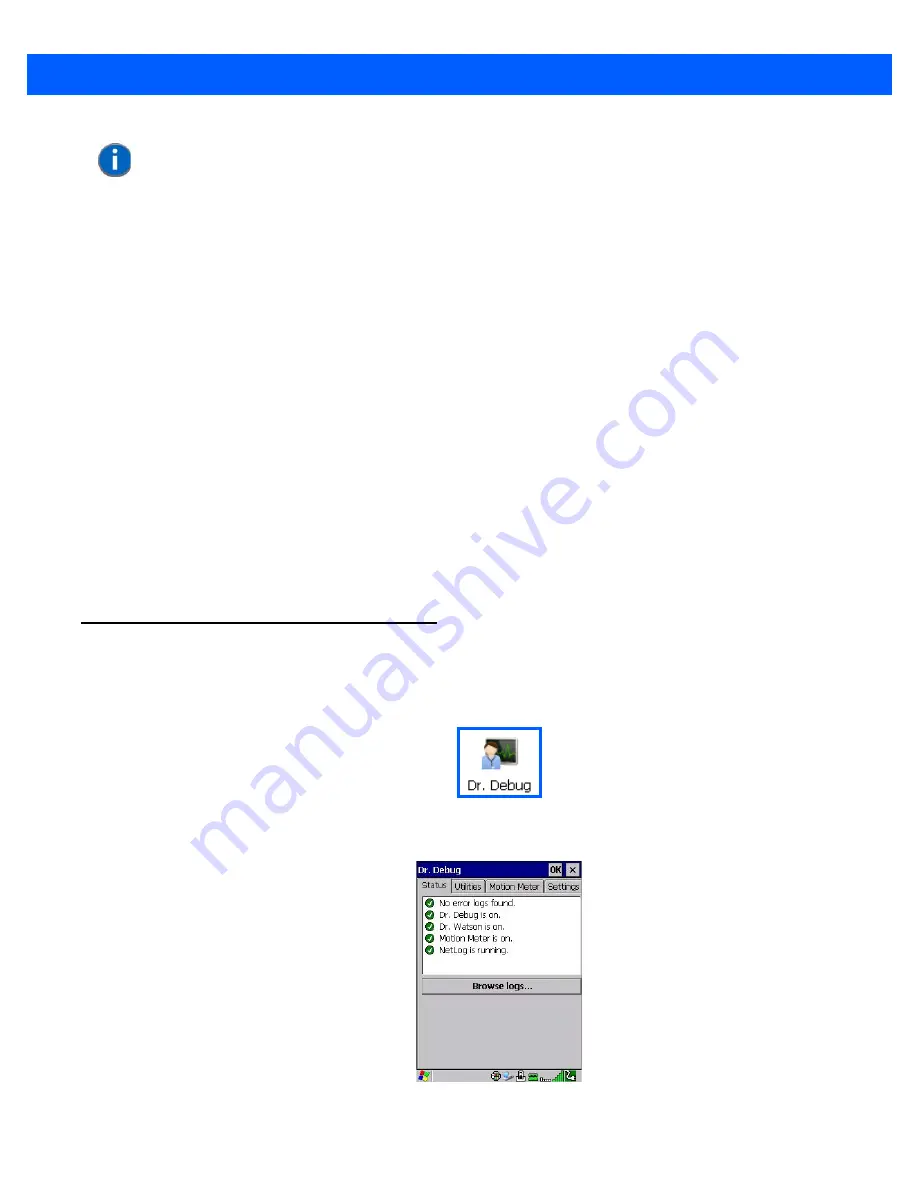
Configuration
3 - 25
Intensity
This parameter is used to adjust the light intensity of the Omnii backlight. Sliding the bar to the left lowers the
light intensity, and sliding it to the right raises the intensity.
Bright For
The value chosen from this drop-down menu determines the duration of time that the backlight stays on at the
configured intensity after the last user action (keypress, scan trigger).
Dim For
The value chosen from this drop-down menu determines the duration of time that the backlight stays on at half
the configured intensity (dimmed backlight) after expiration of the Bright For delay and as long as no user
action takes place (such as a keypress or scan trigger). At the expiration of the Dim For duration, the display
backlight shuts off.
External Power Check Box
When you select the check box next to
When using external power keep the backlight always ON
, the back-
light remains ON at the configured intensity when the Omnii is operating with external power (not battery
power). If the Omnii is drawing power from its battery, this option is ignored and the other parameters defined in
Display Properties
dialog box take effect.
Dr. Debug
Dr. Debug
is an error diagnostic and troubleshooting tool.
•
Tap on
Start>Settings
>
Control Panel
. Tap on the
Dr. Debug
icon.
Status
This tab indicates the status (on/off) of the debug engines. Tapping on
Browse logs
displays error logs for
your review. The logs should be used as reference when working with Motorola Technical Support personnel.
NOTE
Backlight changes take effect immediately. You do not need to reset the unit.
To maximize battery run time, keep the display backlight brightness and active
durations as low as possible.
Summary of Contents for 7545MBW
Page 1: ...OMNII HAND HELD COMPUTER USER GUIDE WINDOWS CE 6 0 ...
Page 2: ......
Page 3: ...i OMNII HAND HELD COMPUTER USER GUIDE Windows Hand Held CE 6 0 8000211 G March 10 2014 ...
Page 6: ......
Page 18: ......
Page 25: ...About This Guide xix Figure 9 SE4600 Laser Warning Label Thi l b l i ffi d b l th i d ...
Page 26: ......
Page 28: ......
Page 38: ......
Page 158: ......
Page 188: ......
Page 214: ......
Page 216: ......
Page 226: ......
Page 228: ......
Page 231: ...Internal Imager Scanner Specifications D 5 SE965 Decode Zones ...
Page 243: ...D 17 Omnii Hand Held with Windows CE 6 0 User Manual SE4600LR Decode Zones ...
Page 244: ......
Page 246: ......
Page 256: ......
Page 258: ......
Page 268: ......
Page 270: ......
Page 286: ......
Page 292: ......
Page 294: ......
Page 305: ......






























