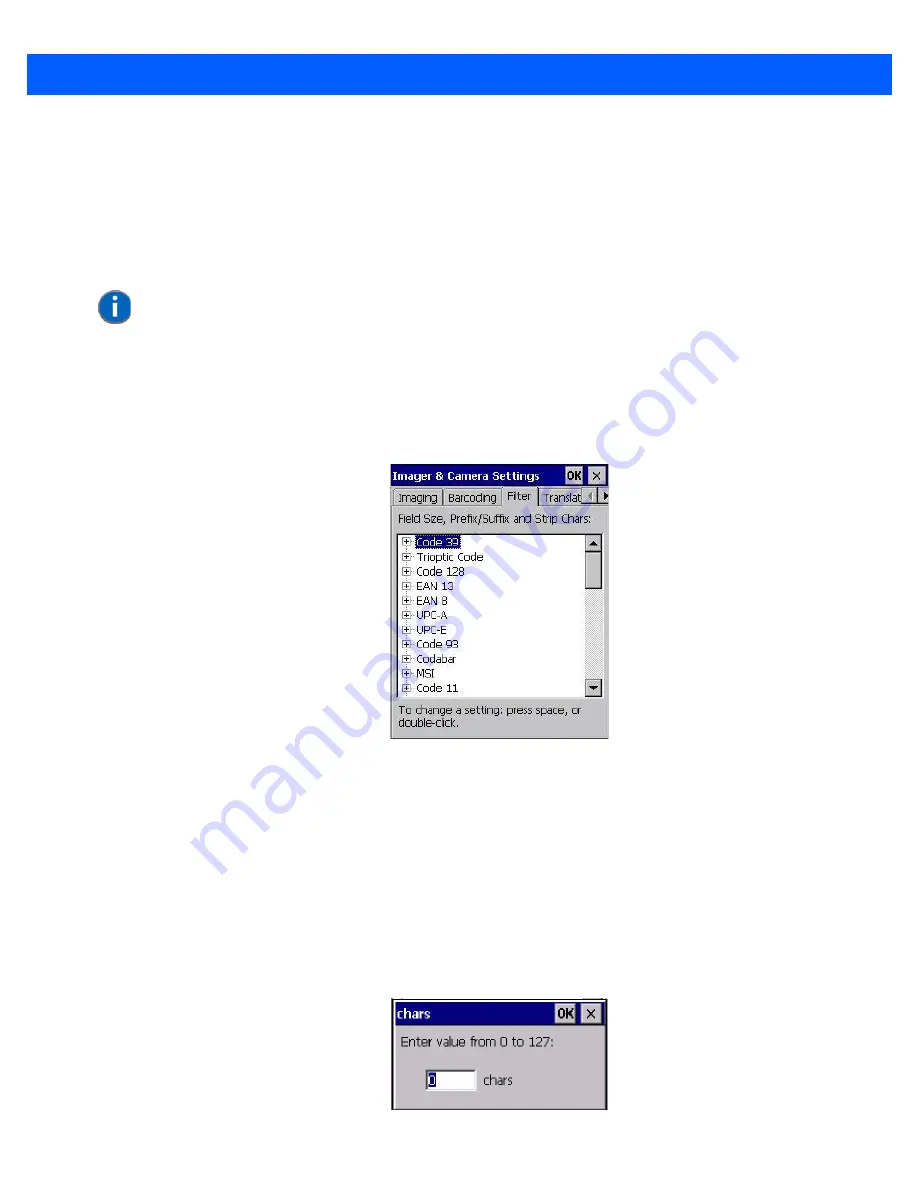
Imager & Camera Settings
B - 15
Once the preset is activated, you can enable or disable the barcodes the imager will read.
•
Highlight
My Default
in the
Barcoding
tab.
•
Double-tap on the
Edit
button.
None of the other barcode decoding predefined presets are changed.
Symbology Settings
Filter Menu – Manipulating Barcode Data
To configure rules for manipulating barcode data:
•
Tap on
Start>Settings>Control Panel
.
•
Tap on the
Imagers
icon, and then tap on the
Filter
tab.
Modifying a Barcode Setting
The rules for manipulating data from selected barcode symbologies can be modified. To change the settings
for a symbology:
•
Tap on the
+
symbols to expand the lists and view the parameter settings.
•
Scroll through the parameter list until you reach the parameter that you want to change.
•
For a parameter that can take a
range
of values:
- Highlight the parameter, and then press the
[SPACE]
key or double-click the parameter.
- An associated dialog box containing the valid range of values for the parameter and the current setting
like the sample screen following is displayed.
NOTE
For descriptions of the barcode symbologies, review
“Barcode Symbolo-
gies” on page B-18
.
Summary of Contents for 7545MBW
Page 1: ...OMNII HAND HELD COMPUTER USER GUIDE WINDOWS CE 6 0 ...
Page 2: ......
Page 3: ...i OMNII HAND HELD COMPUTER USER GUIDE Windows Hand Held CE 6 0 8000211 G March 10 2014 ...
Page 6: ......
Page 18: ......
Page 25: ...About This Guide xix Figure 9 SE4600 Laser Warning Label Thi l b l i ffi d b l th i d ...
Page 26: ......
Page 28: ......
Page 38: ......
Page 158: ......
Page 188: ......
Page 214: ......
Page 216: ......
Page 226: ......
Page 228: ......
Page 231: ...Internal Imager Scanner Specifications D 5 SE965 Decode Zones ...
Page 243: ...D 17 Omnii Hand Held with Windows CE 6 0 User Manual SE4600LR Decode Zones ...
Page 244: ......
Page 246: ......
Page 256: ......
Page 258: ......
Page 268: ......
Page 270: ......
Page 286: ......
Page 292: ......
Page 294: ......
Page 305: ......






























