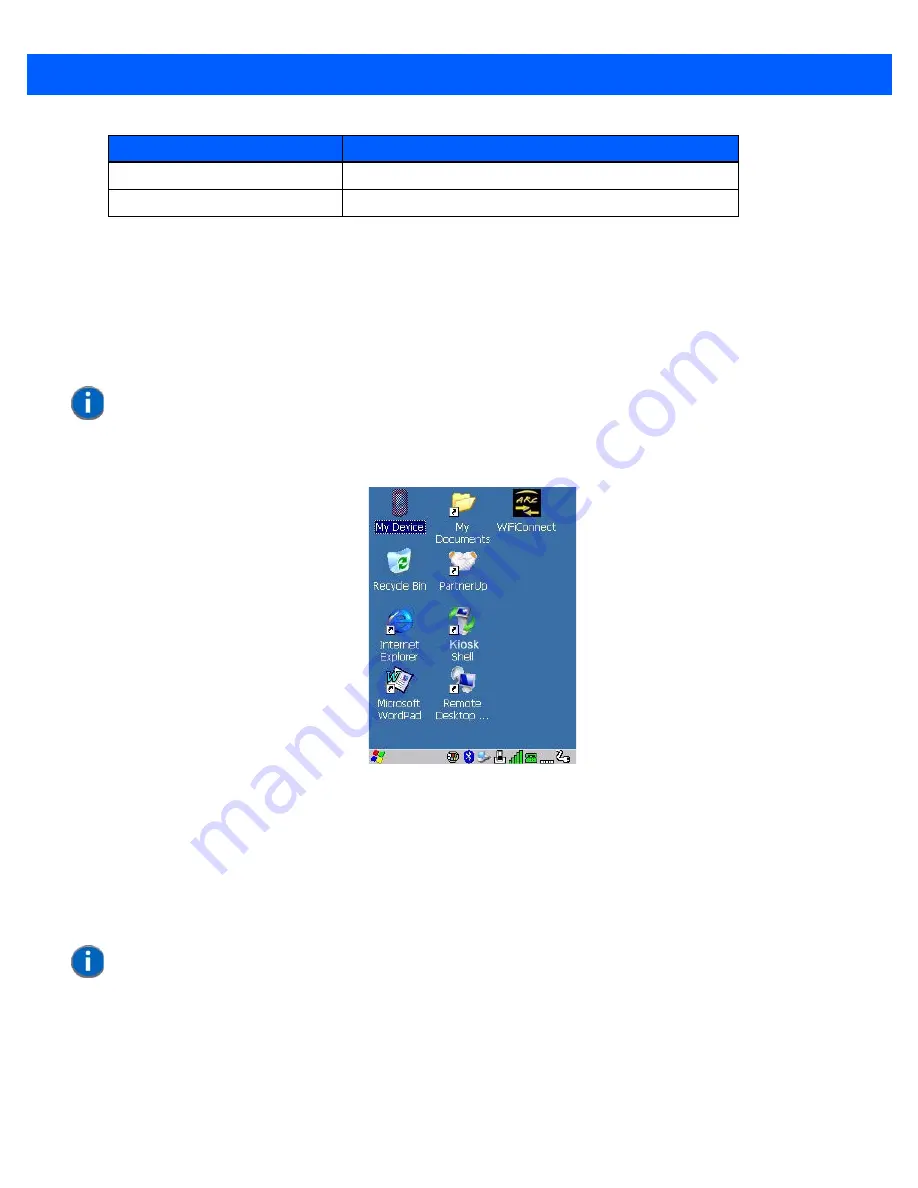
2 - 20
Omnii Hand-Held with Windows CE 6.0 User Manual
Keep in mind that unlike a desktop computer, the Omnii does not support key chording (pressing two keys at
the same time). You must press one key followed by the next in sequence.
The Windows Classic Shell Startup Desktop
When the Omnii boots up, the default startup desktop (Windows Classic Shell) is displayed. Any applications
stored in the Startup folder start up immediately.
Figure 2-5
Omnii Windows Classic Shell Startup Desktop
To access desktop icons:
•
Double-tap on the icon to open a window or, in the case of an application icon, launch an application.
On the keyboard:
•
Use the arrow keys to highlight the icon, and press
[Enter]
to launch the highlighted icon.
Select Radio Button/Press Button [SPACE]
Go to Start Menu
[Windows]
Operation
Key or Key Combination
NOTE
The startup folder is located in \Windows\StartUp and \Flash Disk\StartUp.
NOTE
If the arrow keys do not highlight the desktop icons, the desktop may not be
selected. Press [Windows] to display the Start Menu, and select Desktop. Now
the desktop will be “in focus” and the arrow keys will highlight the icons.
Summary of Contents for 7545MBW
Page 1: ...OMNII HAND HELD COMPUTER USER GUIDE WINDOWS CE 6 0 ...
Page 2: ......
Page 3: ...i OMNII HAND HELD COMPUTER USER GUIDE Windows Hand Held CE 6 0 8000211 G March 10 2014 ...
Page 6: ......
Page 18: ......
Page 25: ...About This Guide xix Figure 9 SE4600 Laser Warning Label Thi l b l i ffi d b l th i d ...
Page 26: ......
Page 28: ......
Page 38: ......
Page 158: ......
Page 188: ......
Page 214: ......
Page 216: ......
Page 226: ......
Page 228: ......
Page 231: ...Internal Imager Scanner Specifications D 5 SE965 Decode Zones ...
Page 243: ...D 17 Omnii Hand Held with Windows CE 6 0 User Manual SE4600LR Decode Zones ...
Page 244: ......
Page 246: ......
Page 256: ......
Page 258: ......
Page 268: ......
Page 270: ......
Page 286: ......
Page 292: ......
Page 294: ......
Page 305: ......






























