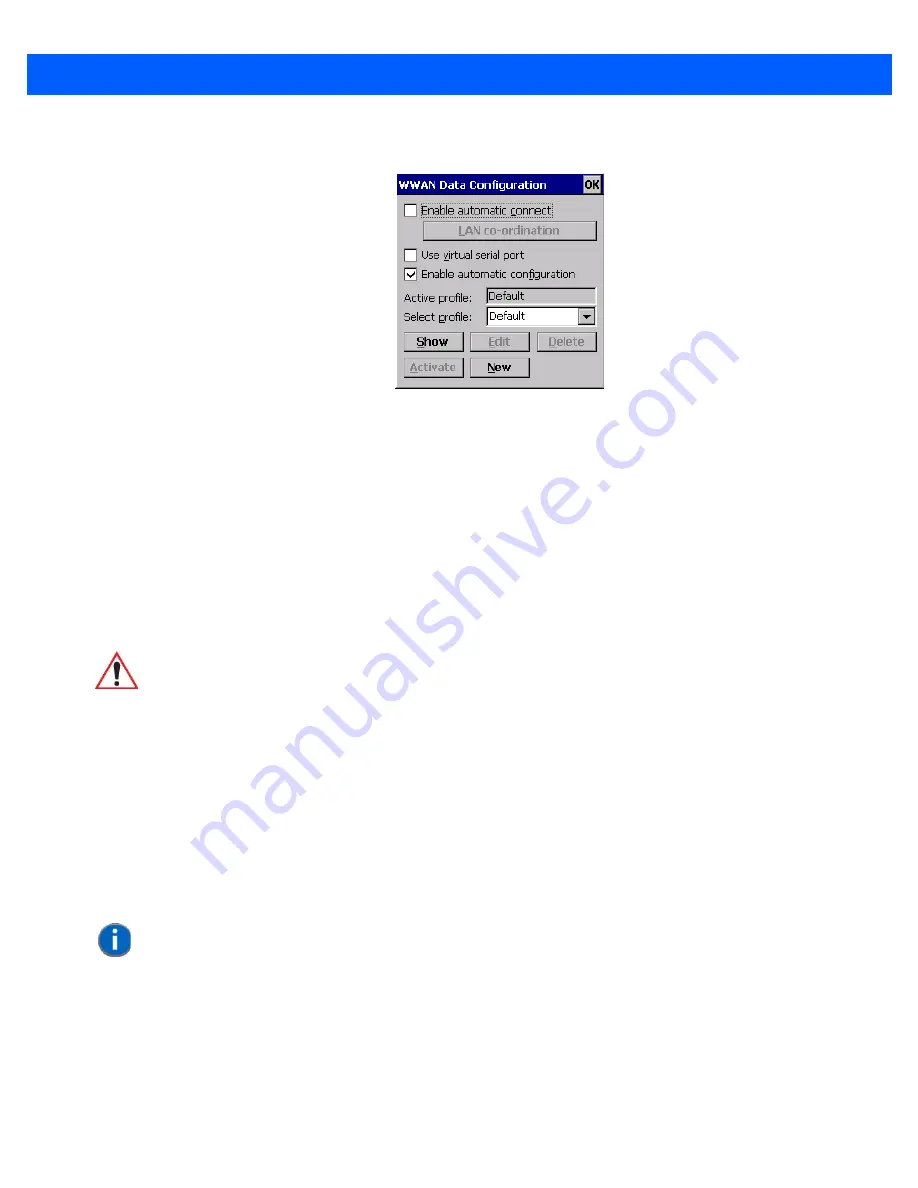
Wireless Wide Area Network (WWAN) Settings
G - 7
WWAN Data Configuration
Enable Automatic Connect
If the
Enable automatic connect
check box is checked (unchecked by default), the Wireless WAN user inter-
face will attempt to establish a GPRS connection whenever GPRS is available (e.g. after resume from suspend
without further user interaction).
To activate the automatic connection mode:
•
Tap on the
OK
button.
While automatic connection mode is enabled, the
Connect Data
button in the main
Wireless LAN
dialog
box changes to
Disable Auto
. To close the currently active connection (if any) and disable the automatic
connection mode:
•
Tap on
Disable Auto.
Use Virtual Serial Port
If
Use virtual serial port
is enabled, packet data connections are established through the virtual serial port of
the WWAN driver rather than through the WWAN driver directly. This check box should
only
be checked if
certain third-party VPN (Virtual Private Network) clients are used that do not work correctly otherwise. The
default setting is
disabled
(unchecked).
Enable Automatic Configuration
In most cases,
the data connection is configured automatically and no user interaction is required
. This is true
even if multiple SIM cards from different operators are used with the same device. The connection parameters
are adjusted automatically when a new SIM card is detected (this may require a warm boot). The connection
parameters are retrieved from a database.
Manual configuration should be necessary only if:
IMPORTANT
Automatic connection mode should not be used if applications other
than the Wireless WAN user interface (e.g. Connection Manager)
are expected to open and close connections.
If the automatic connection mode is enabled and another applica-
tion closes the GPRS connection, the WWAN user interface will
immediately try to re-establish the connection.
NOTE
The connection setup takes longer through the virtual serial port.
Summary of Contents for 7545MBW
Page 1: ...OMNII HAND HELD COMPUTER USER GUIDE WINDOWS CE 6 0 ...
Page 2: ......
Page 3: ...i OMNII HAND HELD COMPUTER USER GUIDE Windows Hand Held CE 6 0 8000211 G March 10 2014 ...
Page 6: ......
Page 18: ......
Page 25: ...About This Guide xix Figure 9 SE4600 Laser Warning Label Thi l b l i ffi d b l th i d ...
Page 26: ......
Page 28: ......
Page 38: ......
Page 158: ......
Page 188: ......
Page 214: ......
Page 216: ......
Page 226: ......
Page 228: ......
Page 231: ...Internal Imager Scanner Specifications D 5 SE965 Decode Zones ...
Page 243: ...D 17 Omnii Hand Held with Windows CE 6 0 User Manual SE4600LR Decode Zones ...
Page 244: ......
Page 246: ......
Page 256: ......
Page 258: ......
Page 268: ......
Page 270: ......
Page 286: ......
Page 292: ......
Page 294: ......
Page 305: ......






























