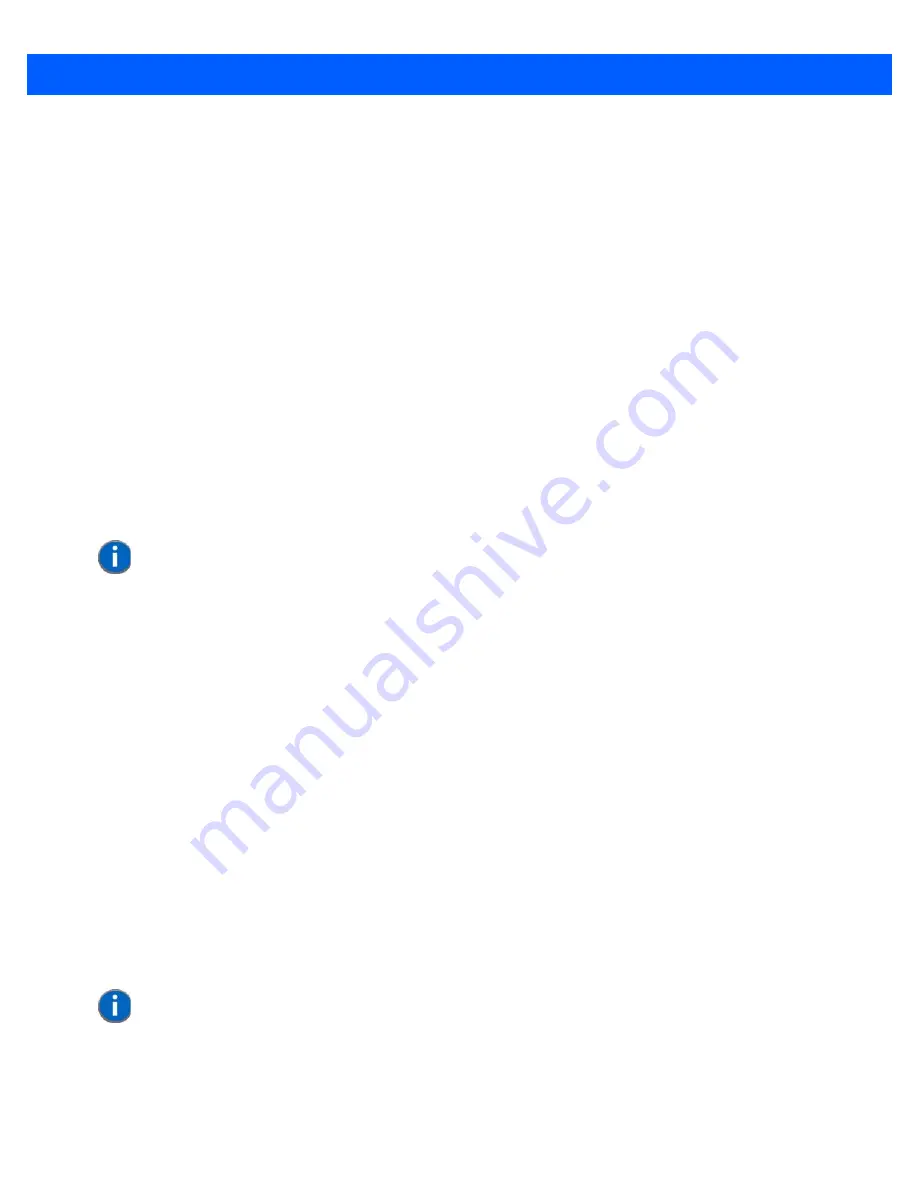
Getting To Know Your Omnii
2 - 9
To access a macro key, press the [FN] key followed by the macro key.
36-Key Numeric Keyboard Macro Keys
These keyboards are equipped with five macro keys: [M1] to [M5]. These keys are colour coded in blue print
above function keys [F1] to [F5].
To access a macro key, press the
[FN]
key followed by the macro key.
Numeric Keyboards — Accessing Alpha Keys
On the Numeric Omnii keyboards, all alphabetic characters are printed on the unit plastic in blue typeface
above the keys. Alpha characters are accessed by pressing the [FN] modifier key, then pressing another key
on the keyboard.
The Alpha Modified Numeric 789 keyboard has each blue alphabetic character assigned as a single
[FN]-shifted character on individual keys. An indicator in the left corner of the taskbar displays the currently
selected character.
The Numeric 123 keyboards have telephone-style alphabetic keys, with the blue alphabetic characters located
in groups of 3 or 4 above each of the numeric keys. To access characters on these keyboards, a few extra
steps are needed, as described below.
Choosing a Single Alpha Character
The examples below illustrate how to access A, B and C, all of which are printed in blue characters above the
numeric key [2]. The letters you choose appear in the softkey bar as you press the numeric key, providing a
visual indicator of which letter will be displayed on the screen.
To choose the letter a:
•
Press the
[FN]
key, and press the numeric key
[2]
.
•
Press the
[FN]
key again to unlock or turn it off.
To choose the letter b:
•
Press the
[FN]
key, and press
[2]
twice.
•
Press the
[FN]
key again to unlock or turn it off.
To choose the letter c:
•
Press the
[FN]
key, and press
[2]
three times.
•
Press the
[FN]
key again to unlock or turn it off.
Selecting Uppercase Letters
To display a single capital letter, press the
[SHIFT]
key first, then the letter you want.
NOTE
The following examples assume that the [FN] key is enabled as Lock mode in
the One Shot screen (accessible through the Control Panel Keyboard icon). In
Lock mode, pressing the [FN] key once locks it on. Refer to
“Keyboard One
Shot Modes” on page 3-34
for details.
NOTE
Keep in mind that there is a timeout of one second between key presses when
sequencing through the alphabetic characters on a key. If you pause longer
than one second between key presses, the alphabetic character that is dis-
played at that time will be entered.
Summary of Contents for 7545MBW
Page 1: ...OMNII HAND HELD COMPUTER USER GUIDE WINDOWS CE 6 0 ...
Page 2: ......
Page 3: ...i OMNII HAND HELD COMPUTER USER GUIDE Windows Hand Held CE 6 0 8000211 G March 10 2014 ...
Page 6: ......
Page 18: ......
Page 25: ...About This Guide xix Figure 9 SE4600 Laser Warning Label Thi l b l i ffi d b l th i d ...
Page 26: ......
Page 28: ......
Page 38: ......
Page 158: ......
Page 188: ......
Page 214: ......
Page 216: ......
Page 226: ......
Page 228: ......
Page 231: ...Internal Imager Scanner Specifications D 5 SE965 Decode Zones ...
Page 243: ...D 17 Omnii Hand Held with Windows CE 6 0 User Manual SE4600LR Decode Zones ...
Page 244: ......
Page 246: ......
Page 256: ......
Page 258: ......
Page 268: ......
Page 270: ......
Page 286: ......
Page 292: ......
Page 294: ......
Page 305: ......






























